
Sending to a WebDAV Server
When using the registered WebDAV server
When you send scan data to a WebDAV server, procedures vary depending on whether or not the WebDAV server is registered in advance.
Press SCAN tab.
Press WebDAV.
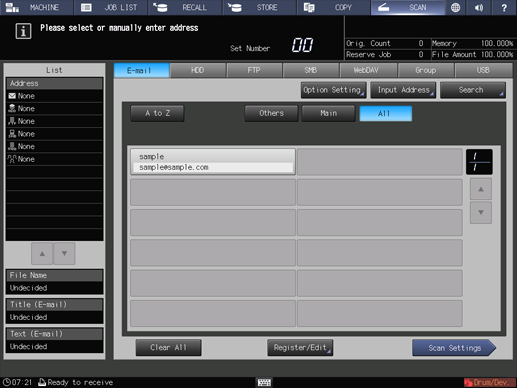
supplementary explanationAs default, the E-mail address list is displayed. For details about the default destination tab on the SCAN screen, refer to [User Setting]: [Scan Setting].
Press the name of the destination WebDAV server.
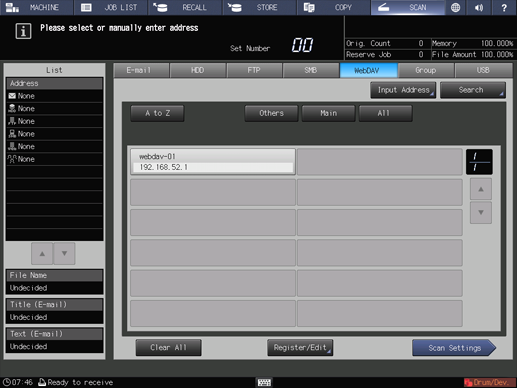
supplementary explanationThe selected destination is displayed in List at the left side of the screen.
supplementary explanationYou can filter the registered address by the search function. For details, refer to Address Search.
supplementary explanationYou can filter the register name by using A to Z, Others, or Main. For details, refer to [SCAN] Screen.
supplementary explanationTo deselect the register name, press the selected register name again.
supplementary explanationTo manually enter a destination, refer to When using an unregistered WebDAV server.
Press Scan Settings.
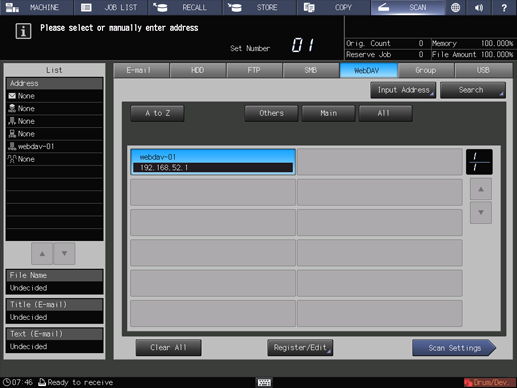
Set the scan conditions.
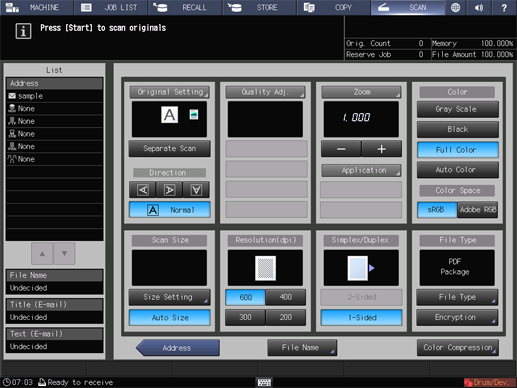
supplementary explanationFor details, refer to Scan Settings Screen.
supplementary explanationPress File Name if you want to specify the file name.
Set an original, and then press Start on the control panel.
The original is scanned, and the scan data are saved to an specified address.
supplementary explanationTo return to the SCAN screen, press Address.
supplementary explanationThe settings on the Scan Settings screen and the address selected on the SCAN screen may remain until the machine is restarted. It is recommended to release the setting and address once the operation is completed.
To clear the setting, press Reset on the control panel when the Scan Settings screen is displayed. To clear the address, press Address to return to the SCAN screen, and then press Clear All, or press Reset on the control panel.
When using an unregistered WebDAV server
Execute steps 1 and 2 described in When using the registered WebDAV server.
Press Input Address.
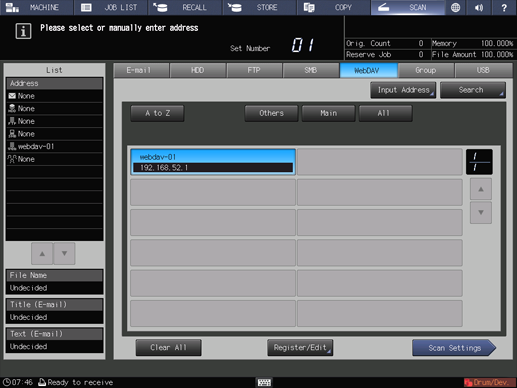
supplementary explanationTo select a registered address, refer to When using the registered WebDAV server.
Press Register Name, and then input a register name.
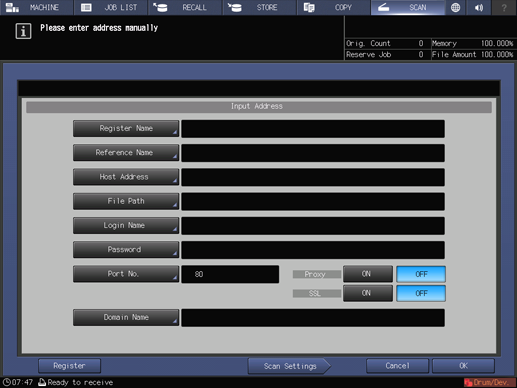
supplementary explanationThe register name is automatically input in Reference Name. If you want to change the reference name, press Reference Name and input the reference name again.
Press Host Address, and input a host address.
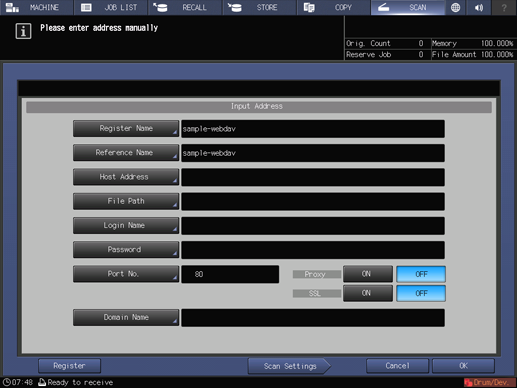
supplementary explanationPressing Host Address displays the Enter Text screen.
supplementary explanationFor details about how to enter characters, refer to Inputting Characters.
Press File Path, and then input a file path.
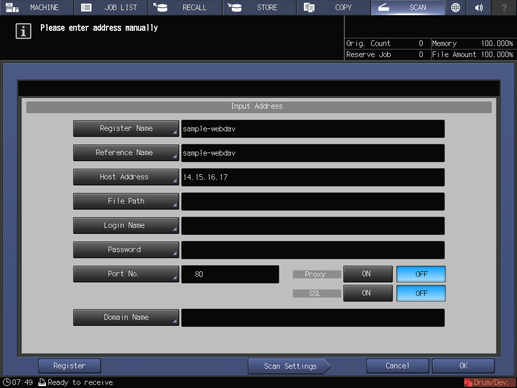
supplementary explanationPressing File Path displays the Enter Text screen.
supplementary explanationFor details about how to enter characters, refer to Inputting Characters.
Press Login Name, and then input a login name.
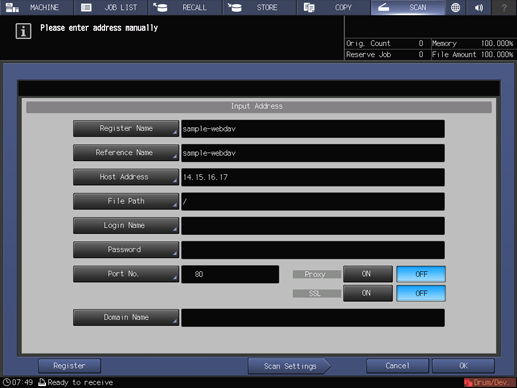
supplementary explanationPressing Login Name displays the Enter Text screen.
supplementary explanationFor details about how to enter characters, refer to Inputting Characters.
Press Password, and input a password.
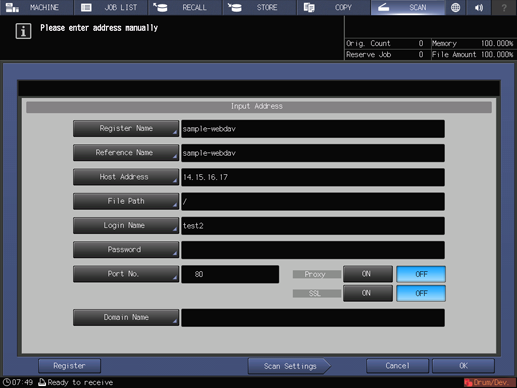
supplementary explanationPressing Password displays the Enter Text screen.
supplementary explanationFor details about how to enter characters, refer to Inputting Characters.
supplementary explanationThe input password is shown by *.
Press Port No., and input the port number if required.
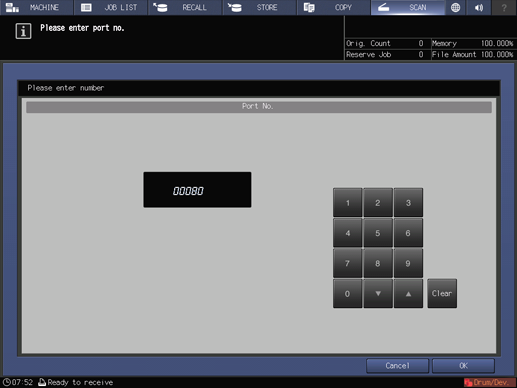
supplementary explanationA port number for a WebDAV server is set in 5-digit numbers (from 00001 to 65535).
supplementary explanationThe port number is normally 80 (default). No configuration is required under the normal condition.
supplementary explanationFor details, contact your network administrator.
supplementary explanationWhen using Proxy or SSL, press ON for each.
Press Domain Name, and then input a domain name.
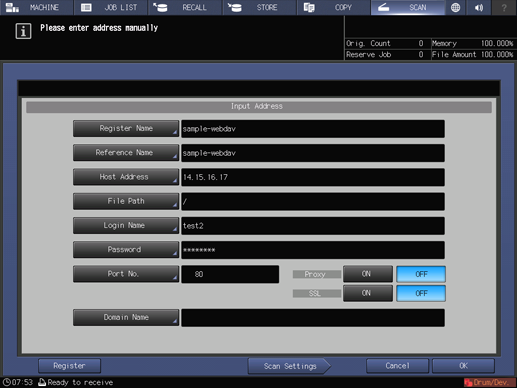
supplementary explanationPressing Domain Name displays the Enter Text screen.
supplementary explanationFor details about how to enter characters, refer to Inputting Characters.
Press Scan Settings.
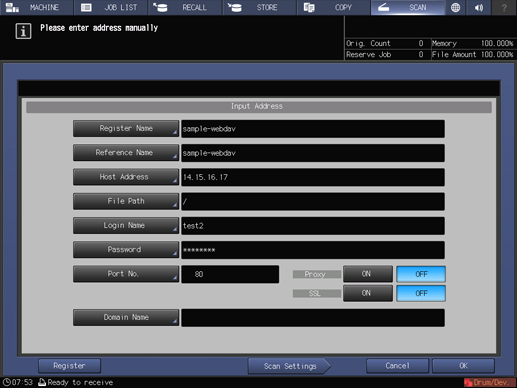
supplementary explanationPress Register to register the inputted WebDAV server.
Execute step 5 and after described in When using the registered WebDAV server.