
Registering an HDD User Box as a Destination
Registering a User Box
Saving scan data to the HDD is made easy by registering a user box as a destination.
preconditionYou can register up to 150 HDD destinations (user boxes).
Follow the procedure on Registering a Destination and a Subject and a Message of E-mail to display the Scan Address Register Menu screen.
Press Address Edit.
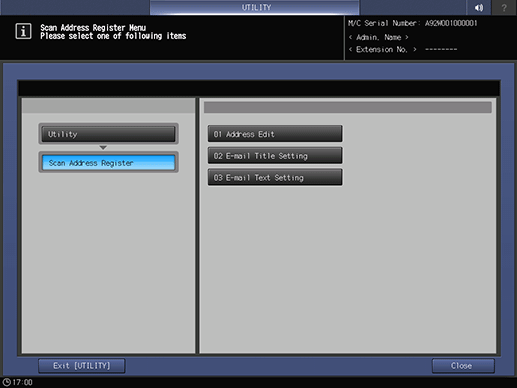
The Scan Address Register screen is displayed.
Press HDD.
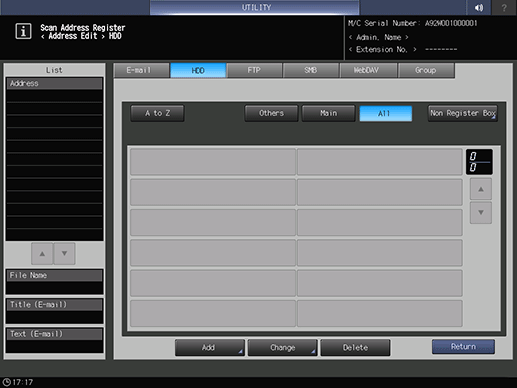
supplementary explanationAs default, the E-mail address list is displayed.
You can specify a destination tab that is displayed by default in Scan Setting.
For details, refer to [User Setting]: [Scan Setting] in User Setting or [Administrator Setting]: [Scan Setting] in Administrator Setting.
Press Add.
Enter information of a destination on the Add HDD Address screen.
Pressing each item displays each screen to enter characters.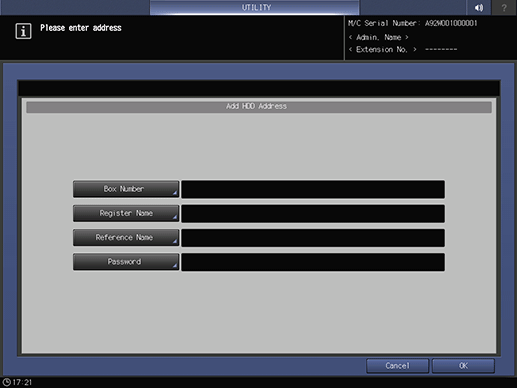
supplementary explanationFor details about how to enter characters, refer to Inputting Characters.
supplementary explanationIf you want to use this machine as a scanner, it is recommended that an administrator assigns a user box to each user and informs the assignment by E-mail in advance.
supplementary explanationThe user box can protect data of each user.
Box Number
Enter a box number (000000001 to 999999998).
Register Name
Enter a name of the address.
You can enter up to 24 one-byte characters (12 two-byte characters).
When Register Name is not entered, Box Number is registered as Register Name.
Reference Name
Enter text to search for a destination.
You can enter up to 24 one-byte characters (12 two-byte characters).Password
Enter the password.
Up to 8 one-byte characters can be used.
Press OK.
Check that the registration is completed.
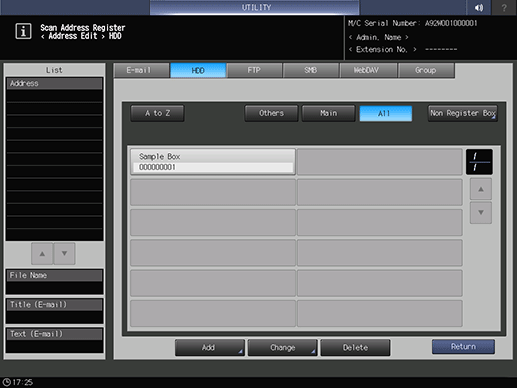
supplementary explanationIf destinations cannot be displayed on one page, press down or up to switch between pages.
About Non Register Box
If you press Non Register Box on the Scan Address Register screen, the boxes not registered in the destination are listed.
Unregistered box is created when you manually enter its destination.
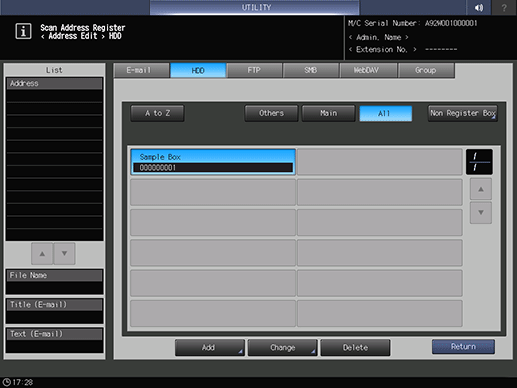
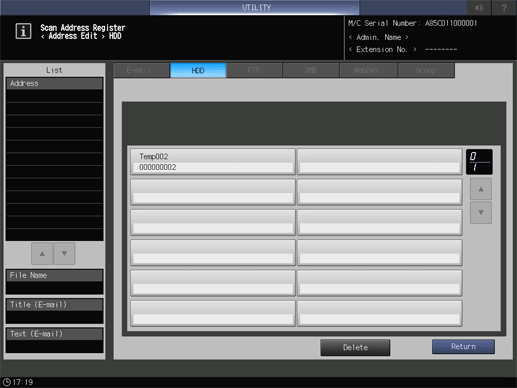
If an unregistered box is not required, you can delete it using the Non Register Box screen.
Also, if unregistered boxes are registered as the destination, it is deleted from the list of Non Register Box screen.