
For Macintosh
Checking the FTP server setting
The following information is necessary to register the destination FTP server to the machine.
Ask the network administrator and write down the information.
Item | Description |
|---|---|
Host Address | Name or IP address of the FTP server |
File Path | Directory in the FTP server |
Login Name | FTP server login name |
Password | Corresponding password to the FTP login name |
Registering the FTP server setting to the machine
Register the destination FTP server to the machine on the touch panel of the main body.
On the touch panel of the main body, press SCAN.
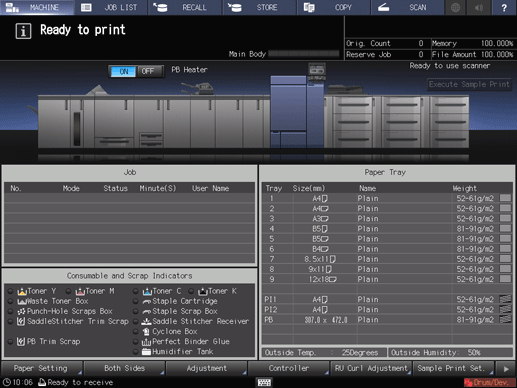
Press FTP and press Register/Edit.
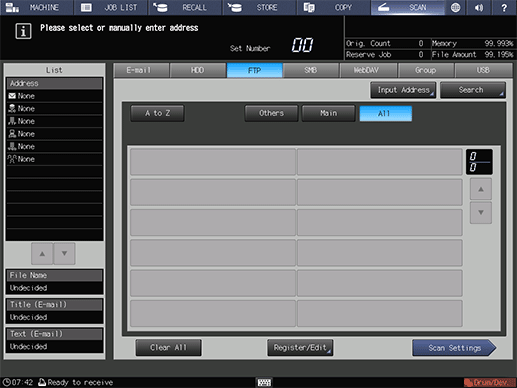
Press Add.
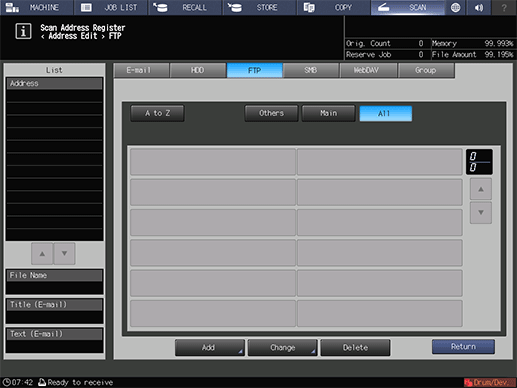
The Add FTP Address screen is displayed.
Press Register Name.
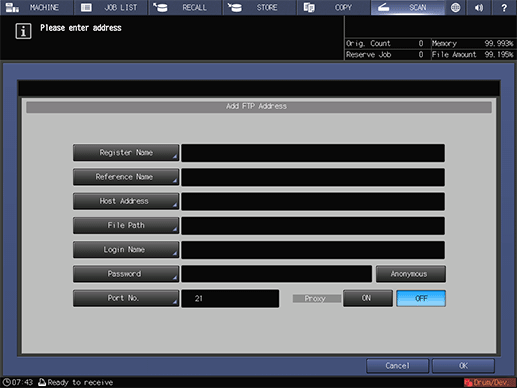
Enter the registration name and press OK.
supplementary explanationFor details about how to enter the file name, refer to Inputting Characters.
Example: sample-ftp is entered as the registration name.
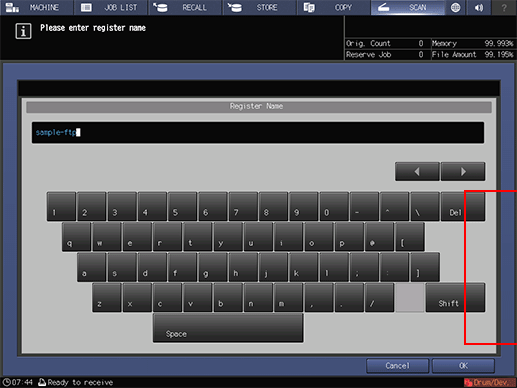
Register Name and Reference Name are entered.
Press the Host Address, File Path, Login Name and Password items and enter the settings in the same manner.
Enter the information that you wrote down in "Checking the FTP server setting."
supplementary explanationThe items must be entered.
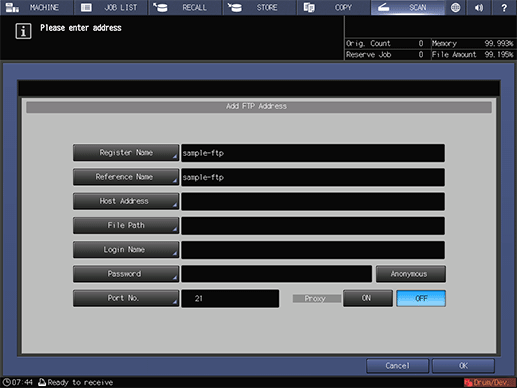
supplementary explanationThe port number is normally 21 (default). No configuration is required under the normal condition. Change this value only when the port is changed in the FTP server side.
supplementary explanationTo use a proxy server when sending to the FTP server, set Proxy to ON. In this case, configure a proxy server setting in UtUTILITY in advance. For details about Network Setting, refer to [NIC Settings].
supplementary explanationTo send the scan data to Anonymous FTP (FTP that enables unspecified multiple users to share files), press Anonymous. This sets the login name to anonymous.
After entering the items, press OK.
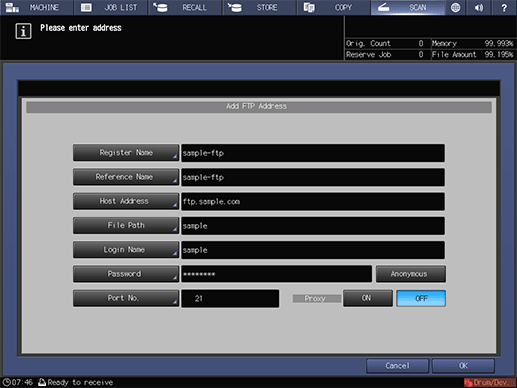
Check that the FTP server has been registered.
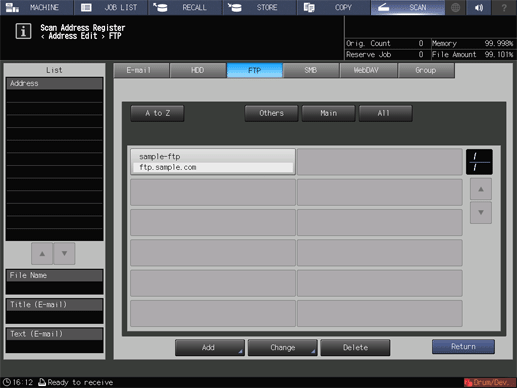
supplementary explanationPress Return.
Sending the scan data to the FTP server
Send the scan data to the FTP server from the machine.
Select the FTP address you registered and press Scan Settings.
supplementary explanationAfter pressing SCAN, press FTP to display this screen.
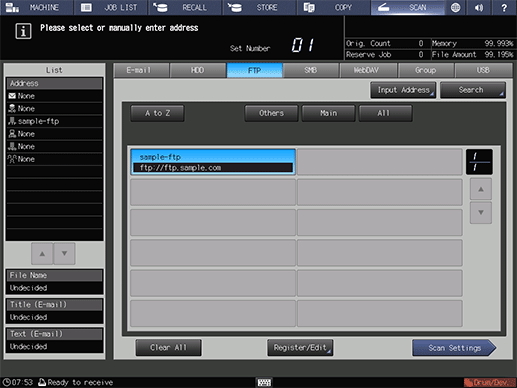
Set the image quality, resolution and other items.
supplementary explanationFor details about each item on the screen, refer to Scan Settings Screen.

Set an original, and then press Start on the control panel.

The original is scanned and sent to the FTP server.