
Account Track
Printing for account track
When the Account Track settings are configured on the main body, you must enter the account track code (access code) when printing.
This function is available with the PS Plug-in driver for Windows or Mac OS.
Tips
If you enter an incorrect access code for the Account Track on the main body or have not enabled the Account Track, you will not be authenticated by the printer and the job will be discarded when printing.
Even a registered account cannot print a document if the user is not allowed to print.
For account track, contact the administrator of the machine.
Click Authent. tab.
Add a check mark to Account Track.
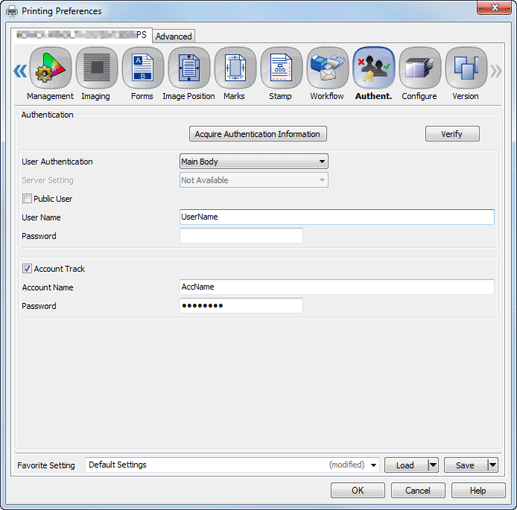
Enter an Account Name and Password that are registered with the machine.
supplementary explanationAccount Name: Enter up to 8 one-byte characters. If Account Track Settings requires only the password, this item can be skipped as needed.
supplementary explanationPassword: Enter up to 8 one-byte characters. The password can be skipped as needed.
Click OK to make prints.
If the entered account name is a name enabled on the machine, the job is printed and counted as a job for the specified account.