
Print Setting Screen
The Printing Preferences window is the window to configure the printer driver functions.
In Windows, to open this window, in the Print dialog box, click Properties (or Preferences), or right-click the printer icon in the Printers, Devices and Printers, or Printers and Faxes window. Then specify Printing Preferences.
In Mac OS, select Generic 100C-2/85C-2 PS from the pull-down list of the Print dialog box, and click Set.
This section describes the settings and buttons common to tabs.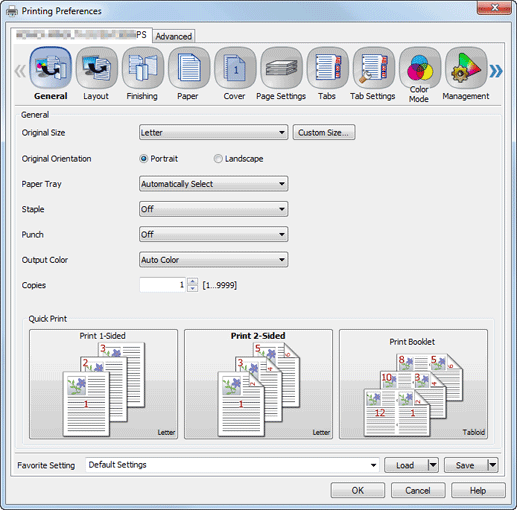
Item Name | Function |
|---|---|
OK | Enable the changes to the settings and close the setting window. |
Cancel | Disable (cancels) the changes to the settings and close the setting window. |
Help | Display the Help for each item. |
Load/Save(Favorite Setting)*1 | Input a name in the Favorite Setting field and click Save to register the current setting. To call the setting later, select the name from the Favorite Setting drop-down list and click Load. |
*1
Save | Save the current settings as the Favorite Setting. |
Save for All Users | When multiple users use one computer, save the current setting as the Favorite Setting shared by all users who use the same computer. Only the user with administrator privilege can use. |
Save to File | Save the current settings as a file. |
Load | Load the registered settings using Save. |
Load from File | Load the saved settings file using Save to File. |
Reference
For details about Favorite Setting, refer to Using Favorite Setting.