
Network Connection (IPP/IPPS)
Settings of this machine
To use IPP printing, you must configure the network settings for the machine in advance.
Items to be configured | Description |
|---|---|
IP Address | In TCP/IP Settings of this machine, specify the IP address. |
IPP Settings | In HTTP Server Settings for the machine, enable IPP printing. |
Reference
For details about the network settings of this machine, refer to [NIC Setting Menu].
Before you can use IPPS printing, you must register a certificate with this machine. For details, refer to [PKI Settings]: [Device Certificate Setting].
Designate the file for the printer driver provided in EN(en) folder of each printer driver contained in the Driver CD-ROM.
Installation using the Add Printer Wizard
preconditionInstalling the driver requires the administrator privilege.
Insert the Driver CD-ROM into the CD-ROM drive.
Click
 on the Start window - Control Panel - Hardware and Sound - Devices and Printers.
on the Start window - Control Panel - Hardware and Sound - Devices and Printers.supplementary explanationIn Windows 10/Server 2016, right-click the Start button
 , then click Control Panel - Hardware and Sound - View devices and printers.
, then click Control Panel - Hardware and Sound - View devices and printers.
supplementary explanationIn Windows Server 2012, right-click the Start window, then click Devices and Printers under All Applications - Control Panel - Hardware and Sound.
On the toolbar, select Add a printer.
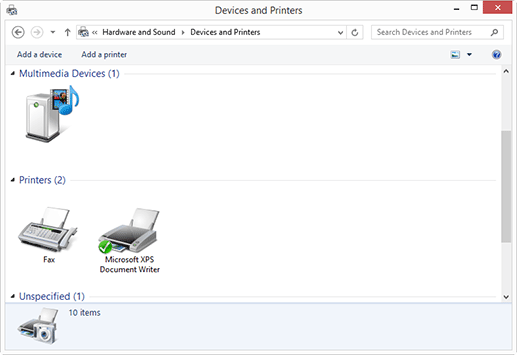
Add Printer Wizard appears.
In the window showing the search result, click The printer that I want isn't listed.
In the Select a shared printer by name box, enter the URL for the machine in the following format, and then click Next.
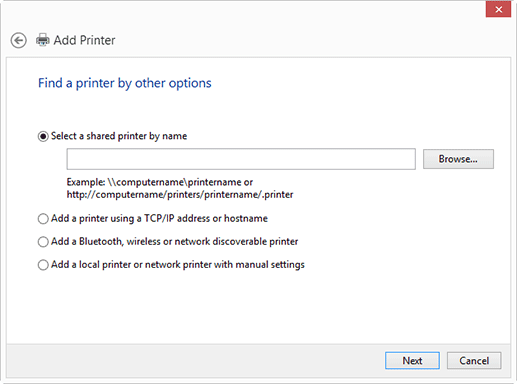
supplementary explanationhttp://address for the machine/ipp
Example: When the IP address for the machine is 192.168.1.20, http://192.168.1.20/ipp
supplementary explanationWhen specifying to use IPPS printing, enter https://address for the machine/ipp. For "host name.domain name", specify the host name and domain name registered for the DNS server being used.
supplementary explanationIf the certificate for the machine is not the one issued by the certifying authority, you must register the certificate for the machine as the certificate by "Trusted Root Certification Authorities" for the computer account.
supplementary explanationWhen registering a certificate to this machine, confirm that "host name.domain name" is displayed as the common name of the certificate.
Click Have Disk.
Click Browse.
Select a desired printer driver in the CD-ROM, and then click Open.
supplementary explanationAvailable printer drivers: PS Plug-in driver, PPD driver
Click OK.
Click OK.
Follow the instructions on the windows that follow.
supplementary explanationIf the User Account Control window appears, click Continue or Yes.
Click Finish.
After finishing the installation, make sure that the icon for the installed printer is displayed in the Devices and Printers window.
Remove the CD-ROM from the CD-ROM drive.
This completes the printer driver installation.
Once the settings for the printer have been configured, you can use the printer in the same way as a general local printer.