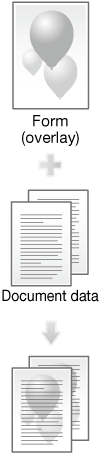Forms Screen
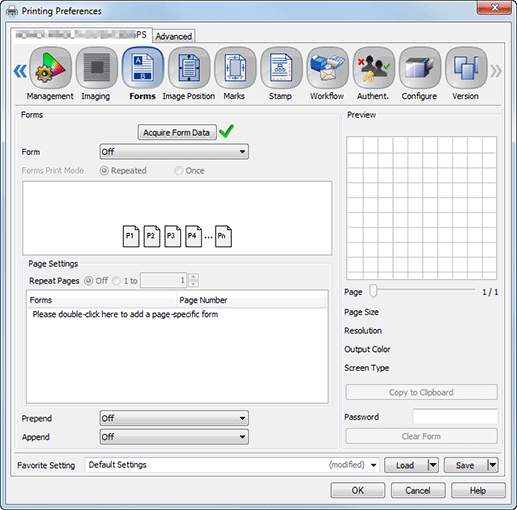
The form image file can be overlaid.
Reference
Select Workflow tab - Output Method - Form to save a form file. For details, refer to Storing a form file.
For details about how to register and superimpose a form (overlay), refer to About Form.
Function | Option | Description |
|---|---|---|
Acquire Form Data | - | Communicate with the machine to acquire the form information saved in the image controller.
|
Form | Off, Registered form name | Set the form function. |
Forms Print Mode | Repeated, Once | Select Repeated to overlay all form pages repeatedly in order from the first page on a printing document. Select Once to overlay all forms pages only once in order from the first page on a printing document. |
Repeat Pages | 1 to 9999 | This option repeats the page setting by the specified number of times. |
Page Settings | Forms, Page Number | You can set an overlay on a page basis. However, the maximum number will be different depending on the selected form and page. |
Prepend | Off, Registered form name | Set the specified form before the current job. |
Append | Off, Registered form name | Set the specified form after the current job. |
Copy to Clipboard | - | Click to copy the preview page to the clipboard. You can check a layout by pasting the image from the clipboard onto a printing document. |
Clear Form | - | Click to clear the selected form from the image controller. You need to input a password to clear the form. The password is set in the machine. For details, refer to [Plug-in Form Password]. |
 appears at the right of
appears at the right of