User's Guide

- Home
- Menu
× Menu Useful Software If you have a problem…
- FAQ
- Troubleshooting
Menu
- Overview of Print
- About Print Function
- Features of Printer Driver
- Printer Specifications
- Simple Installation / Uninstallation (Windows)
- Manual Installation / Uninstallation (Windows)
- Installable Printer Driver and Operating Environment
- In Windows 8.1/10, Server 2012, Server 2012 R2, or Server 2016
- In Windows 7/Server 2008/Server 2008 R2
- Default Settings of Printer Driver
- Installing Screen Fonts
- Uninstallation
- Installation / Uninstallation (Macintosh)
- Registering Printer Drivers in Other Environments
- Setting printer driver
- PS Plug-in Driver
- [Print Setting] Screen
- [General] Screen
- [Layout] Screen
- [Finishing] Screen
- [Fold] Screen
- [Paper] Screen
- [Cover] Screen
- [Perfect Binding] Screen
- [Page Settings] Screen
- [Tabs] Screen
- [Tab Settings] Screen
- [Color Mode] Screen
- [Management] Screen (Color Management)
- [Quality] Screen
- [Imaging] Screen
- [Forms] Screen
- [Image Position] Screen
- [Marks] (Crop Marks) screen
- [Stamp] Screen
- [Workflow] Screen
- [Authentication] Screen
- [Configure] Screen
- [Version] Screen
- [Advanced] Screen
- PPD driver
- PS Plug-in Driver
- Print Operations
- Color Adjustment
- Color Adjustment
- Color Matching
- Color Management
- Color Validation
- Adjustment by Case
- Various Print Functions
- Printing a Confidential Document
- Managing Users
- Managing Print Job
- Printing after Processing
- Printing without Using a Printer Driver
- Registering the Default Settings
- Printing Reports
- Adjusting the Finishing
Executing Color Validation: Touch panel
Press Controller.
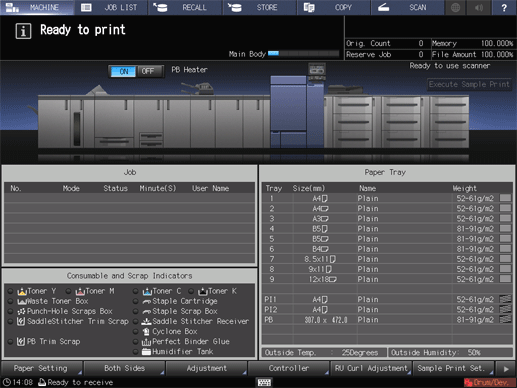
Press Color management.
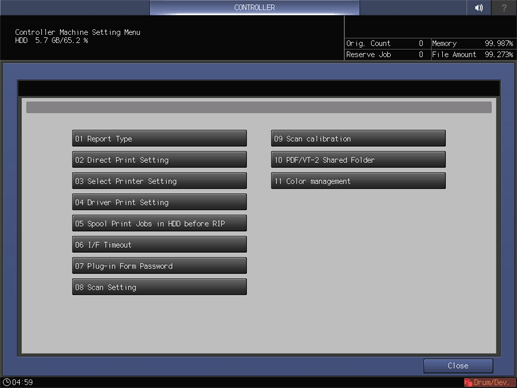
Press Color Validation.
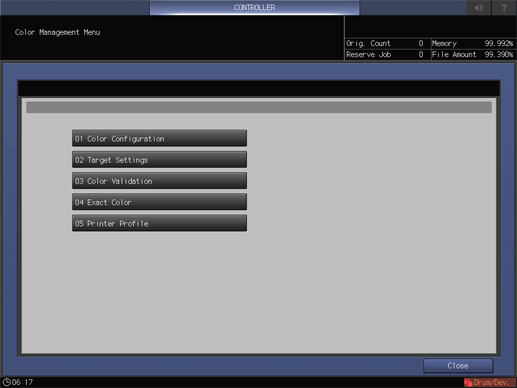
Press Change of Color Configuration, and then select the target setting that you created in Creating a Color Configuration.
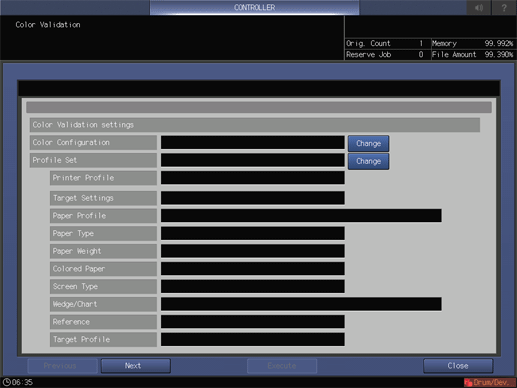
Press Change of Profile Set, and then select a profile set.
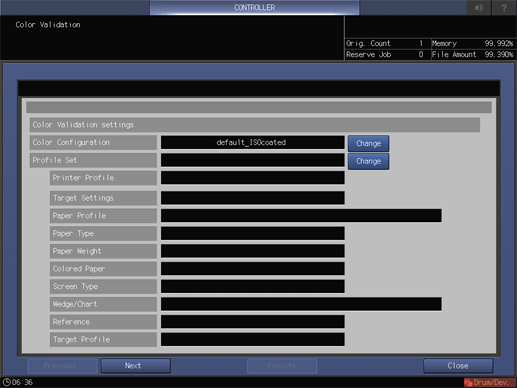
Press Next, and then select a tray.
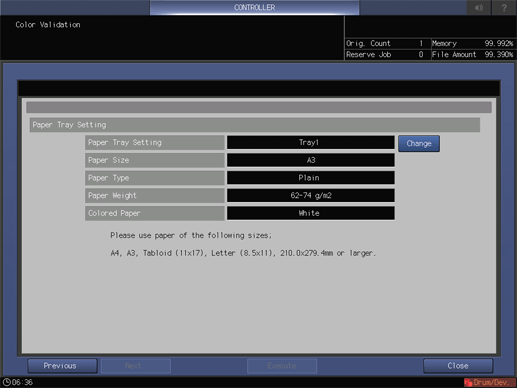
Press Execute.
A chart is printed.
When processing is completed, a message is displayed.
Press Close.
The result is displayed.
To print the result, press Report Print.