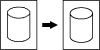Imaging Screen
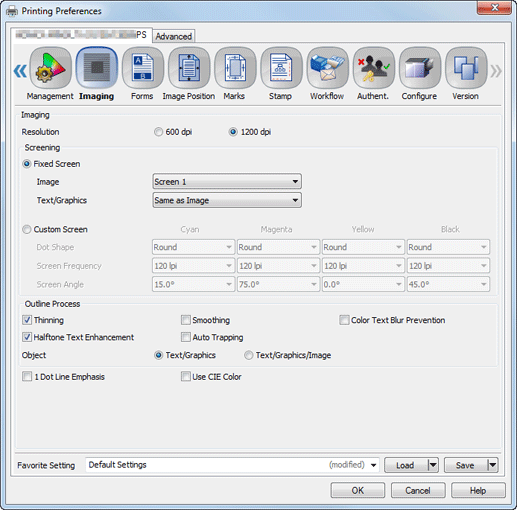
Function | Option | Description |
|---|---|---|
Resolution | 600 dpi, 1200 dpi | Selects a resolution.
|
Fixed Screen | Image, Text/Graphics | The quality adjustments (*) set from the touch panel of the main body can be reflected to each of Image and Text/Graphics.
|
Custom Screen | Dot Shape, Screen Frequency, Screen Angle | Select Dot Shape to set the shape of a print dot. For details about the dot shape, refer to the printer driver help. Select Screen Frequency to set the number of halftone dots per inch. The unit is lpi (line per inch). Although the resolution increases as the number is larger, the quality of gradation becomes poorer. The default setting is 120 lpi. Select Screen Angle to set the angle against the vertical axis of each color to prevent moire. Moire may occur when the same screen angle is set for all the colors. Therefore, the angles are initially set as follows: Cyan: 15.0° Magenta: 75.0° Yellow: 0.0° Black: 45.0° |
Thinning | Off, On | Select this check box to control the boldness of the text or line images. This setting also has an effect on white characters on a colored background. This setting is available when Fixed Screen is selected. 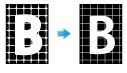 |
Smoothing | Off, On | When turned on, you can smoothly print the outline of text with density of 100%, such as K=100%, and line images. The smoothing function is applied only to the part of primary colors (C, M, Y, or K). It is not applied to the area with mixed colors. The Smoothing setting is available when Fixed Screen is selected. |
Color Text Blur Prevention | Off, On | When turned on, the color text toner is controlled and the scattering of toner is reduced. This setting is available when Fixed Screen is selected. |
Halftone Text Enhancement | Off, On | When turned on, the outline of text in gray and figures are printed sharply. This setting is available when Fixed Screen is selected. |
Auto Trapping | Off, On | Select this check box to reduce white space generated due to misregistration. This setting is available when Fixed Screen is selected. 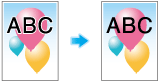 |
Object | Text/Graphics, Text/Graphics/Image | Select the type of Object when any setting of Outline Process has been set. |
1 Dot Line Emphasis | Off, On | Turn 1 Dot Line Emphasis on to emphasis an ultrafine line. |
Use CIE Color | Off, On | This setting is available when Gray Scale is selected for the printing color. When Use CIE Color is turned on, the printing is processed via the color space defined by CIE, an international commission on illumination. Although the quality in reproducing the gradation will be better than usual, it may require more time to print. |
*Quality Adjustment can be set from Utility Menu by selecting Administrator Setting - System Setting - Expert Adjustment - Quality Adjustment - Custom Screen.
Tips
Image, Text, and Graphics displayed in the Imaging tab are available for:
Image………Image
Text………Text
Graphics……Figures and lines