
What Is [HDD]?
Overview
Configure this setting when sending scan data to the HDD.
The destination can be selected from the list of pre-registered destinations or entered directly. Additional destinations can also be registered.
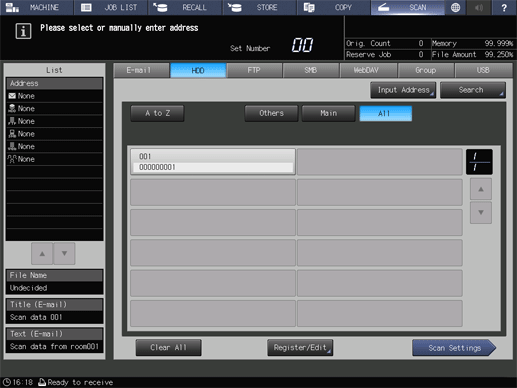
- Only 1 HDD destination can be selected. To send data, this destination can also be combined with a destination specified in another sending method.
- It is convenient to pre-register frequently used destinations. For details about how to register a destination, refer to [Scan Address Register].
The HDD TWAIN driver is required to import scan data to the computer. The HDD TWAIN driver and the User's Guide that describes the HDD TWAIN driver usage instructions can be downloaded from the following URL.
- https://www.btapac.konicaminolta.com/drivers/utilities/index.html
- For details about how to enter characters, refer to Entering Text.
Setting Items
Screen access
Touch panel - [SCAN] - [HDD]
Setting item | Description |
|---|---|
Destination key | Displays the registered destinations. Press the key to select a destination. |
Manually enter a destination. When sending a job to an unregistered destination, set this item. | |
Searches for the target destination from the registered destinations. | |
[A to Z] | Displays a list of destinations for which [Reference Name] is registered with alphabetic characters. |
[Others] | Displays a list of destinations for which [Reference Name] is registered with characters such as symbols other than alphabetic characters. |
[Main] | Displays a list of frequently used destinations that are registered in [Main]. |
[All] | Displays all of the registered destinations. |
[+] / [,] | Switches the destinations list page. Up to 12 destinations are displayed on each page. |
[Clear All] | Resets the selected destination. When multiple destinations are selected using certain sending methods, they can be canceled collectively. |
[Register/Edit] | Registers, edits, or deletes a destination. For details, refer to [Register/Edit] (HDD). |
Saves the selected destination, and sets scanning conditions. |
Setting Procedure (Sending by HDD)
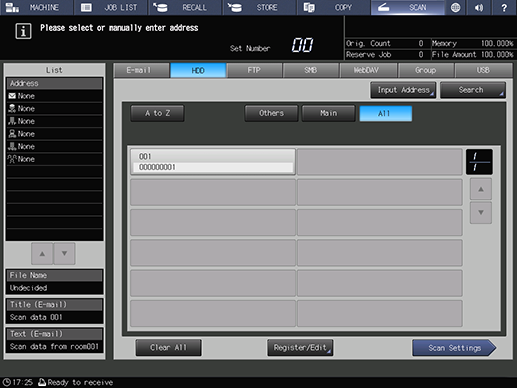
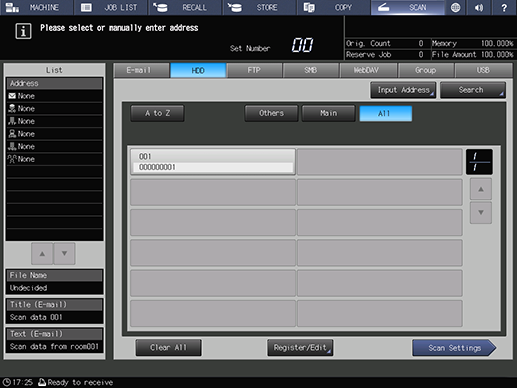
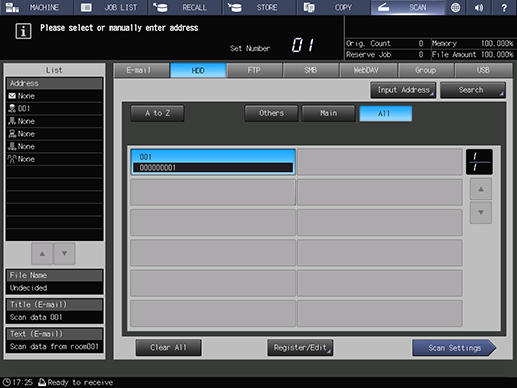
The selected destination is displayed in [List] of the left pane of the screen.
To cancel the selected destination, press the selected registration name again.
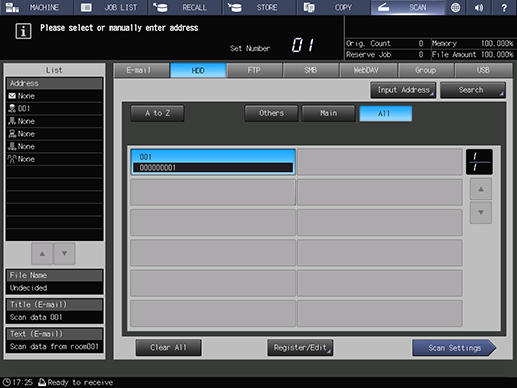
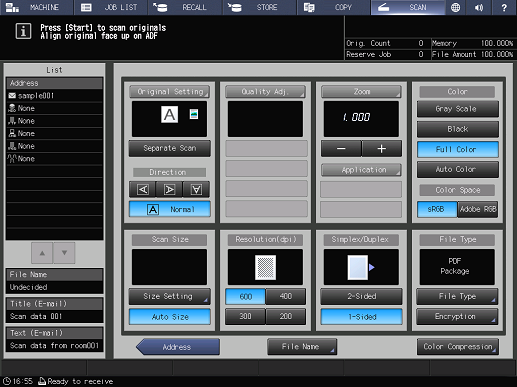
For details about the scan conditions, refer to [Scan Settings].
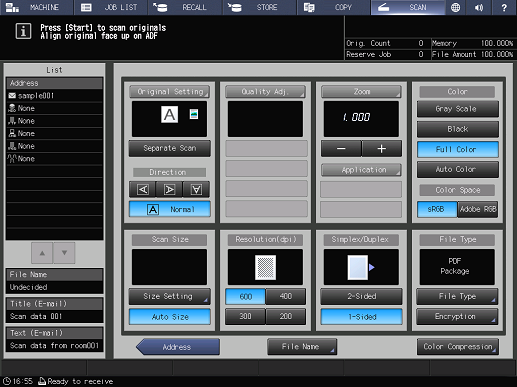
Scanning starts, and the scan data is sent to the selected destination.


 in the upper-right of a page, it turns into
in the upper-right of a page, it turns into  and is registered as a bookmark.
and is registered as a bookmark.