
What Is [Scan Settings]?
Overview
Set scanning conditions.
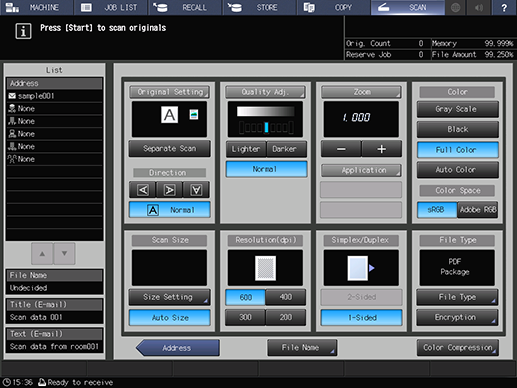
- Up to 4 shortcut keys for frequently used functions can be displayed under [Quality Adj.]. Up to 2 shortcut keys for frequently used functions can be displayed under [Application]. For details, refer to [Shortcut Key Register].
- Load the original on the ADF or Original glass. If the number of original pages exceeds the maximum stack capacity of the ADF, select [Separate Scan]. Combining [Separate Scan] allows you to continuously scan data even using the Original glass.
Setting Items
Screen access
Touch panel - [SCAN] - Select a destination. - [Scan Settings]
Setting item | Description |
|---|---|
Displays the selected destination, file name of scan data to be sent, and title and text of the email to be sent. | |
Sets conditions for the original. Some settings are displayed with an icon just under the key. | |
[Separate Scan] | Divides scanning of the original into multiple scans. The scanned image information is temporarily stored in memory, and finishes by sending the data collectively. |
Sets the orientation of the original. | |
Sets image quality conditions. The [Quality Adj.] setting is displayed just under the key. When the following keys are displayed, [Scan Density] can also be set using those keys. [Lighter]/[Darker]/[Normal]: Sets the density in the range of -4 to +4, using the scanning density default (0) as [Normal]. | |
Sets the zoom ratio for scanning. The zoom ratio is displayed with a numeric value just under the key. The zoom ratio can also be set using the following keys that are displayed under the numeric value. [-]/[+]: Sets the zoom ratio with a numeric value. | |
Sets application functions. Up to 2 setting items are displayed directly under the key. | |
Sets the color mode. | |
Select the type of RGB color space. | |
Sets the scanning size. | |
Select the scanning resolution. | |
Sets simplex and duplex conditions for the original. | |
Sets the file type for scan data. | |
Sets the password for browsing the scan data to be stored. | |
Sets the file name for scan data. | |
Sets the compression level for scan data. |
Setting Procedure (Setting Scan Conditions)
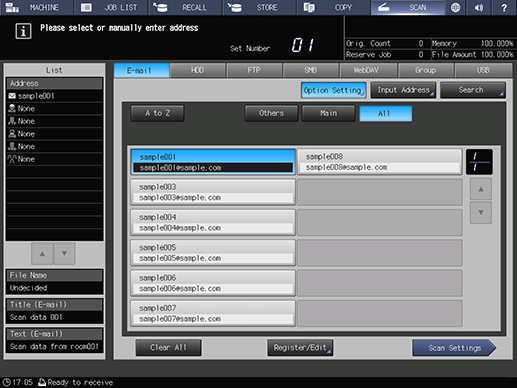
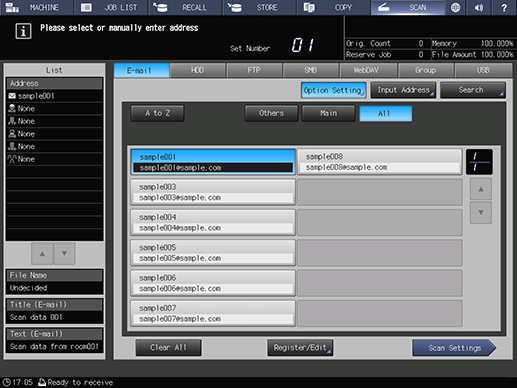
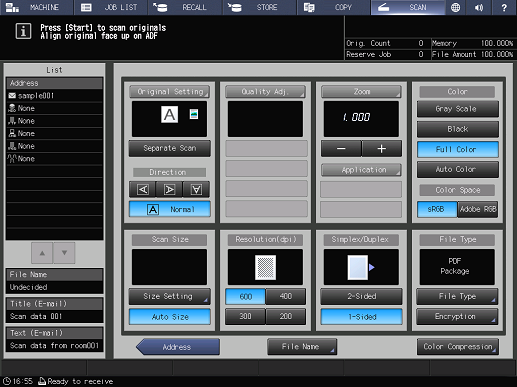
Original orientation: In [Direction], press the key that indicates the same direction as the vertical direction of the original.
Scan density: Select [Lighter]/[Darker]/[Normal] of [Quality Adj.] to set the density. Set the density between -4 and +4.
If the scan density key is not displayed, press [Quality Adj.] to display the [Quality Adjustment] screen, and set the density.
Scan zoom ratio: Select [-]/[+] to set the zoom ratio. Set the full size, "1.000", or zoom ratio.
[Color]: Sets the data color.
[Color Space]: Sets the type of RGB color space.
[Resolution(dpi)]: Sets the scan resolution.
[Simplex/Duplex]: Sets whether the original is simplex or duplex.
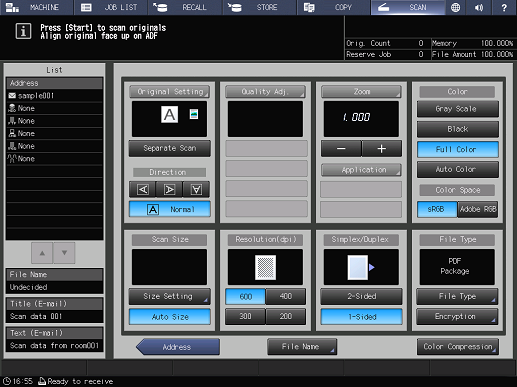
[Original Setting]: Sets conditions for the original. Configure settings for the original such as the orientation, image quality, and 2-sided original.
[Quality Adj.]: Sets image quality conditions. Set the scanning density, tone, brightness, contrast, etc.
[Zoom]: Sets the zoom ratio for scanning.
[Application]: Sets application functions. Configure various settings such as erasing the outside of an original or adding a stamp.
[Scan Size]: Manually select the range to scan the original.
[File Type]: Set the file type to store.
[Encryption]: Set the password for browsing the scan data to be stored in PDF format.
[File Name]: Enter the file name for the scan data.
[Color Compression]: Sets the compression level for scan data.
Scanning starts, and the scan data is sent to the selected destination.

 in the upper-right of a page, it turns into
in the upper-right of a page, it turns into  and is registered as a bookmark.
and is registered as a bookmark.