
[File Type]
Overview
File Type refers to a format to store image data.
We recommend that you to distinguish the file type depending on whether the original is a document or image.
Main file type | Description |
|---|---|
File type advocated by Adobe Inc. as appropriate for documents. This type requires software such as Adobe Reader to view a PDF document. PDF includes Compact PDF with data compressed, as well as PDF/A, PDF/X, and PDF/E defined in the international standard (ISO). This system is compatible with normal PDF, Compact PDF, and PDF/A (PDF/A-1a and PDF/A-1b). | |
TIFF | General image file type. Since a lossless compression format is typically adopted, there is no image deterioration due to storage. |
XPS | File type advocated by Microsoft as appropriate for documents. This type requires software such as XPS Viewer to view an XPS document. |
JPEG | General image file type. Although this file type reduces the file size with a high data compression rate, images deteriorate with repeated storage due to the adoption of a lossy compression format. |
- PDF/A is an international standard (ISO19005) aimed at storing documents for long periods. This standard defines various requirements and prohibited items for a PDF file to be created.
PDF/A provides the following 2 compliance levels.
- PDF/A-1b: Requires that the same visual quality should be obtained when a PDF file is displayed using any type of hardware or software, and that meta data is to be embedded in a PDF file. This standard also prohibits the encryption and LZW compression, as well as use of transparent text.
- PDF/A-1a: In addition to the requirements defined in PDF/A-1b, this level requires that tags are to be added to describe the logical structure of a document, and that fonts are to be embedded a PDF file.
- This system supports both of these compliance levels. If a PDF file is created based on PDF/A in this system, it cannot be encrypted.
File Condition Setting Flow
For scan data to send, you can set various conditions such as the file unit, file name, or encryption in addition to the file type. Set the desired one as necessary.
The file condition setting flow is as follows.
Setting Items
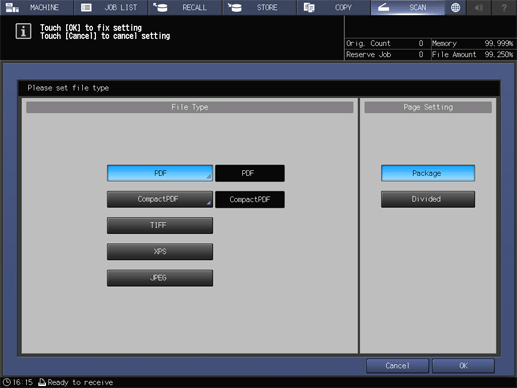
Setting item | Description | |
|---|---|---|
[File Type] | [PDF] | Creates scan data in PDF format. The formats below can also be selected by pressing the key.
|
[CompactPDF] | Creates scan data in Compact PDF format. The formats below can also be selected by pressing the key.
| |
[TIFF] | Creates scan data with the selected file format. | |
[XPS] | ||
[JPEG] | ||
[Page Setting] | Select whether to set the file unit to multi-page mode or single-page mode when storing scan data. [Package]: Creates 1 file for all pages of the original. [Divided]: Creates 1 file for each page of the original. | |

 in the upper-right of a page, it turns into
in the upper-right of a page, it turns into  and is registered as a bookmark.
and is registered as a bookmark.