
What Is [Quality Adjustment]?
Overview
Set image quality conditions.
Set the scanning density, tone, brightness, contrast, etc.
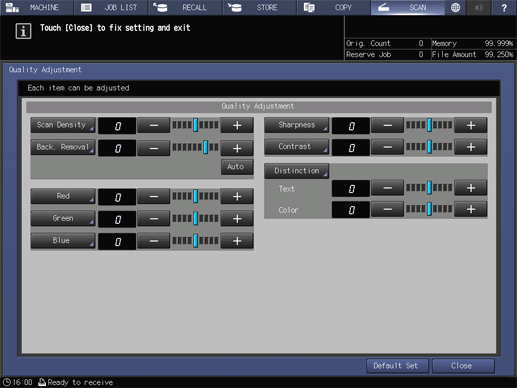
Setting Items
Screen access
Touch panel - [STORE] - [Quality Adj.]
Touch panel - [SCAN] - Select a destination. - [Scan Settings] - [Quality Adj.]
Setting item | Description |
|---|---|
Scans the original with high or low density. Press [-] or [+] on the right of the key, and set the appropriate value. The density value can also be set on the function screen that is displayed by pressing the key. | |
Sets the background density when scanning an original with low background whiteness, such as newspaper or recycled paper. Press [-] or [+] on the right of the key, and set the appropriate value. If there are differences between the backgrounds of a multi-page original, select [Auto] to automatically adjust the background. The density value can also be set on the function screen that is displayed by pressing the key. | |
Set the level of red (R). Press [-] or [+] on the right of the key, and set the appropriate value. The density value can also be set on the function screen that is displayed by pressing the key. | |
Set the level of green (G). Press [-] or [+] on the right of the key, and set the appropriate value. The density value can also be set on the function screen that is displayed by pressing the key. | |
Set the level of blue (B). Press [-] or [+] on the right of the key, and set the appropriate value. The density value can also be set on the function screen that is displayed by pressing the key. | |
Adjusts the sharpness of text and image outlines. Press [-] or [+] on the right of the key, and set the appropriate value. The density value can also be set on the function screen that is displayed by pressing the key. | |
Adjusts differences between bright and dark areas of an image. Press [-] or [+] on the right of the key, and set the appropriate value. The density value can also be set on the function screen that is displayed by pressing the key. | |
Automatically distinguishes text and image parts on the original to perform the optimal processing. In this item, set the distinction rate to enable the more appropriate distinction. Press [-] or [+] of [Text] or [Color], and set the appropriate value. The density value can also be set on the function screen that is displayed by pressing the key. |
 in the upper-right of a page, it turns into
in the upper-right of a page, it turns into  and is registered as a bookmark.
and is registered as a bookmark.