
[FrameCenterErase]
Overview
When a thick original such as a book is scanned using the Original glass, black copy marks may be produced along the borders or center lines. Selecting [FrameCenterErase] sets the position and width of black copy marks, and erases them.
- When loading a thick original on the Original glass, do not press it down too hard on the ADF. Otherwise, the original may be skewed. If the original is skewed when the ADF is closed, keep it open.
Setting options | Description |
|---|---|
[Frame Erase] | Erases black copy marks along borders of the original image. In [Erase/All Sides], you can erase black copy marks with the same width at the top, bottom, left, and right of the paper. Also, in [Erase/Each Side], you can set them individually for each side. 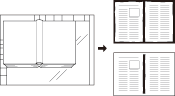 |
[Center Erase] | Erases black copy marks in the center of the original image. 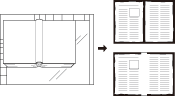 |
- [Frame Erase] and [Center Erase] can be set simultaneously.
- [FrameCenterErase] cannot be set simultaneously with [Special] that scans an original with mixed sizes, or a Z-folded original using the ADF.
- When the original is scanned using the ADF, the frame erase amount can be set in [ADF Frame Erase]. For details, refer to [Copy Setting].
In [Erase Width Setting], set the erase width of [FrameCenterErase].
Select the desired position, and then enter the erase width using a numeric value.
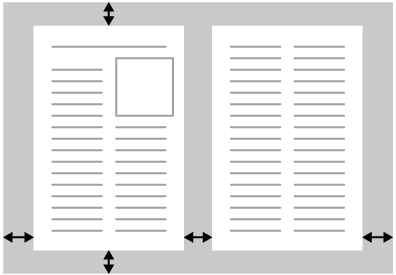
- Increasing the erase width may erase the text. Set the erase width to avoid affecting the text.
- Even if the erase width is set to 2 mm or less, when the original is scanned using the Original glass, the 2 mm part in the frame is not included in the image area, and is not scanned.
Setting Procedure (Setting [FrameCenterErase])
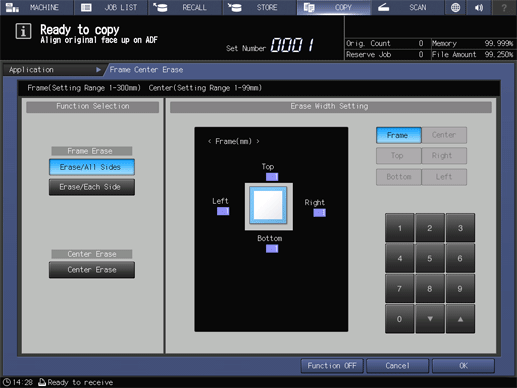
[Frame Erase] and [Center Erase] can be set simultaneously.
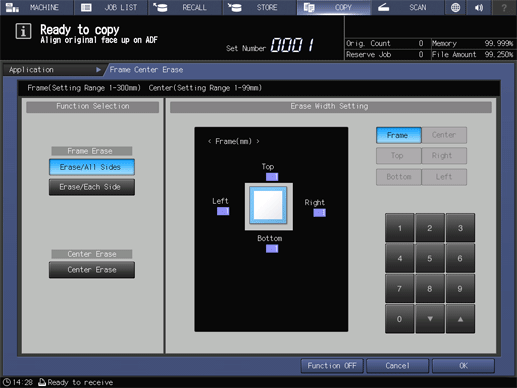
For [Erase/All Sides], [Frame] is selected.
For [Erase/Each Side], [Frame] is selected. Select the desired side ([Top], [Right], [Bottom], or [Left]).
For [Center Erase], [Center] is selected.



 in the upper-right of a page, it turns into
in the upper-right of a page, it turns into  and is registered as a bookmark.
and is registered as a bookmark.