
[Color Balance]
Overview
Adjust the color balance by individually or mutually setting the 4 colors: cyan (C), magenta (M), yellow (Y), and black (K).
This function allows you to adjust the color balance in the [All] area for each color, and also adjust it for each density area ([Light], [Mid], or [Shadow]).
Color | Original | Output |
Cyan (C) All density |  | 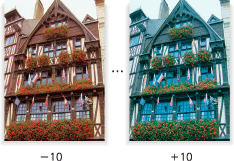 |
Magenta (M) All density |  | 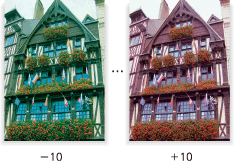 |
Yellow (Y) All density |  | 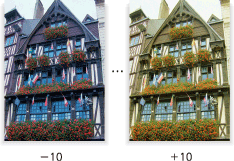 |
Black (K) All density |  | 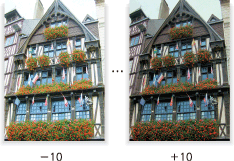 |
Setting Procedure
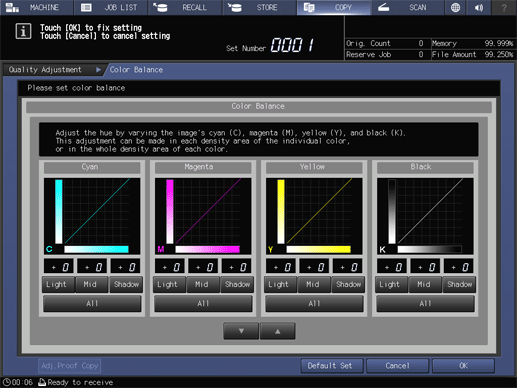
Check the density of the part you want to adjust in the original, and select the corresponding density area of the color to be adjusted.
[Light]: Adjusts the low-density part for each color.
[Mid]: Adjusts the middle-density part for each color.
[Shadow]: Adjusts the high-density part for each color.
[All]: Adjusts all the density areas.
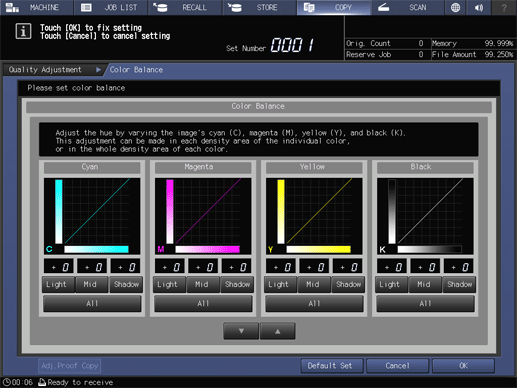
Press [,] or [+] to adjust the color intensity in the range of -10 to +10.
To return to the default, set the numeric value to "0". To return all the colors and density areas to the defaults, press [Default Set].
After adjustment, you can press [Adj.Proof Copy] and make a copy to check the adjustment result.
 in the upper-right of a page, it turns into
in the upper-right of a page, it turns into  and is registered as a bookmark.
and is registered as a bookmark.