
[Zoom]
Overview
Set the zoom ratio when making a copy.
This function can be used properly by setting the zoom ratio with numeric values, automatically zooming in or out according to the document size and the paper size of the selected paper tray, or selecting from pre-registered zoom ratios, etc.
The following functions can also be selected using the key under [Zoom] on the [COPY] screen. For details, refer to [COPY] Screen.
- Value setting
- [x1.0]
- Key with zoom ratio displayed ([Set Zoom Ratio])
- [Auto Zoom]
- The paper size shown in [Enlarge] or [Reduce] varies depending on the region where the system is used.
- Each zoom ratio in [Enlarge], [Reduce], or [Set Zoom Ratio] can be changed in [Set Zoom Ratio Setting]. For details, refer to [Set Zoom Ratio Setting].
Setting Procedure
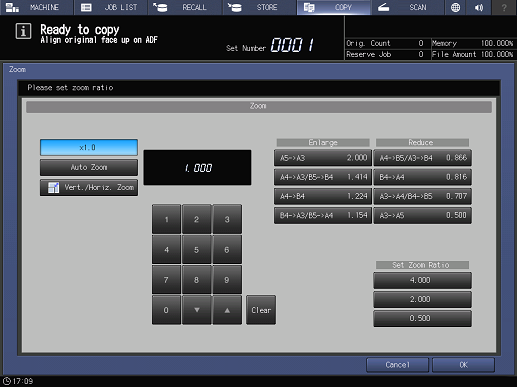
Press [x1.0] to set the full size without enlarging or reducing the original.
Press [Auto Zoom] to automatically enlarge or reduce to suit the original size and the paper size of the selected paper tray.
Press the desired key under [Enlarge], [Reduce], or [Set Zoom Ratio] to set to the fixed zoom ratio or the registered zoom ratio.
To set to the desired zoom ratio with the aspect ratio fixed, press [Vert./Horiz. Zoom], and use the keypad on the screen or [,]/[+] to enter the numeric value.
You can also set to the desired zoom ratio separately for widthwise and lengthwise. For details, contact your service representative.
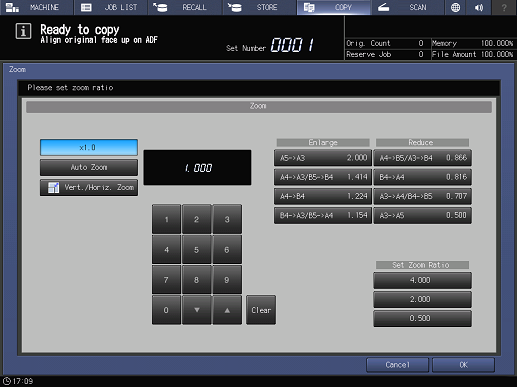


 in the upper-right of a page, it turns into
in the upper-right of a page, it turns into  and is registered as a bookmark.
and is registered as a bookmark.