Screen Selection (Adjustment Flow When Changing the Screen)
This machine draws images using screens (halftone dots), and therefore the expressions for images can change with the screen type.
Select a screen suitable for the required image quality.
Dot 190 which is set as default is recommended if you do not need to change the screen.
Position of the Screen Selection in the Pre-Output Adjustment Flow
 In the pre-output adjustment flow when changing the screen, this adjustment is positioned shown below.
In the pre-output adjustment flow when changing the screen, this adjustment is positioned shown below.
Screen selection (This Adjustment)
The screen can be changed via the machine's touch panel and the printer driver.
STEP 1: Assigning a Screen from the Machine (Custom Screen)
STEP 2: Changing the Screen from the Printer Driver

Gamma automatic adjustment

Density Balance Adjustment

Controller calibration

Advanced controller calibration (Exact Color or G7 calibration)
For details about the gamma automatic adjustment, refer to Gamma Automatic Adjustment (Regular Adjustment Flow (High Accuracy/Adjustment Flow When Changing the Screen)).
For details about the density balance adjustment, refer to Density Balance Adjustment (Adjustment Flow When Changing the Screen) Density Balance Adjustment (Adjustment Flow When Changing the Screen).
For details about controller calibration, refer to Controller Calibration (Regular Adjustment Flow (High Accuracy/Adjustment Flow When Changing the Screen)).
For details about the advanced controller calibration, refer to Advanced Controller Calibration (Regular Adjustment Flow (High Accuracy/Adjustment Flow When Changing the Screen)).
Types and characteristics of screens
This machine draws images using screens (halftone dots), and therefore the expressions for images can change with the screen type.
If an image is difficult to reproduce using the current screen (or auto selection), it is important to select the appropriate screen. When printing, there are three screen types to choose from: [Screen 1]/[Screen 2]/[Stochastic]. However, the screen assigned to each screen type can only be set by the administrator from the [Administrator Setting] menu.
There are three screen types: "line screen," "dot screen," and "stochastic screen," which are defined according to their shapes and expressions. Multiple screens with different dot/line count are available for each type.
Screen Types and Their Characteristics:
Screen Type | Characteristics | Selection Group |
|---|---|---|
Line screen | Uses many halftone lines, like scanning lines of a television, and thus provides fine quality in reproducing the gradation in images. However, text originals may not be reproduced clearly in this method, being processed in the same way as photo originals. | Screen 1, Screen 2 |
Dot screen | Uses dots to reproduce an image. Commonly used in offset printers. | |
Stochastic | Reproduces images with fine non-periodic dot arrangement using the error diffusion method. This method is suitable for reproducing text originals sharply. | Stochastic |
Assigning a Screen from the Machine (Custom Screen)
Using the touch panel on the machine, assign screens from the [Administrator Setting] menu.
Press Utility/Counter on the machine's control panel.
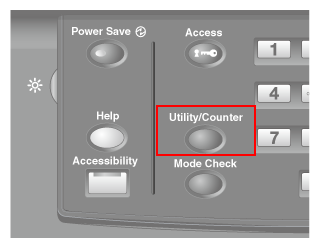
The [UTILITY menu] is displayed.
Press [Administrator Setting].
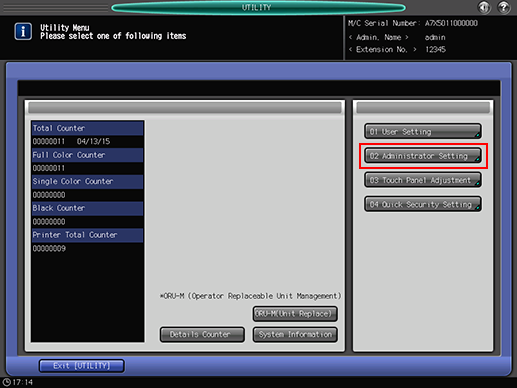
Press [System Setting].
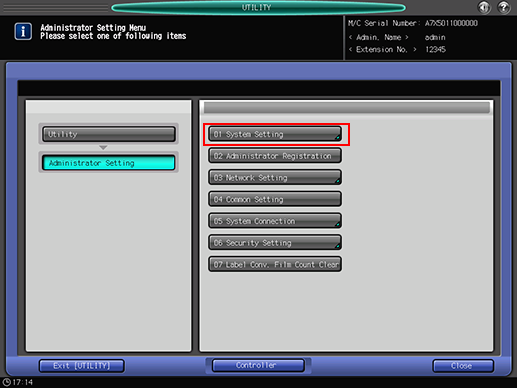
Press [Expert Adjustment].
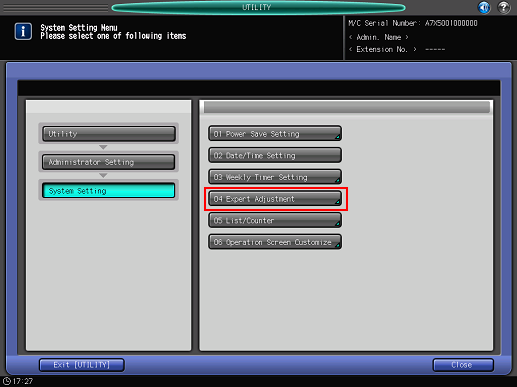
Press [Quality Adjustment].
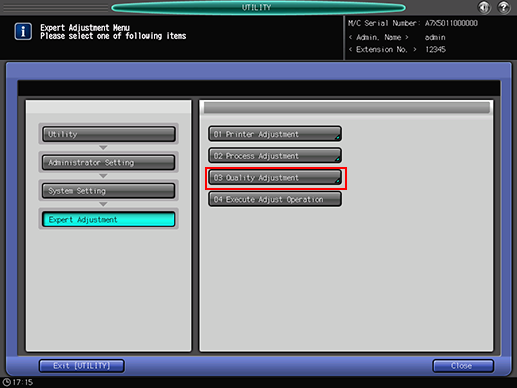
Press [Custom Screen].
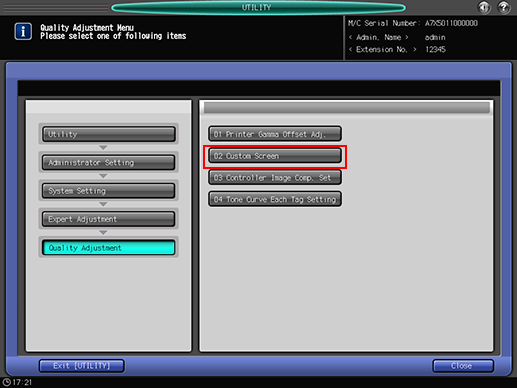
Press the screen to be assigned to each screen type: [Screen 1], [Screen 2], and [Stochastic]. After setting, press [OK].
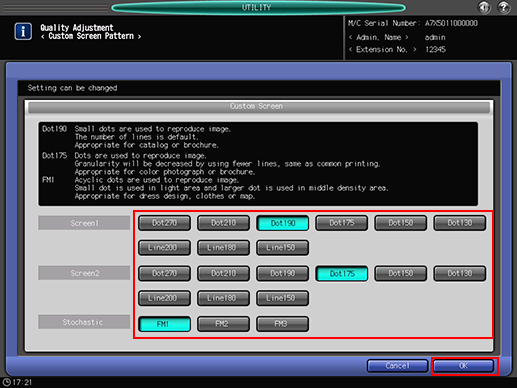
Changing the Screen from the Printer Driver
The user can change the screen via the printer driver when printing.
 Intended Environment
Intended Environment
Operating system | Windows 7 |
Application | Adobe Acrobat DC |
Printer driver | PPD driver |
* The sample screen may be different from the actual display depending on your system environment and application version/revision.
Open the original data with the application, and then click [Print] on the [File] menu.
The [Print] screen is displayed differently depending on the application used.
If there is no [File] menu, click the [Print the file] button.
Select the printer to use for printing and click [Properties].
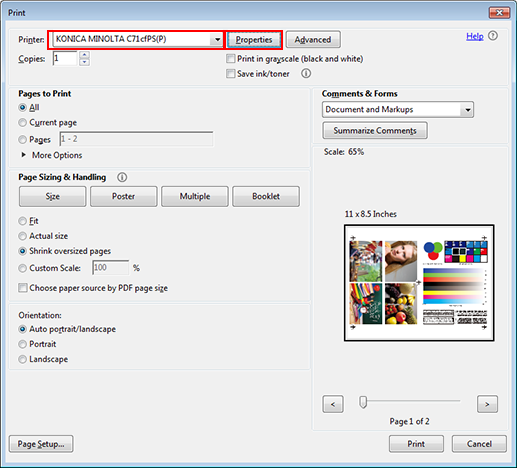
Click [Advanced] on the Properties screen.
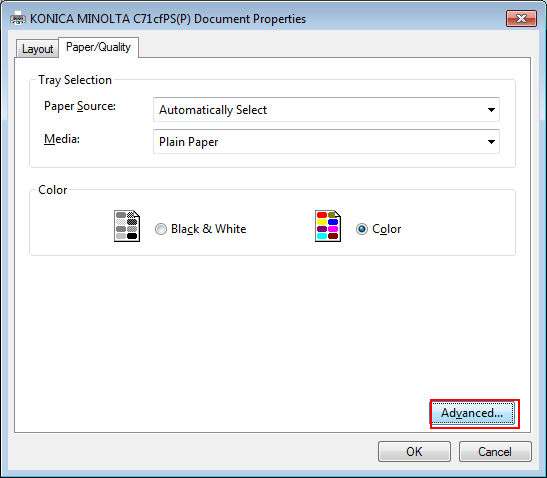
The advanced options window is displayed.
Select a screen from [Screening(Image) ] for [Printer Features] in [Document Options].
The following shows an example of a default screen. The selectable screen types can be changed by the administrator from the [UTILITY] menu. For details, refer to Custom Screen: Selecting the Screen Type.
[Screen 1]: Uses fine dot arrangement. Suitable for printing catalogs and brochures.
[Screen 2]: Uses finer lines for reducing granularity. Suitable for printing color photographs and leaflets.
[Stochastic]: Uses non-periodic dot arrangement. Dot size is fixed; intensity is expressed by changing the number and position of dots. Suitable for sharp reproduction of color photographs and text. Set the [Resolution] to 600 dpi.
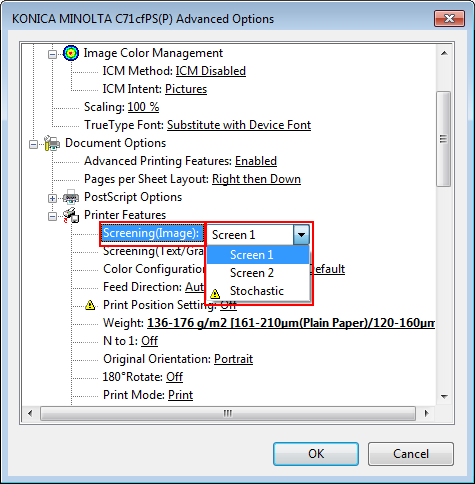
Select a screen for [Screening(Text/Graphics)], and click [OK].
To use the same screen that is used for [Screening(Image)], select [Same as Image].
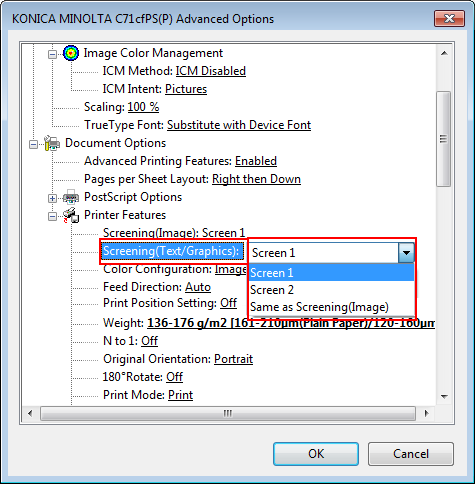
Click [OK] on the Properties screen.
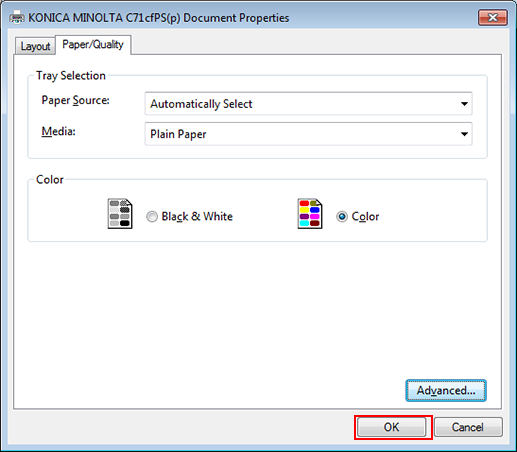
On the [Print] screen, click [Print].
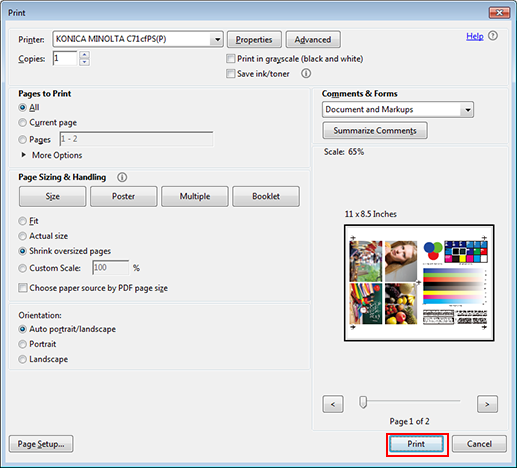
The original is printed using the selected screen.

