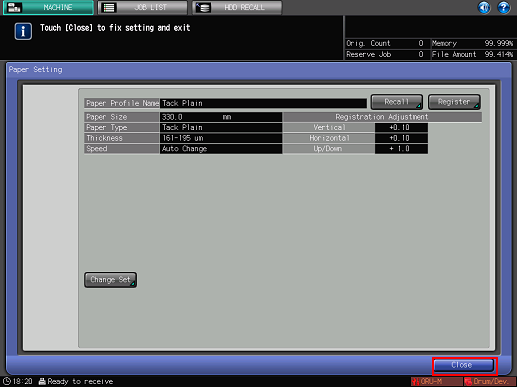Set and Register Paper Type (Tack Plain)
 Intended Environment
Intended Environment
Operating system | Windows 7 |
Application | Color Centro 2.1 |
Instrument | i1 Pro |
Paper type/thickness (weight) | Tack Plain/ 161-195 μm (177 - 216 g/m2/ 48 - 57 lb Bond) |
* The sample screen may be different from the actual display depending on your system environment and application version/revision.
Set media and register the setting before performing calibration.
Set paper.
On the touch panel of the main body, press [Paper Setting] on the [MACHINE] screen.
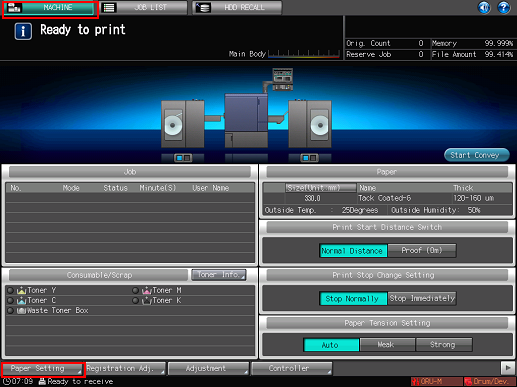
Press [Change Set] on the [Paper Setting] screen .
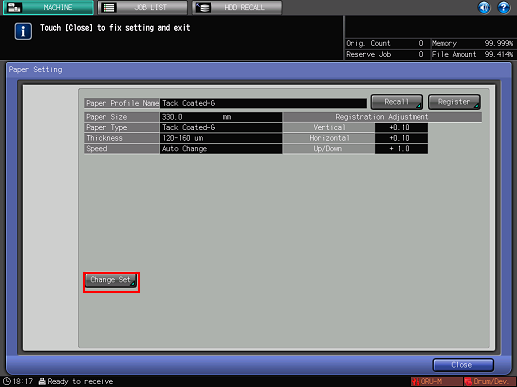
In the [Change IndividualSet] screen, press [Paper Type] and select paper type.
Example: [Tack Plain] is selected.
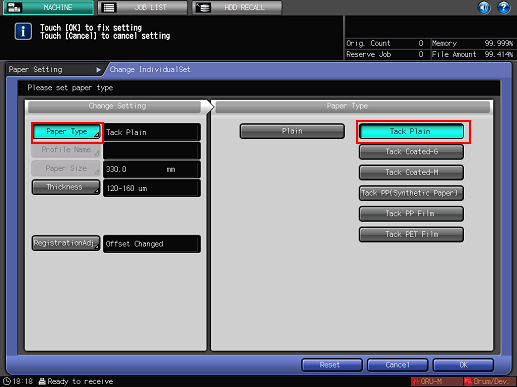
Press [Thickness] (or [Weight]). Select the applicable paper thickness (weight) from the [Thickness Set.] (or [Weight Setting]) menu on the right side of the screen and press [OK].
Example: [(5) 161-195 μm(177-216g/m2) ] is selected.
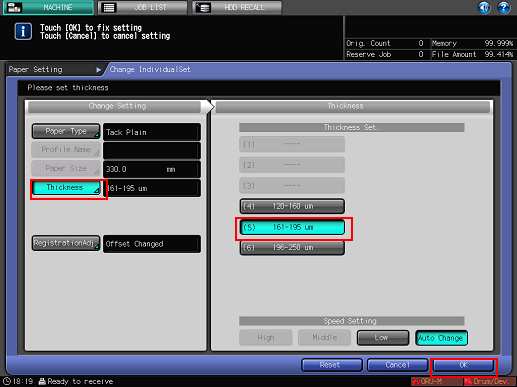
Press [Close].