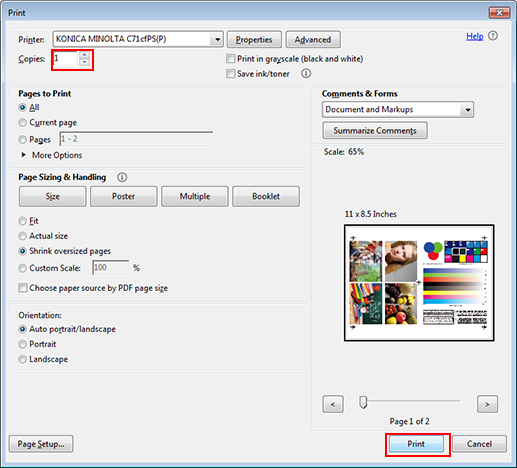Applying Spot Colors for Printing Using the Printer Driver
You can apply the registered spot colors for printing.
Open the original data with the application, and then click [Print] on the [File] menu.
Example: Sample B (B_sample.pdf) is used.
Select the printer to use for printing and click [Properties].
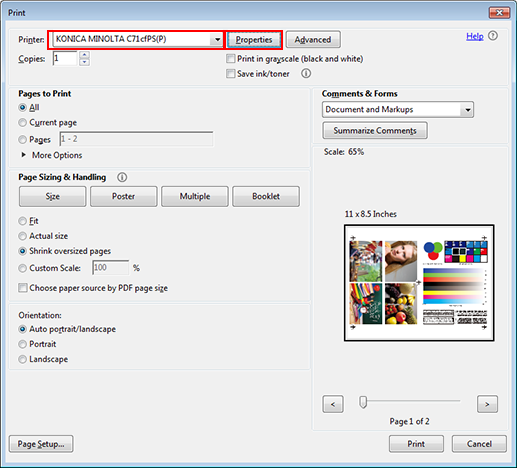
Select a paper type in the [Paper/Quality] tab, and then press [Advanced].
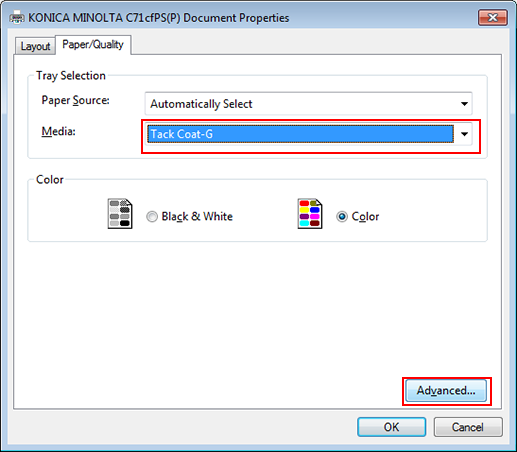
The advanced options window is displayed.
Select [PostScript PostScript Custom Page Size] for [Paper Size] and select [Weight] of the paper.
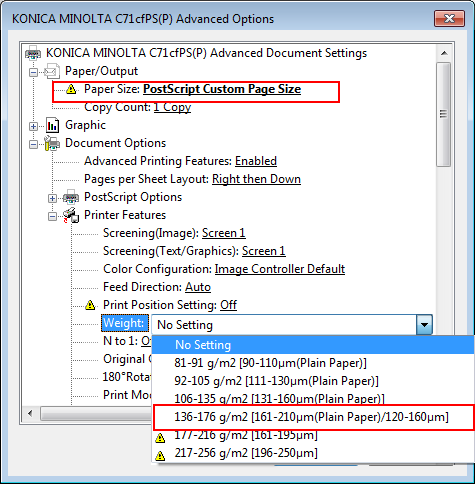
Select [Hold] or [Print and Hold] in [Print Mode].
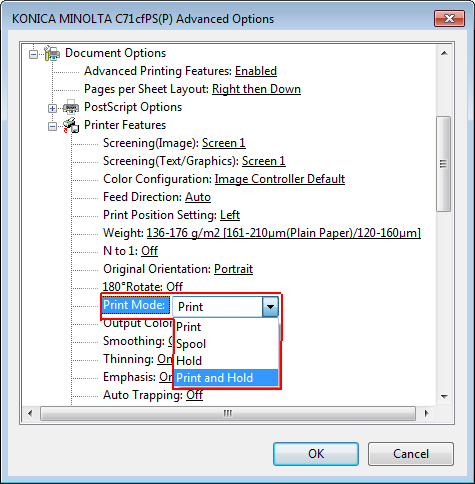
Select [On] for [Spot Color], and then click [OK].
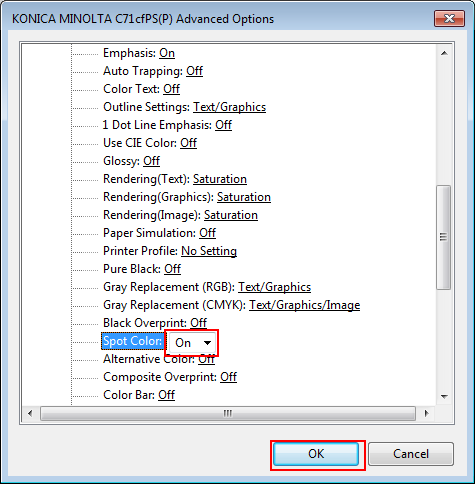
Click [OK].
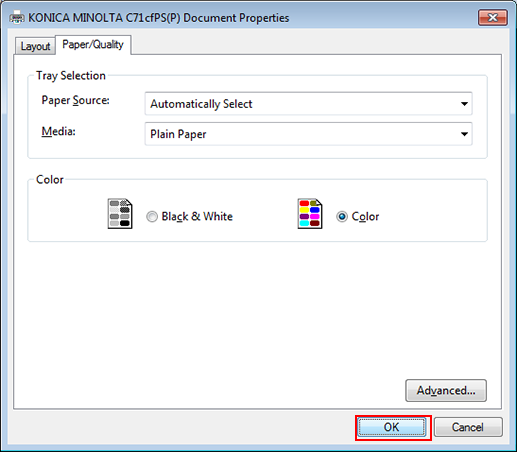
On the [Print] screen, enter [Copies] and click [Print]. After printing, check the results.
Check that the original color has been replaced by the specified color (spot color) according to the spot color table.