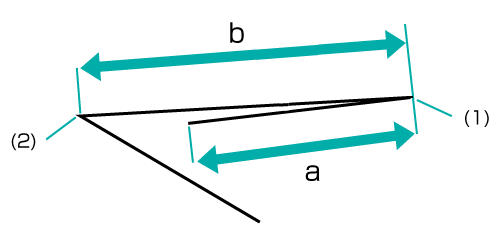Fold: Adjusting the Tri-fold-in Positions
Adjust the fold positions for tri-fold-in.
As an example, this section explains how to adjust the fold position to narrow Fold 1 by 1 mm.
• Meaning and Purpose of Tri-fold-in Position Adjustment
This function allows you to adjust the fold positions for tri-fold-in by specifying the desired values for Fold 1 and Fold 2.
Negative values make the fold width narrower.
Positive values make the fold width wider.
When adjusting both Fold 1 and Fold 2, be sure to start with the Fold 1 adjustment. The position of Fold 1 is calculated from the edge of the paper, while that of Fold 2 is calculated from the position of Fold 1. Consequently, the measurement 'b' in Step 1 is subject to the change in either position of the fold.
Tri-fold-in has two folds, Fold 1 (first fold) and Fold 2 (second fold) (refer to figure in Step 1). Each fold position can be set.
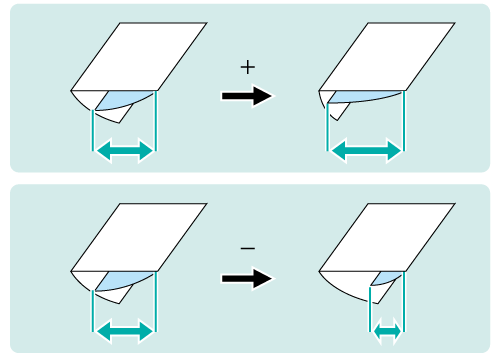
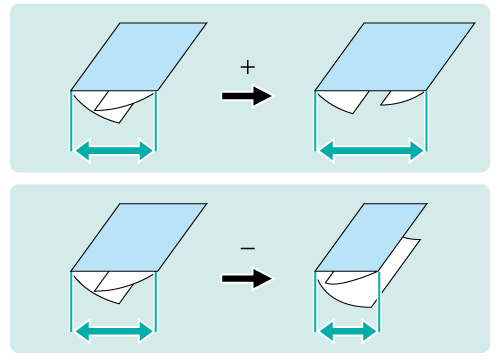
• When to perform
When a fold position for tri-fold-in is misaligned
• Intended Environment
Image Controller | Image Controller IC-602 |
Mounted finisher | Folding Unit FD-503 |
* The sample screen may be different from the actual display depending on your system environment.
Measure the misalignment of the fold position using a ruler.
Check 'a' and 'b' in the figure below.
This section explains an example that makes the width 'a' shorter by 1 mm.
(1) Fold 1 / (2) Fold 2
* indicates the output direction.
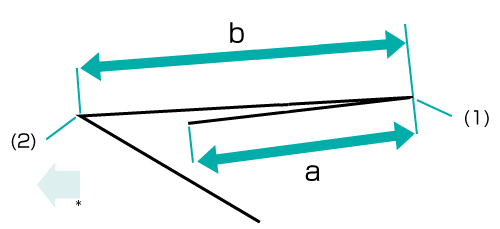
On the touch panel of the main body, press [Adjustment] on the [MACHINE] screen.
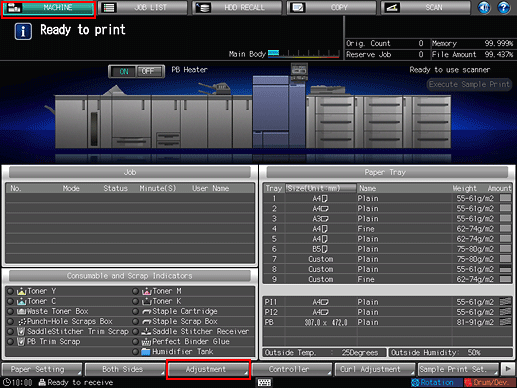
Press [Finisher Adjustment] on the [Adjustment Menu] screen.
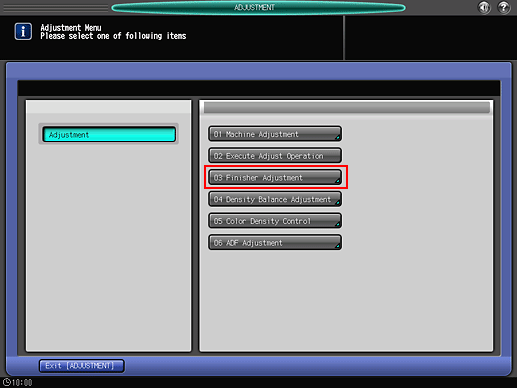
Press [Multi Folder Adjustment] on the [Finisher Adjustment] menu.
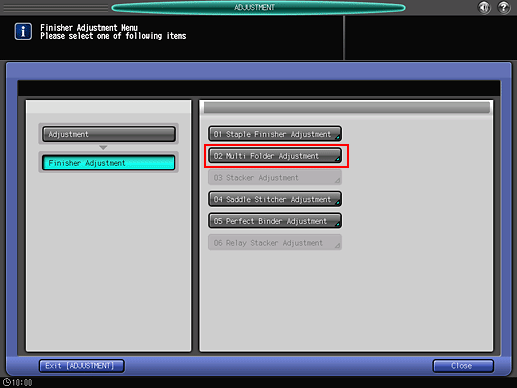
Press [Multi Folder(Fold) Adj.] on the [Multi Folder Adjustment] menu.
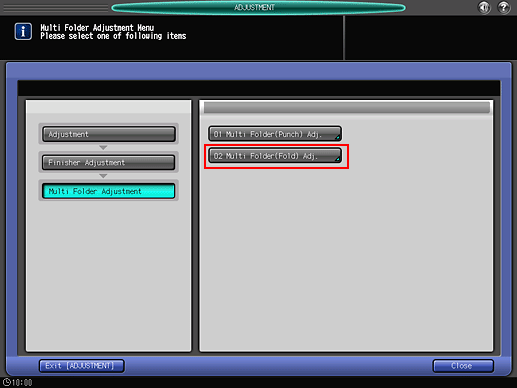
Press [Tri-Fold-in Pos. Adj.] on the [Multi Folder(Fold) Adj.] menu.
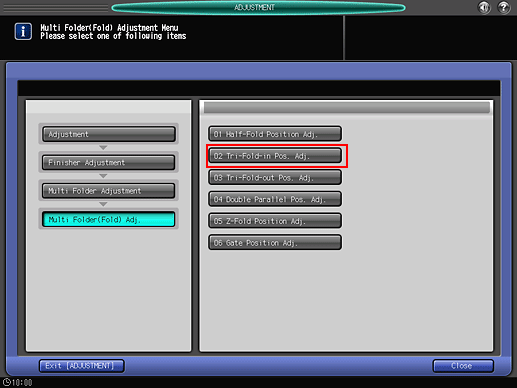
Select the paper size and press [Fold 1] or [Fold 2]. Enter the adjustment value and press [Set].
Example: Reduce the width of Fold 1 for [A4] (Horizontal) by 1 mm.
Item
Setting
[A4] (Horizontal) - [Fold 1]
Reducing the width of Fold 1 by 1 mm (-10)
Press [+/-], [1], [0], and [Set] to enter [-10]. This reduces the size of Fold 1 ('a' in the figure in Step 1) by 1 mm.
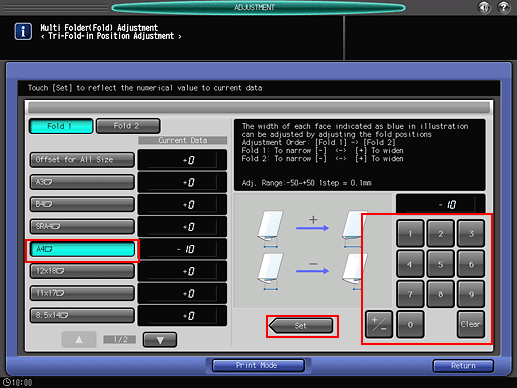
Press the keypad on the screen to set the value.
Use [+/-] to specify the value to be positive (wider) or negative (narrower).
The values are in 0.1 mm increments. (1 = 0.1 mm)
With a specific paper size selected, the set value becomes the sum of the entered value and the value specified for [Offset for All Size].
Pressing [Print Mode] switches the mode to print mode, which allows you to print the original.
Print the original again with tri-fold-in and check the fold positions.
Repeat the above steps until the desired fold positions are obtained.