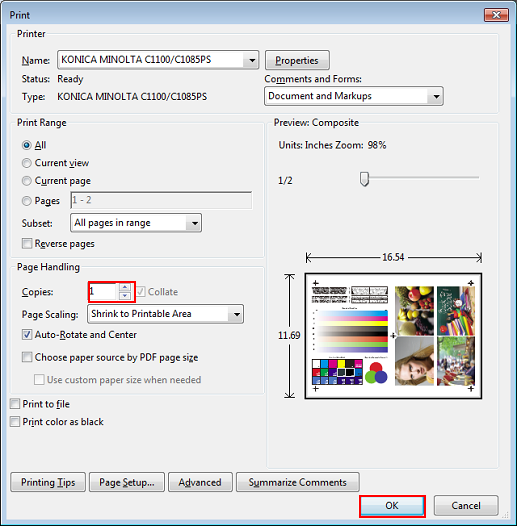Applying Spot Colors for Printing Using the Printer Driver
You can apply the registered spot colors for printing.
Open the original data with the application, and then click [Print] on the [File] menu.
Example: Sample B (B_sample.pdf) is used.
Select the printer to use for printing and click [Properties].
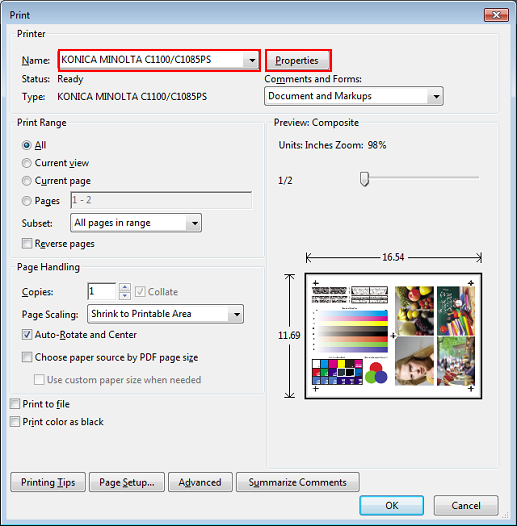
Click the [Management] tab, and then click [Manual Settings].
If the [Management] tab is not displayed, click
 to switch the tab display.
to switch the tab display.
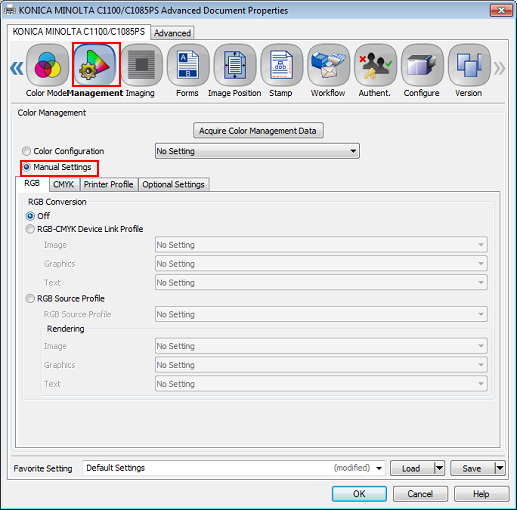
Click [Optional Settings] and select [Spot Color]. Click [OK].
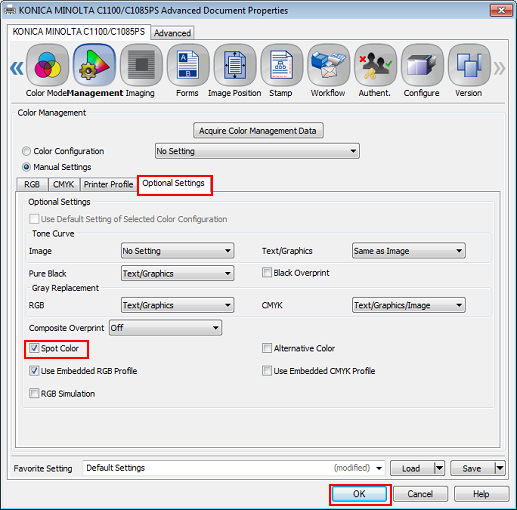
On the [Print] screen, enter the [Copies] and click [OK]. After printing, check the results.
Check that the original color has been replaced by the specified color (spot color) according to the spot color table.