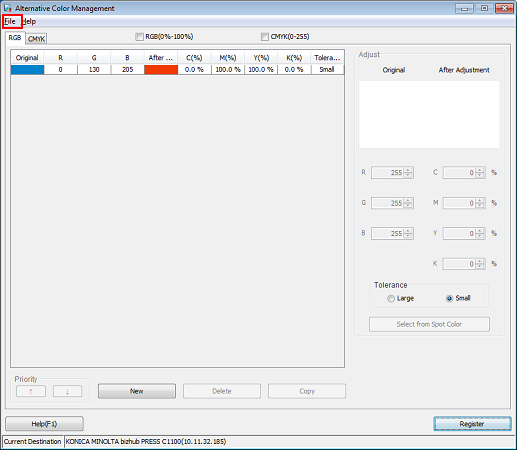Registering an Alternative Color with Color Centro
Start Color Centro, and create and save an alternative color.
Start Color Centro and log in to the machine. ( Refer to Start Color Centro.)
The Color Centro launcher screen is displayed.
Click [Alternative Color] on the launcher screen.
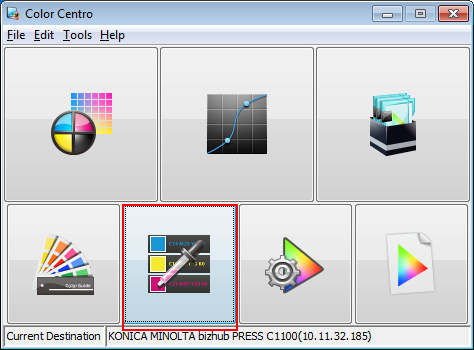
The [Alternative Color Management] screen is displayed.
Click the [RGB] tab, and then click [New].
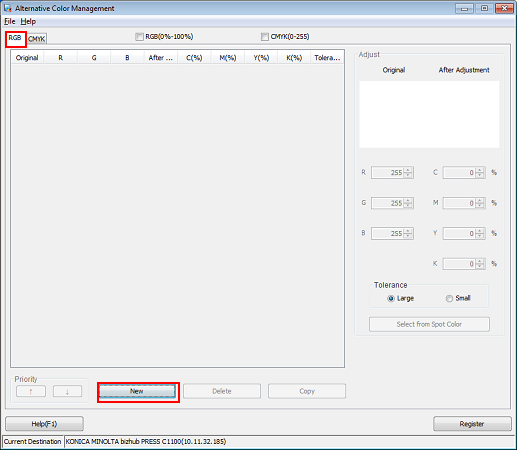
Set the color values for [Original] and [After Adjustment] under [Adjust], and click [Register].
The colors being set are displayed under [Adjust]. Color in [Original] indicates the source RGB color while the color in [After Adjustment] indicates the alternative color.
Example:
Item
Setting
[Original]
R = 0 / G = 130 / B = 205
[After Adjustment]
M = 100 / Y = 100 (red)
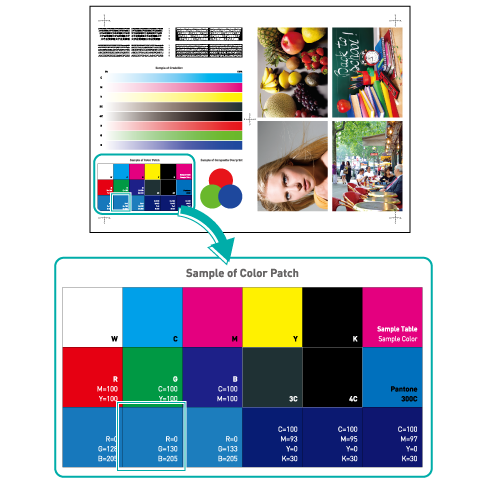
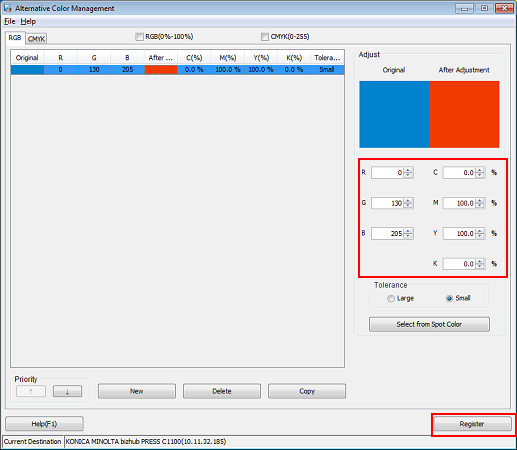
Select [Large]/[Small] under [Tolerance] to switch between the RGB color range (indefinite or strict) of the original color. In the Sample B example, selecting [Large] affects the adjacent blue colors as well as the relevant patch second from the left in the bottom row. If [Small] is selected, only the selected patch changes color.
After checking that the alternative color is registered, close the screen by selecting [Close] from the [File] menu.