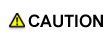Image Quality: Executing the Controller Calibration
Calibration is essential to ensure that colors are accurately reproduced when using this machine, because color reproducibility can change from day to day.
The following two calibration methods are available:
•Automatic calibration using the RU option
•Manual calibration using the Controller function
Only one of the above calibrations can be utilized at a time. For example, when the RU option calibration (periodic calibration for color density control) is enabled, calibration using Color Centro cannot be used.
This section explains the manual calibration using the Controller function.
• Meaning and Purpose of Controller Calibration
Measure the output density of C, M, Y, and K colors on a chart using the instrument, and give the results to the Controller as feedback. Based on this feedback, the Controller automatically calibrates the output density with reference to the predefined target density. This calibration enables output close to the target density.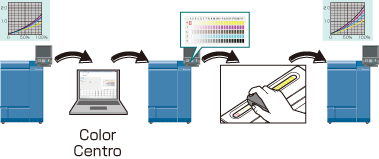
•When to perform
Approximately 30 minutes after turning on the machine
Approximately 6 hours after turning on the machine
Every 1,000 to 2,000 sheets printed
Before printing an important job that requires strict color reproducibility
• Intended Environment
Operating system | Windows 7 |
Application | Color Centro 2.0 |
Image Controller | Image Controller IC-602 |
RU option | None |
Instrument | i1Pro |
Paper type/thickness | Coated GL 128 g/m2 / 33 lb Bond (A3 / Loaded in Tray 1) |
* The sample screen may be different from the actual display depending on your system environment and application version/revision.
• Work Flow

• Precautions
Color output density can fluctuate over the course of a day due to humidity, temperature, and other conditions. Paper type, thickness, and screen may also affect color output density.
Perform the advanced Controller calibration several times a year.
To reproduce stable colors, make other image quality adjustments as necessary, such as when changing screens or papers or when hue is important. For details, refer to Pre-output Image Quality Adjustment.
If neither controller calibration nor Pre-output Image Quality Adjustment improves color stability, creating a profile may help solve the problem.