
Insert a Blank Page
This section describes how to insert the blank page.
Right click Insert Sheet/Chapters - Blank Page icon and select Copy.
The Insert Sheet Setting screen is displayed.
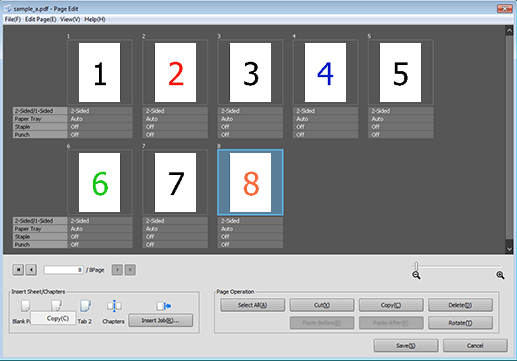
Set each item on the Insert Sheet Setting screen and click OK.
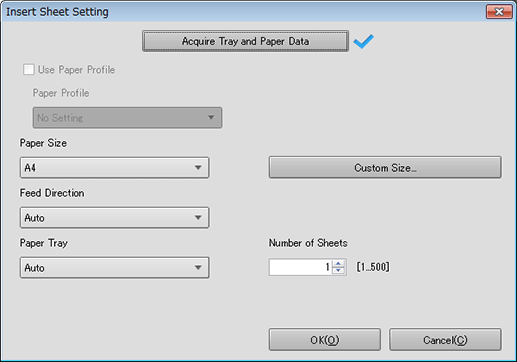
Name
Description
Use Paper Profile
To use the paper profile, check this item and select Paper Profile.
Paper Size
Select the paper size.
To use the custom size, register the paper size in Custom Size Settings and select the registered paper size from the Custom Size list. For details about how to register the size, refer to [Custom Size Settings] Screen.
Feed Direction
Select the feed direction.
Paper Tray
Select the paper tray.
Number of Sheets
Specify the number of sheets to be inserted from the paper tray. Up to 500 sheets can be inserted.
Right-click between the destination pages of insert, and select Paste.
supplementary explanationYou can also operate by selecting the destination page of insert and selecting Paste-Before or Paste-After from the right click menu.
supplementary explanationYou can also operate by selecting the destination page of insert and selecting Page Operation - Paste-Before or Paste-After.
supplementary explanationIf necessary, you can select the destination page and click Paste-Before or Paste-After on the Page Edit menu to perform the same operation.
supplementary explanationYou can also operate by dragging Insert Sheet/Chapters - Blank Page icon between destination pages.
Tips
Blank paper is inserted and pasted after the succeeding even-numbered page when:
an even-numbered page is selected for a 2-sided job to execute Paste-Before; or
an odd-numbered page is selected for a 2-sided job to execute Paste-After.