
Installing Job Centro : Windows
Tips
Installation or uninstallation requires the administrator privilege.
Close all running applications before installation or uninstallation.
Insert the installation CD-ROM into the CD-ROM drive of the computer.
supplementary explanationMake sure that the installer starts, and then go to Step 2.
supplementary explanationIf the installer does not start, double-click setup.exe on the CD-ROM, and then go to Step 3.
Click Administration Tools - Job Centro 2.0 - Install.
supplementary explanationIf the User Account Control window is displayed, click Yes.
Select a language, and then click OK.
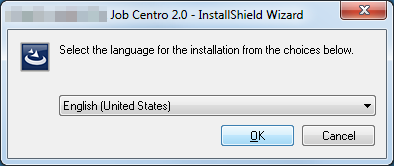
Click Next.
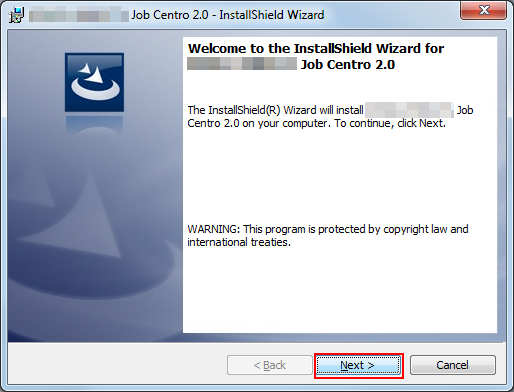
The License Agreement screen is displayed.
Confirm the content. When you agree all the terms, click I accept the terms in the license agreement and click Next.
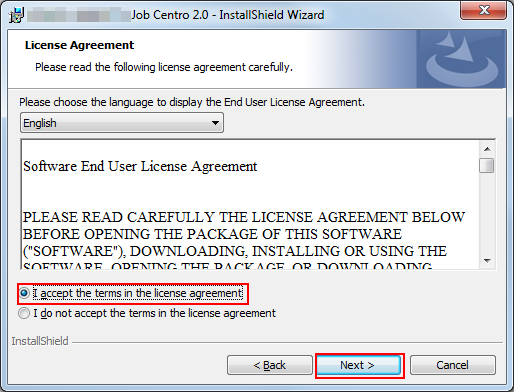
supplementary explanationIf you disagree, you will not be able to install Job Centro.
supplementary explanationIn the language display box, you can change the language used with the license agreement as required.
Select the destination folder and click Next.
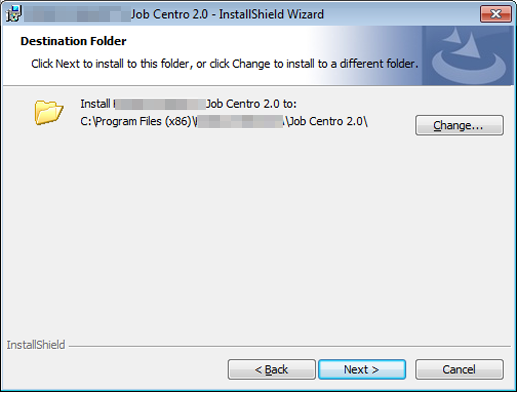
supplementary explanationBy default, Job Centro is installed to one of the following locations.
32bit OS: C:\Program Files\MFP-Printer Utility\Job Centro 2.0
64bit OS: C:\Program Files (x86)\MFP-Printer Utility\Job Centro 2.0
supplementary explanationIf you want to change the destination folder, click Modify and select the desired location on the displayed screen and click OK.
Click Install.
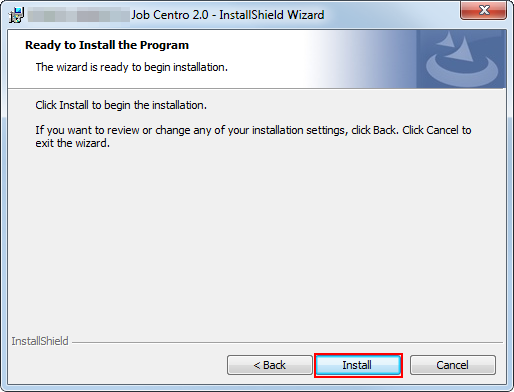
Click Finish.
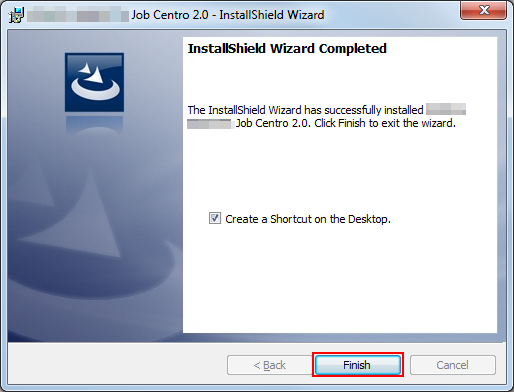
supplementary explanationTo create the short cut icon on the Desktop, check Create a Shortcut on the Desktop. check box.
The installation is complete.