Scan Settings
Click [Scanner Settings] in the [Scan] tab to display this screen.
This setting can be made also from [Controller] on the [MACHINE] screen. For details about the setting values, refer to CONTROLLER: Setting the Controller.
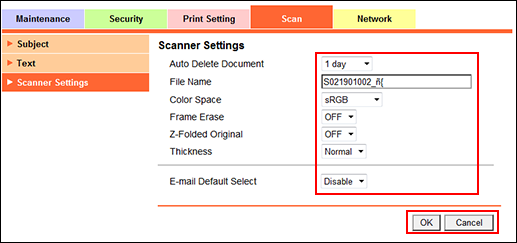
This screen allows you to make settings on the scanning function.
Select a desired period of time to elapse before the data saved into the box are automatically deleted, from the [Auto Delete Document] drop-down list.
Enter a desired text string in the [File Name] text box, which is to be added automatically to the file name. Up to 11 one-byte characters can be entered (unacceptable characters are: " / * | : < > ? . ,).
This text, date, time, and division number will be added to the actual file name.
Specify the conditions to be applied in scans using the TWAIN driver from the [Color Space], [Frame Erase], [Z-Folded Original], and [Thickness] drop-down lists.
Select either [Enable] or [Disable] from the [E-mail Default Select] drop-down list. Selecting [Enable] allows you to specify the default subject/text in [Subject]/[Text].
Click [OK]. Clicking [Cancel] cancels the setting.
Click [OK] on the setting complete screen.
