Device Certificate Setting
Click [PKI Settings] - [Device Certificate Setting] in the [Security] tab to display this screen.
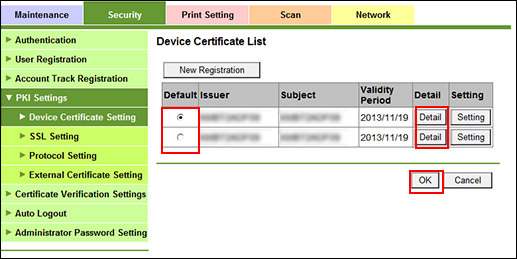
A list of registered device certificates is displayed.
Click [Detail] for a certificate to view its details.
To specify a certificate as default, click the radio button of the certificate in the [Default] field, then click [OK]. If the issuer of the selected certificate is shown [Requesting Certificate] on the list, the certificate cannot be set as default.
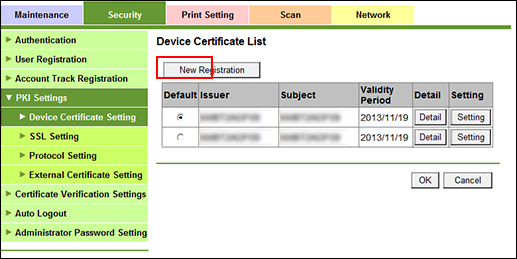
To register a new certificate, click [New Registration] and select a registration method.
For details about each registration option, refer to the following sections.
•Creating and installing a self-signed certificate
•Making a request for certificate
•Installing a certificate
Creating and installing a self-signed certificate
Click the radio button for [Create and install a self-signed Certificate.], and click [OK].
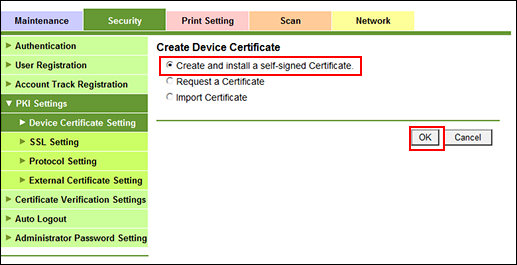
Specify or select each item.
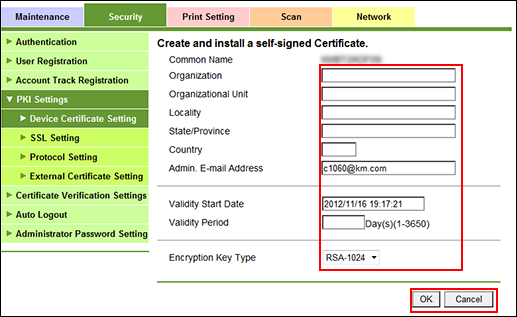
The maximum alphanumeric characters and symbols that can be entered is 63 for organization and the organizational unit, and 127 for the locality and the state/province. For the country code, specify a two-letter country code define by ISO3166.
For [Admin. E-mail Address], enter the e-mail address of the administrator. The address specified in [Main Body Store] is displayed as default.
The validity start date cannot be entered.
Enter the validity period. The available range is 1 to 3650.
Select a type of encryption from the drop-down list.
Click [OK]. Clicking [Cancel] cancels the setting.
Click [OK] on the setting complete screen.
Making a request for certificate
Create the data to make a request to Certificate Authority for a certificate.
Click the radio button for [Request a Certificate], then click [OK].
Specify or select each item.
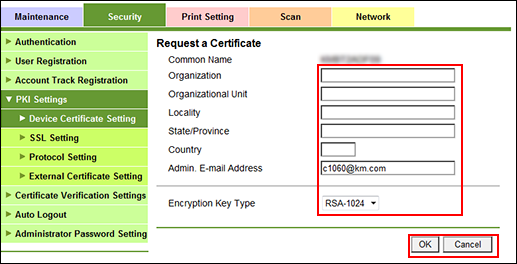
The maximum alphanumeric characters and symbols that can be entered is 63 for organization and the organizational unit, and 127 for the locality and the state/province. For the country code, specify a two-letter country code define by ISO3166.
For [Admin. E-mail Address], enter the e-mail address of the administrator. The address specified in [Main Body Store] is displayed as default.
Select a type of encryption from the drop-down list.
Click [OK]. Clicking [Cancel] cancels the setting.
Click [OK] on the setting complete screen.
The [Certificate Signing Request Data] screen is displayed.
Check the displayed data, and click [Save].

Save the data on a PC.
Click [OK] to return to the [Device Certificate List] screen.
Importing a certificate
Click the radio button for [Import Certificate], then click [OK].
Click [Browse] to specify a file to be transmitted to the device.
In the file browsing dialog, specify the data file for the certificate.
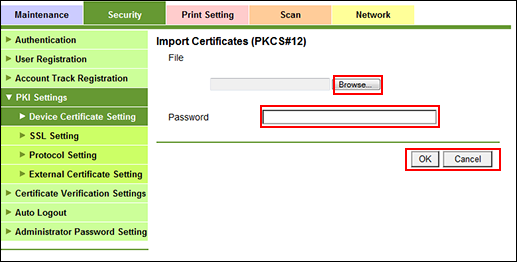
Enter the encryption password.
Up to 32 one-byte characters can be used.
Click [OK]. Clicking [Cancel] aborts the operation.
Click [OK] on the setting complete screen.
Removing a certificate
Remove an installed certificate.
On the [Device Certificate List] screen, click [Setting] for a certificate to be removed.
Click the radio button for [Remove a Certificate], then click [OK].
Clicking [Cancel] aborts the operation, and the certificate is not removed.
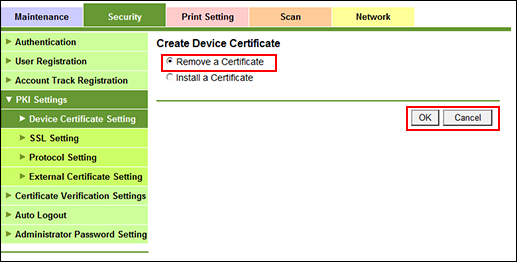
Check the issuer, subject and expiration date of the certificate, then click [OK].
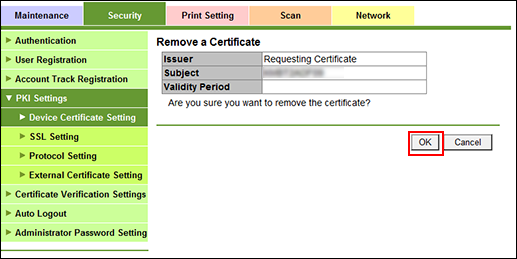
Click [OK] on the setting complete screen.
If you have removed the default certificate, the [Device Certificate List] screen is displayed. Specify another certificate as default.
Turn off and back on the main power of the main body.
Exporting a certificate
On the [Device Certificate List] screen, click [Setting] for a certificate to be exported.
Click the radio button for [Export Certificate], then click [OK].
Enter the encryption password.
Up to 32 one-byte characters can be used. Enter the same password for [Retype Password].

Click [OK]. Clicking [Cancel] aborts the operation. A screen prompts you when the machine is ready for exporting.
Click [Download] to begin storing.
When the storing is complete, click [Back].
Installing a certificate
Install a certificate issued by an external CA (Certificate Authority).
On the [Device Certificate List] screen, click [Setting] for a certificate to be installed.
Take this step for a certificate whose issuer is shown as [Requesting Certificate] on the list. You cannot apply the step to any other type of certificate.
Click the radio button for [Install a Certificate], then click [OK].
Paste the CSR (Certificate Signing Request) in PEM text format delivered from an external CA into the text box on the screen.

Click [Install]. Clicking [Cancel] aborts the operation.
Click [OK] on the setting complete screen.
