Enable IPsec
Specifies whether to use IPsec. For details about the settings, refer to [Network Setting] - [NIC Setting] - [TCP/IP Setting] in Administrator Setting.
Access IPsec Setting to display the IPsec Operation Selection screen.
Select the [Enable IPsec] radio button, and click [OK].
The [Enable IPsec] screen is displayed.
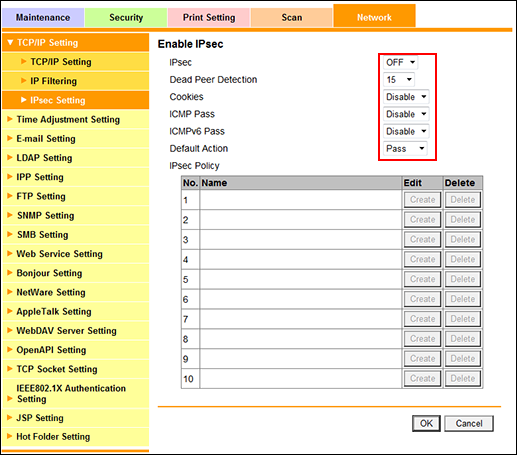
Select either [ON] or [OFF] from the [IPsec] drop-down list.
Select the options from the [Dead Peer Detection], [Cookies], [ICMP Pass], [ICMPv6 Pass], and [Default Action] drop-down lists.
When changing the name, peer registration, protocol setting, IPsec setting, communication direction, or action of an [IPsec Policy], click [Create].
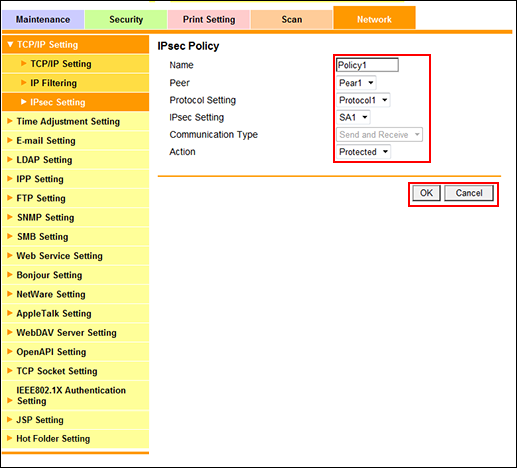
Set each item, and click [OK]. If you click [Cancel], the changes to the IPsec policy are not set.
Click [OK] on the setting complete screen.
The screen returns to the [Enable IPsec] screen.
When deleting the IPsec policy, click [Delete].
Click [OK] on the confirmation screen. Click [Cancel] to cancel the deletion.
Click [OK] on the setting complete screen.
The screen returns to the [Enable IPsec] screen.
When you have completed all the settings, click [OK] in the [Enable IPsec] screen. Clicking [Cancel] cancels the setting.
Click [OK] on the setting complete screen.
