CONTROLLER: Setting the Controller
Press [Controller] to display the [Controller Machine Setting Menu] screen. The [Controller Machine Setting Menu] screen enables you to make various settings and to check the job status.
If the Image Controller is not working correctly, the [Controller] on the [MACHINE] screen appears shaded to show inactivity.
Screen to be displayed when Image Controller IC-602 is mounted
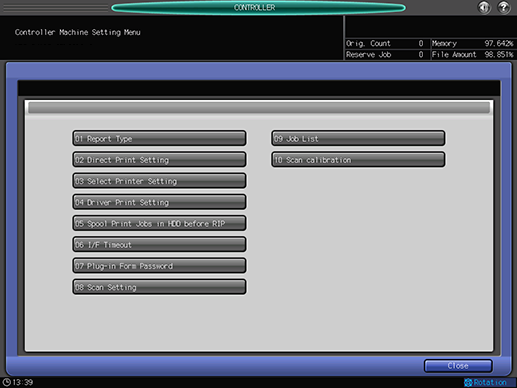
Displaying [Controller Machine Setting Menu] Screen
Press the [MACHINE] tab to display the [MACHINE] screen.
Press [Controller] on the [MACHINE] screen.
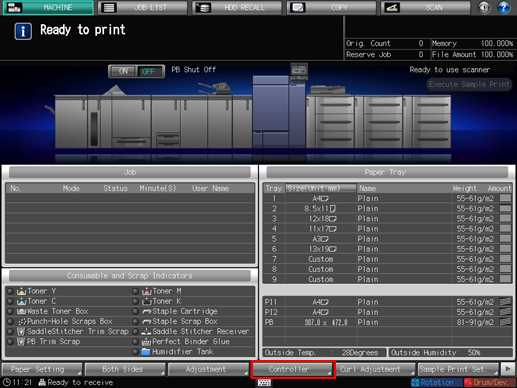
The [Controller Machine Setting Menu] screen is displayed.
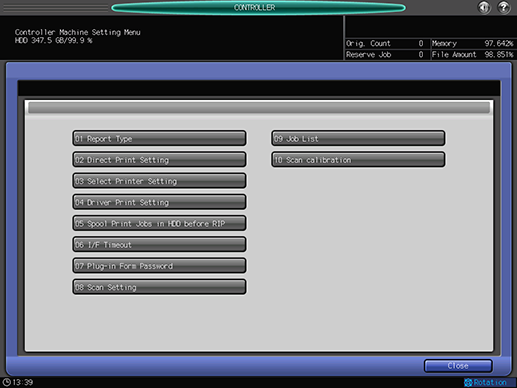
[Controller Machine Setting Menu] Screen
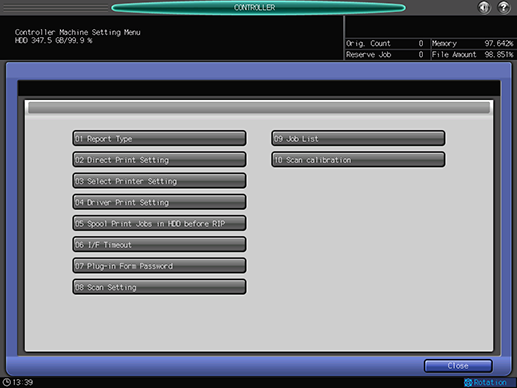
You can set the following functions.
Name | Description | Reference |
|---|---|---|
[Report Type] | Outputs [Configuration Page Print], [PS Demo Page Print], [PCL Font List] and [PS Font List]. | |
[Direct Print Setting] | Specifies the several output settings including [Basic Settings] for direct printing. | |
[Select Printer Setting] | Assigns a default output format number to each port and reflects it to [Direct Print Setting]. | Select Printer Setting: Assigning Output Setting Number to Ports |
[Driver Print Setting] | Specifies [Convert Paper Size], [Page Number Insert Sheet], [Number of Tabs], [Perfect Bind Spine Width]. | Driver Print Setting: Specifying Print Option Settings via Driver |
[Spool Print Jobs in HDD before RIP] | Specifies job spool setting from [Auto], [Enable], or [Disable]. | |
[I/F Timeout] | Specifies the time until a communication timeout occurs. | |
[Plug-in Form Password] | Inputs a password for the form function for a PS Plug-in driver. | |
[Scan Setting] | Specifies [Color Space] etc. on the TWAIN driver. It also allows the initial settings for Scan to E-mail and creating a box. | |
[Job List] | Displays the following lists on a job.
| |
[Scan calibration] | Executes calibration by using the scanner of this machine. |


