
About Screen Change
The reproducibility of an image is significantly dependent on the screen. Select a screen suitable for the required image quality.
• Meaning and Purpose of Screens
This machine draws images using screens (halftone dots), and therefore the expressions for images can change with the screen type.
If an image is difficult to reproduce using the current screen (or auto selection), it is important to select the appropriate screen. When printing, there are three screen types to choose from: Screen 1/Screen 2/Stochastic. However, the screen assigned to each screen type can only be set by the administrator from the Administrator Setting menu.
This section introduces how to assign a screen to a screen type and how to select a screen for printing.
Tips
There are three screen types: "line screen," "dot screen," and "stochastic screen," which are defined according to their shapes and expressions. Multiple screens with different dot/line count are available for each type.
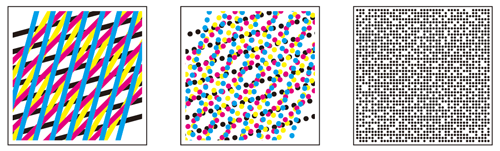
Screen Types and Their Characteristics:
Screen Type | Characteristics | Selection Group |
|---|---|---|
Line screen | Uses many halftone lines, like scanning lines of a television, and thus provides fine quality in reproducing the gradation in images. However, text originals may not be reproduced clearly in this method, being processed in the same way as photo originals. | Screen 1, Screen 2 |
Dot screen | Uses dots to reproduce an image. Commonly used in offset printers. | |
Stochastic | Reproduces images with fine non-periodic dot arrangement using the error diffusion method. This method is suitable for reproducing text originals sharply. | Stochastic |
• When to perform
When an image is difficult to reproduce using the current screen (or auto selection)
•Intended Environment
Operating system | Windows 7 |
Application | Adobe Acrobat XI Pro |
Image controller | Image Controller IC-604 |
Printer driver | PS Plug-in driver |
* The sample screen may be different from the actual display depending on your system environment and application version/revision.
•Workflow
The screen can be changed via the machine's touch panel and the printer driver.
•Precautions
To reproduce stable colors, in addition to regular calibration, make other pre-output image quality adjustments as necessary, such as when changing screens or papers or when hue is important. For details, refer to Adjustment Flow when changing the screen, Regular adjustment flow: Normal, and Regular adjustment flow: High Precision.