
Executing Advanced Calibration (Exact Color)
Assumed environment and workflow
•Intended Environment
Operating system | Windows 7 |
Application | Color Centro 2.1 |
Image controller | Image Controller IC-604 |
Color Density Control | Off |
Colorimeter | i1Pro |
Paper type and thickness | Coated GL (A3), 128 g/m2 / 33 lb Bond |
* The sample screen may be different from the actual display depending on your system environment and application version/revision.
•Workflow
Measuring the Calibration Accuracy and Checking the Results
After executing controller calibration, measure the calibration accuracy.
After measurement, check the CMYK density, gray balance, and other results to determine whether advanced controller calibration is necessary.
Execute the controller calibration with Color Centro.
supplementary explanationFor details about controller calibration operation, refer to About Controller Calibration.
supplementary explanationIf you are using registered calibration data or current calibration data without executing calibration, start from Step 2.
On the Calibration Manager screen, click Accuracy Measurement.
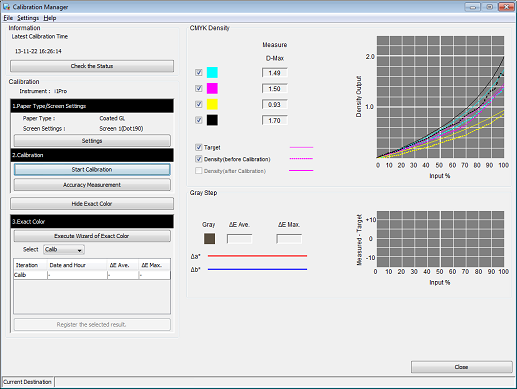
The Accuracy Measurement of Calibration screen is displayed.
Click Print.
Print the color chart that is to be measured using the instrument.
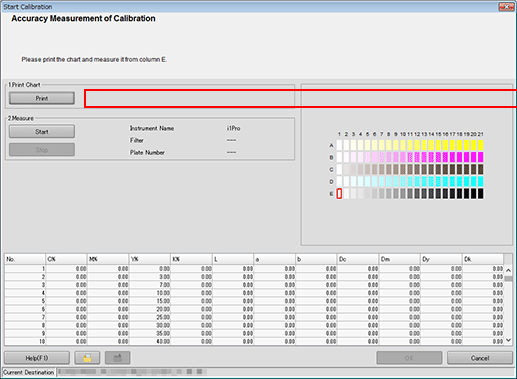
On the Print Chart screen, set the Copies and Paper Tray. After setting, click Print.
Example:
Item
Setting
Copies
1
Paper Tray
Tray 1

A test chart is printed. On the chart, Print Date, Output Number of Sets, and No. are printed.
Connect the instrument to the computer and click Start.
Example: The i1Pro is connected.
supplementary explanationThe device driver for the instrument must be installed on your computer beforehand. For details, refer to the instrument's manual.
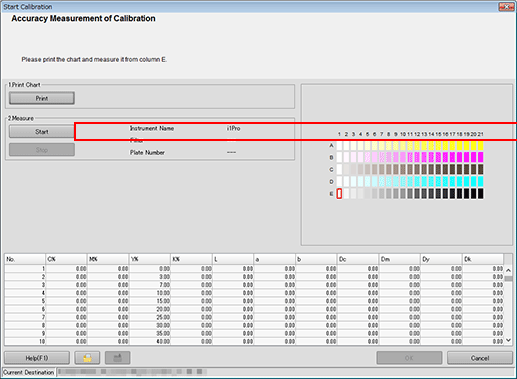
Calibration accuracy measurement starts.
Measure the chart using the instrument.
For details about the chart measurement operation, refer to About Controller Calibration.
Check the measurement results (CMYK density and Gray Step) on the Calibration Manager screen.
CMYK Density:
Check whether the D-Max (maximum density) under Measure is in its appropriate range. Check whether the Target and Density (after Calibration) in the graph are close.
Gray Step (gray balance):
Based on the ΔE (gray color proximity in color space), Δa*, and Δb* values, check the gray reproducibility.
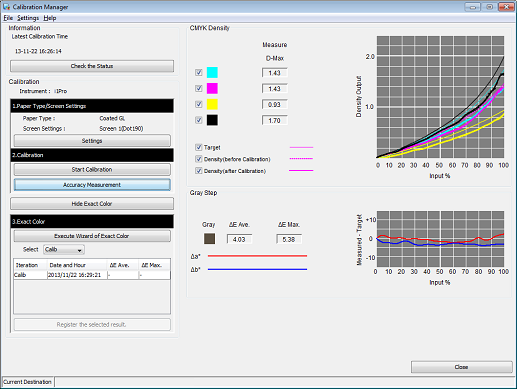
supplementary explanationCheck the measurement results, and if necessary, proceed to advanced controller calibration (Executing advanced calibration (Exact Color)).
Executing advanced calibration (Exact Color)
By following the wizard, you can create a correction table with the Exact Color function and apply the correction table as feedback to the controller for enhanced color reproduction accuracy.
On the Calibration Manager screen, click Execute Wizard of Exact Color under 3. Exact Color.
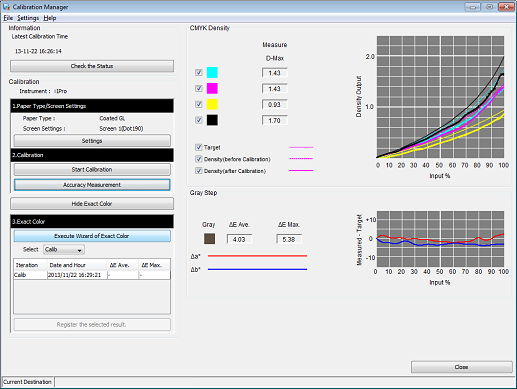
The wizard for executing the Exact Color function starts and displays the Operation steps screen.
On the Operation steps screen, click Next.
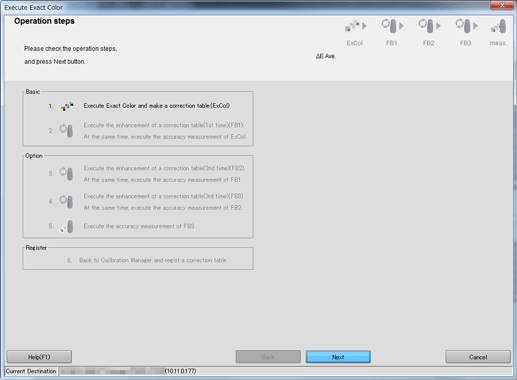
The 1. Create of current table (ExCol) screen is displayed.
Click Print.
Print the color chart that is to be measured using the instrument.
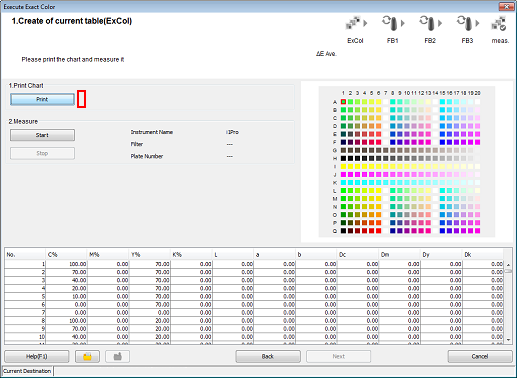
A test chart is printed.
Click Start.
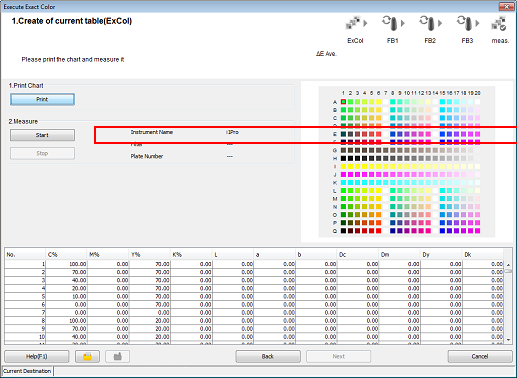
Measure the chart using the instrument. After you finish the chart measurement, click Next.
Example: Measurement is performed using i1Pro.
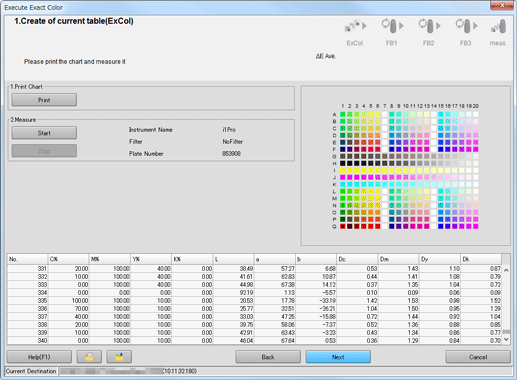
After the message, Calculating is displayed, the Operation steps screen is displayed.
On the Operation steps screen, click Next.
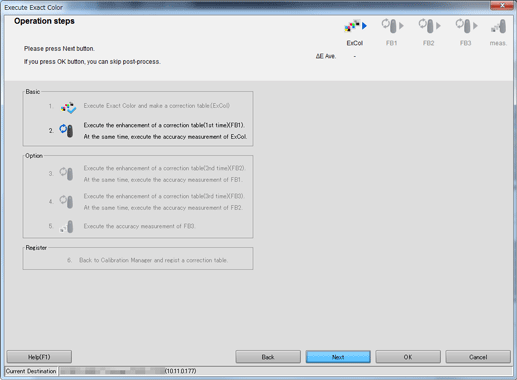
The 2. Accuracy Measurement(ExCol) Enhancement of a correction table(FB1) screen is displayed.
Click Print.
Print the color chart that is to be measured using the instrument.

A test chart is printed.
Click Start.
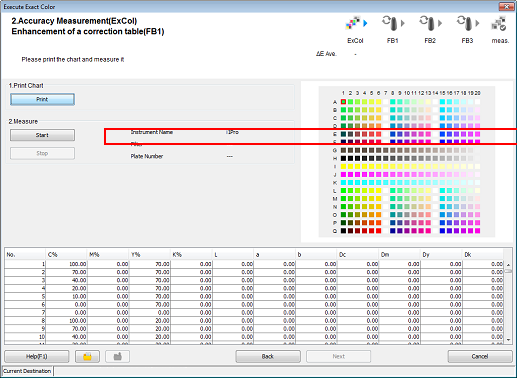
Measure the chart using the instrument. After you finish the chart measurement, click Next.
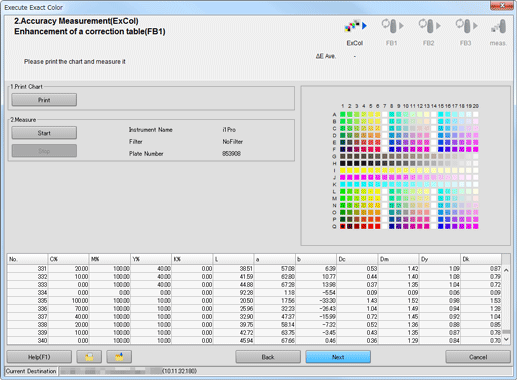
The Operation steps screen is displayed.
Click OK.
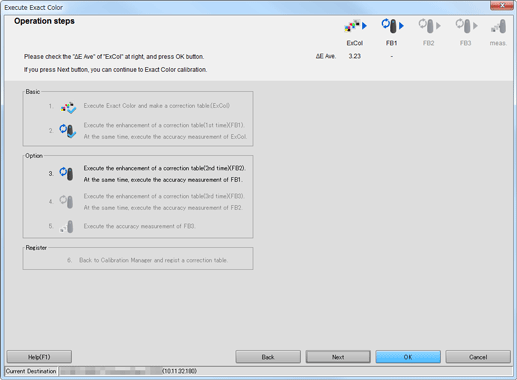
On the Calibration Manager screen, select the measurement data and check the graphs. After selecting the data to be registered, click Register the selected result..
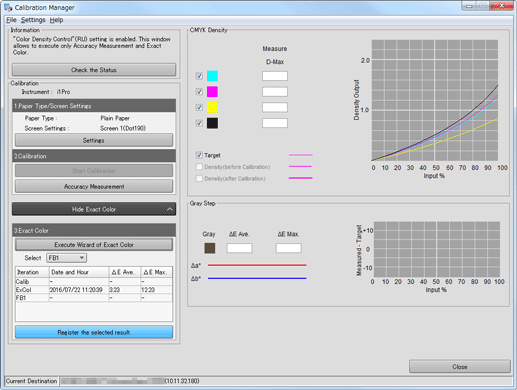
supplementary explanationBy registering the acquired calibration data in the image controller, this data can be applied when printing.
Click Yes on the Information screen.
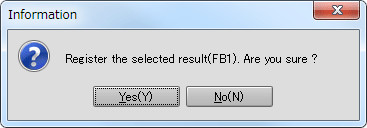
The calibration table is registered in the image controller.