
[Basic]
Overview
Sets the name, authentication method, and printing method of a hot folder.
Setting Items
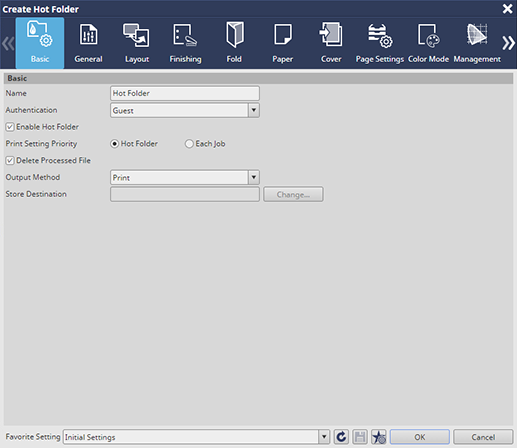
Setting item | Description | |
|---|---|---|
[Name] | Enter the hot folder name. Up to 80 single-byte or double-byte characters can be entered. The available characters are all ones, excluding symbols """, "\", "|", ":", "*", "<", ">", "/", "?", and leading and trailing periods ".". | |
[Authentication] | Set the user that permits an access to a hot folder from the users registered in Web Connection. Set to [Guest] to allow anyone to access the hot folder without user authentication. For details about the user setting, refer to [User Setting]. | |
[Enable Hot Folder] | Select this check box to enable hot folder sharing. | |
[Print Setting Priority] | Set the print setting that is preferentially used when printing. Select the [Hot Folder] check box to preferentially use the print setting of the hot folder. Select the [Each Job] check box to preferentially use the job setting configured for the original. Even when [Each Job] is selected,the hot folder setting has priority for [Print Mode] and [Output Method]. | |
[Delete Processed File] | Select this check box to delete the file copied to a hot folder after printing was completed. | |
[Output Method]* | [Print] | Prints a print job. |
[Print/Hold] | Holds a print job in the system simultaneously with printing. | |
[Hold] | Holds a print job in the system. Does not print. | |
[Hold (Without RIP)] | Holds a print job in the system without RIP processing. Does not print. | |
[Print/Store on HDD] | Holds a print job as an HDD store job in the system simultaneously with printing. | |
[Store on HDD] | Stores a print job as an HDD store job. Does not print. | |
[Secure Print] | Stores a print job as a secure job. | |
[Store Destination] | Click [Change...] to set the destination to store a print job as an HDD store job or secure job. | |
*: Depending on the output method, the [Select Store Destination] screen is displayed after setting. Select the destination folder or box. Create destination folders or boxes in advance. For details about how to create a folder, refer to [Create Folder...]. For details about how to create a box, refer to [Create Box...].
Setting Procedure
Set the destination to store a print job.
The [Select Store Destination] screen is displayed.
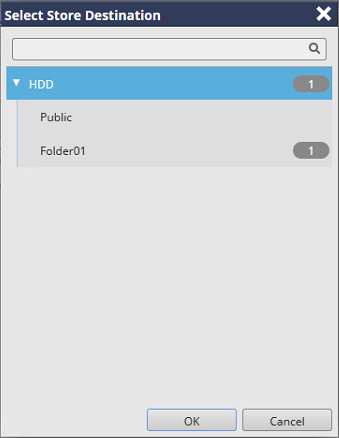
If the selected folder or box is password-protected, click
 , and enter the password.
, and enter the password.
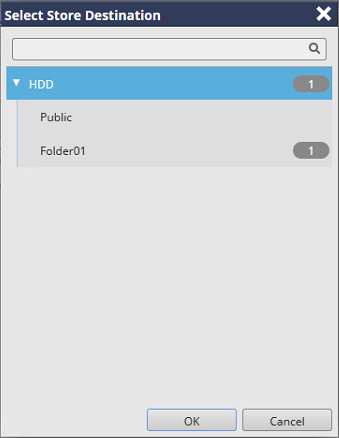
 in the upper-right of a page, it turns into
in the upper-right of a page, it turns into  and is registered as a bookmark.
and is registered as a bookmark.