
[Secure] Job List
Overview
Display jobs in the Secure box in the list.
You can check the status or information of a secure job, or perform various operations such as printing, copying, or editing.
- A secure job is automatically deleted after printed.
- Each box is always password-protected. To output or edit a job, you need to enter the password.
- The [Secure] job list displays up to 1,000 jobs.
- Each item can be set to the show or hide mode. Right-click the header, select the displayed item, and put a check mark in the check box.
- The PS, PCL, PDF, PDF (APPE), TIFF, JPEG, and PPML jobs are only displayed in the list.
The following items are displayed by default. [File Name] cannot be placed into the hide state.
- [Job Number]
- [User Name]
- [File Name]
- [Pages]
- [Copies]
- [Date Modified]
You can configure a setting to hide [User Name]. For details, refer to the following.
Setting Items
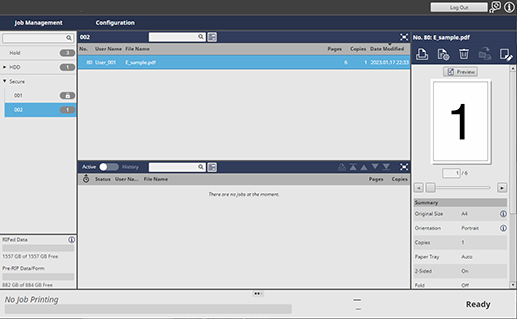
Setting item | Description | |
|---|---|---|
[No.] ([Job Number]) | Displays the assigned job number. | |
[User Name] | Displays the user name. | |
[File Name] | Displays the file name. | |
[Pages] | Displays the number of pages in the original. Insertion sheets are not counted. | |
[Monochrome Pages to Print] | Displays the number of pages to print in black and white mode. | |
[Color Pages to Print] | Displays the number of pages to print in color mode. | |
[Copies] | Displays the number of output sets. | |
[Date Modified] | Displays the date and time when the job was edited and updated. | |
[Edited By] | Blank | Unedited job. |
 | Job that is currently edited or already edited using Print Manager. | |
[Form] | Blank | Job for which form data is not combined. |
 | Job for which form data is combined. | |
[Status] | [Unedited] | Unedited job. |
[Editing] | The job is currently edited using Print Manager of another computer. | |
[Processing] | Under re-RIP processing, banner page data creation, or booklet splitting data creation. | |
[Edited] | Edited job. | |
[Date Stored] | Displays the date and time registered for a job. | |
[Print End] | Displays the print ending date and time of the job. | |
[PDL] | Displays the PDL type. PS / PCL / PDF / PDF (APPE) / TIFF / JPEG / PPML | |
[PDL File Size] | Displays the size of a PDL file. | |
[Output Tray] | Displays the specified Output tray. | |
[Highlight Unprinted Jobs] | Displays the job shown as [Unprinted] in the [Print End] column in blue characters. | |
 | Searches for a job. Entering a string in the entry field displays a list of jobs that match the specified conditions. | |
 | Searches for a job by its update date or creation date. Clicking this icon displays the [Date Filter] screen. Set the search range and date, and click [OK]; the jobs that match the specified conditions are displayed in the list. [Range], [Match], [From], [To]: Set the range to search. " | |
- To sort data by item, click the header of the column. Each time the header is clicked, the display is switched between ascending order and descending order.
- To adjust the display width of a column, double-click on the border line between items on the header item, or drag the border line while clicking it. The display width of the column is automatically adjusted according to the string of the item name or the string in the list, whichever is longer. The adjusted display width is stored for each connected printer, and it is retained even after restart.
- Selecting a job highlights the entire line in blue. If an unavailable job is selected, the line frame is displayed in blue.


 in the upper-right of a page, it turns into
in the upper-right of a page, it turns into  and is registered as a bookmark.
and is registered as a bookmark.