
[Page Edit...] Screen
Overview
Edit a hold job or secure job on a page basis.
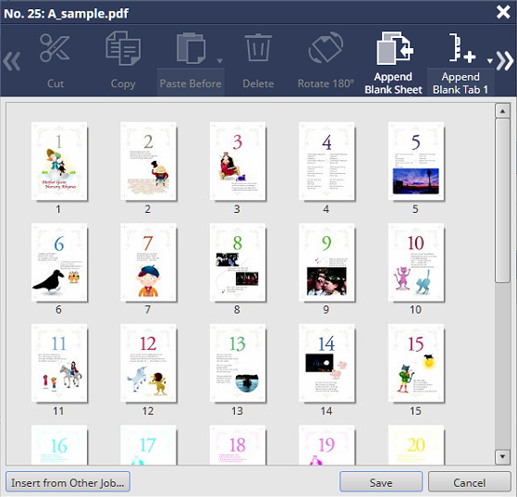
- [Cut], [Copy], [Delete], or [Rotate 180°] can also be selected from the right-click menu.
- Multiple image pages can also be selected for [Cut], [Copy], [Delete], [Rotate 180°], or [Insert Chapter].
- An HDD job cannot be edited. To edit, recall to a hold job, and store it. For details, refer to [Recall].
The Page Edit function is not available when
- multiple jobs are selected;
- [Poster Printing] or [Imposition] is set in [Layout] under Job Settings;
- [Repeat Pages] is set in [Page Settings] under Job Settings;
- the print job is set to a PDL type other than PS, PDF, PDF (APPE), TIFF, or JPEG; or
- a hold job without RIP is selected.
- If you need to perform re-RIP when saving, you can display a confirmation dialog box to notify that re-RIP will be performed before saving. If you want to display a confirmation dialog box, change No.197 to [On] with [Software Switch Setting]. For details, refer to [Software Switch Setting].
Setting Items
Screen access
Print Manager - Select a job. - [Job Management] - [Page Edit...]
Touch panel - [CNTL] - Select a job. - [Job Management] - [Page Edit...]
Setting item | Description |
|---|---|
[Cut] | Cuts to move the selected image page to the desired position. |
[Copy] | Copies the selected image page. |
[Paste Before] or [Paste After] | Select [Cut] or [Copy] to insert the selected image page. Clicking , displays [Before] or [After]. Switches the image page insertion position before or after. |
[Delete] | Deletes the selected image page. You can also select and delete all the image pages. |
[Rotate 180°] | Rotates the selected image page by 180 degrees. Each time you click this item, the target page rotates by 180 degrees. |
Adds a blank page after the last image page, or inserts a blank page before the selected image page. | |
Adds blank tab paper after the last image page, or inserts blank tab paper before the selected image page. | |
Sets the chaptering position. | |
Enlarges or reduces the thumbnail of the selected image page. | |
Image page display area | Displays the configuration of the job image page using thumbnails. Placing the cursor on an image page displays the following information.
|
Copies and inserts an image page of another hold job or secure job. |
Setting Procedure (Moving or Copying an Image Page)
You can also select [Page Edit...] from the right-click menu to display the setting screen.
You can also click "
 " of job information to display the setting screen.
" of job information to display the setting screen.
Multiple image pages can be selected.
If you select [Select All] in the right-click menu, you can select all the image pages. However, if all the image pages are selected, they cannot be moved.
You can also select an image page, and also select [Cut] or [Copy] from the right-click menu to perform operations.
 ".
".[Paste Before] is inserted before the selected image page, and [Paste After] is inserted after the selected image page. Click , to switch between [Before] or [After].
You can also select [Paste Before] or [Paste After] from the right-click menu to insert the target before or after the selected image page.
Also, you can drag the selected image page to the destination to move it.
- A cover or automatically inserted blank page cannot be moved or deleted.

 in the upper-right of a page, it turns into
in the upper-right of a page, it turns into  and is registered as a bookmark.
and is registered as a bookmark.