
Simple Registering of Email Addresses Using LDAP Search
Overview
You can search for email addresses pre-registered to the server from the system, and then register them to the system. This can be useful when registering the same address to multiple machines or when registering multiple addresses as this function allows you to easily register email addresses without having to manually input them.
- Active Directory is a directory service that manages network users and policies.
- LDAP (Lightweight Directory Access Protocol) is a communications protocol used for connecting to directory services.
The descriptions given in this section assume the following.
Use of the LDAP function included in Microsoft's Active Directory
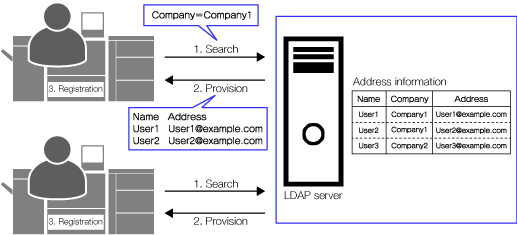
Advantages
If there is already user information on existing servers, you can use that information to easily register email addresses.
As there is no need to create new user information on the system, it makes user registration a more efficient process.
If using multiple machines, you can use this external server information to easily register the same email address to those multiple machines.
To use the function described above, the following construction and configuration are required.
Constructing Active Directory
Use an external server to construct the Active Directory domain. Only the administrator can perform this procedure. For details, refer to "Constructing Active Directory" in Windows ([Network / Security]).
LDAP Settings via Web Connection
Configure LDAP settings in Web Connection and connect to the external server. Only the administrator can perform this procedure. For details, refer to "LDAP Settings" ([Network / Security]).
Procedure (LDAP Searches / Registrations via Touch Panel)
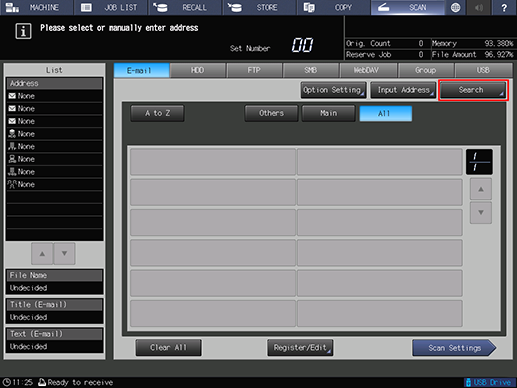
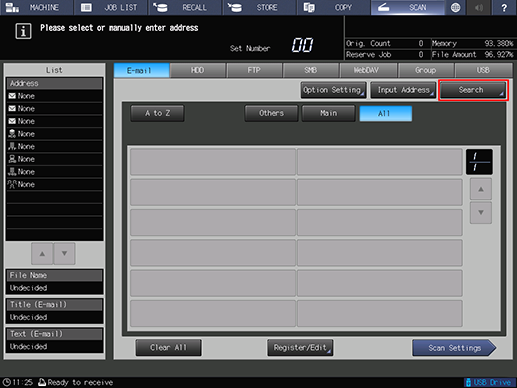
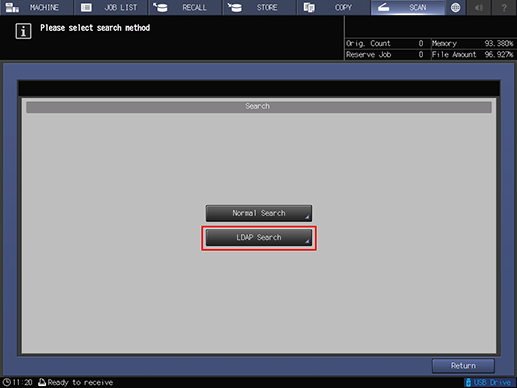
Check with the administrator if this screen is not displayed.
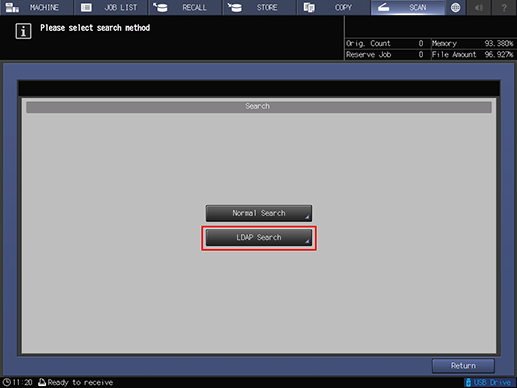
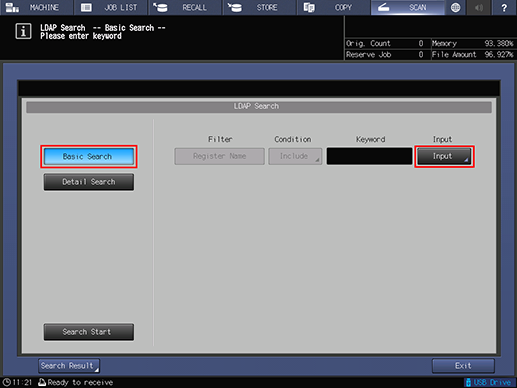
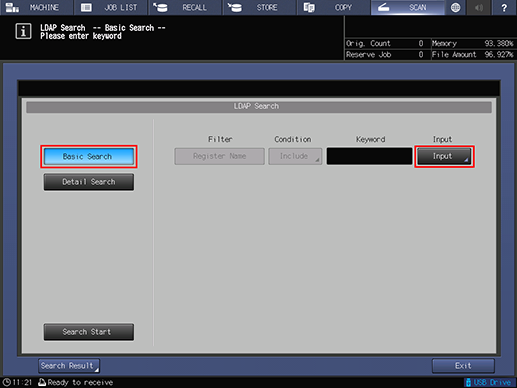
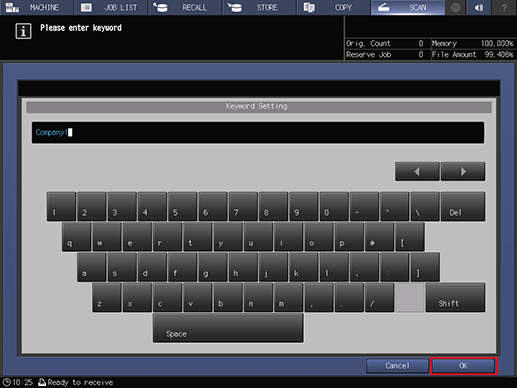
Here, "Company1" has been entered.
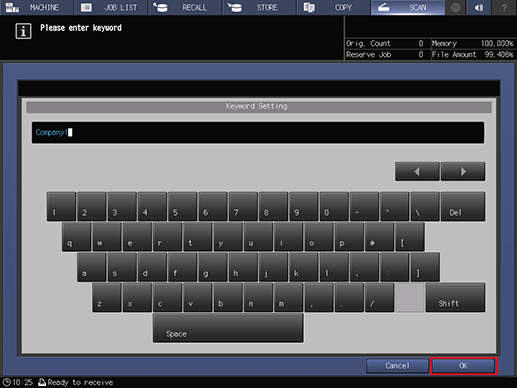
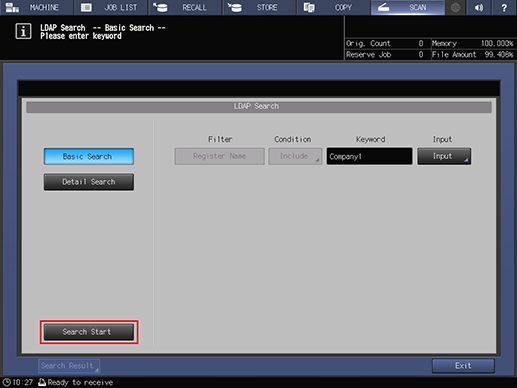
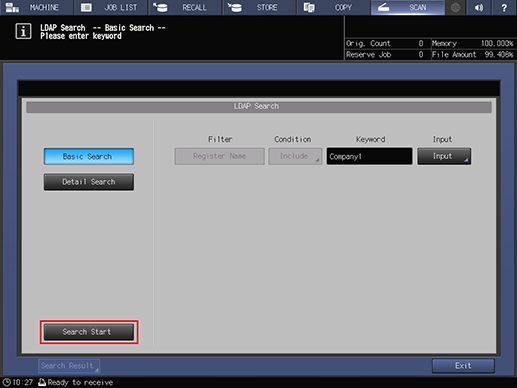
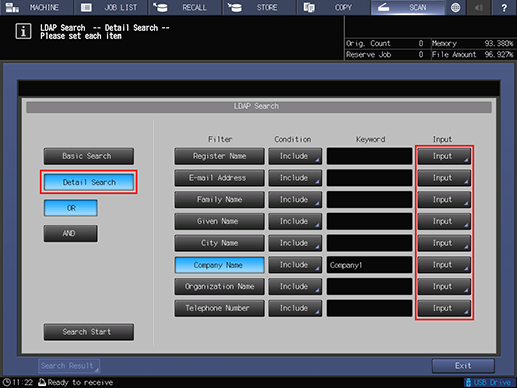
A [Filter] is the type of user data used for narrowing down search results ([Register Name], [E-mail Address], etc.). Enter the keywords and the filter is automatically selected.
[Condition] is a setting to decide which conditions should be used for searching the keywords. The available functions are [Equal], [Include], [Begin], and [Close]. For example, if you use [Equal], only the results that match the keyword are displayed as the search result. With [Include], results that partially match the keyword are displayed as the search result.
If you select [OR], results for which any of the selected filters apply are displayed as the search result. If you select [AND], only the results for which all of the selected filters apply are displayed.
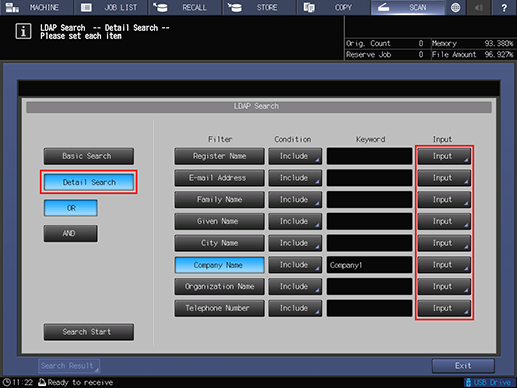
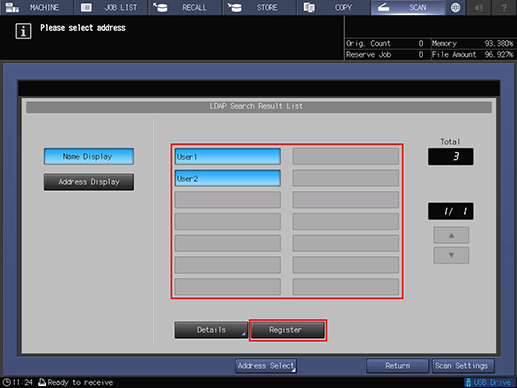
Here, since the company of User3 is "Company2", it is not displayed as a search result.
Press [Address Display] to display the email addresses.
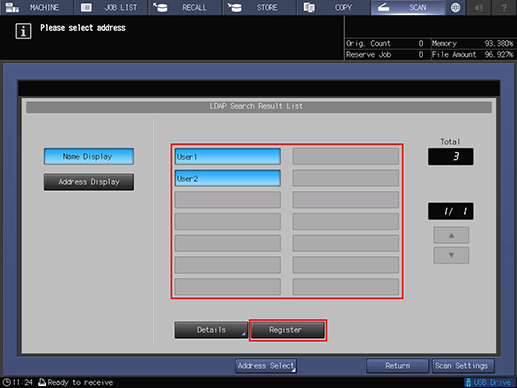
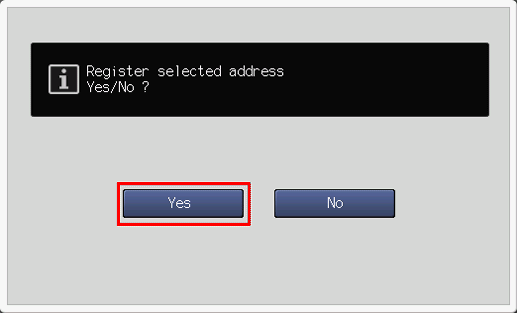
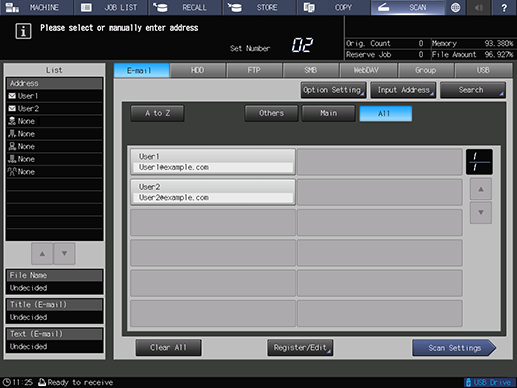
The selected address is registered.
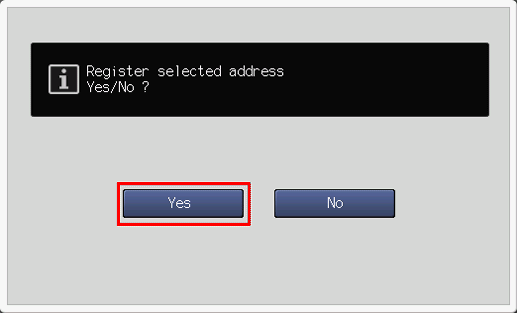
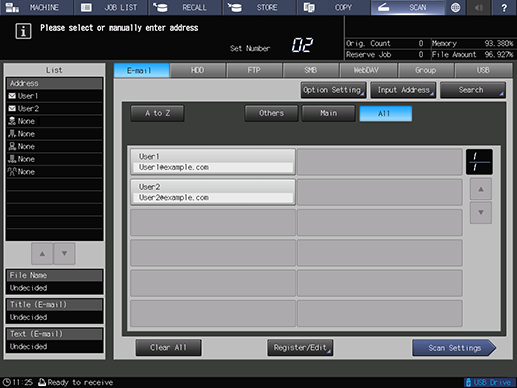
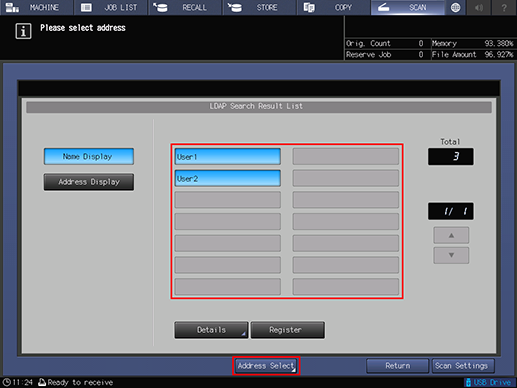
If you want to send to an address not present in the search results, press [Address Select] and select the address.
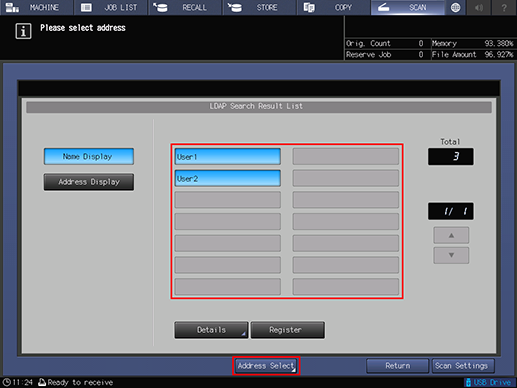
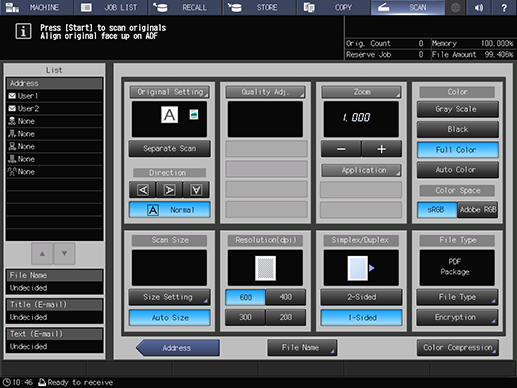
For details about the scan conditions, refer to [Scan Settings].
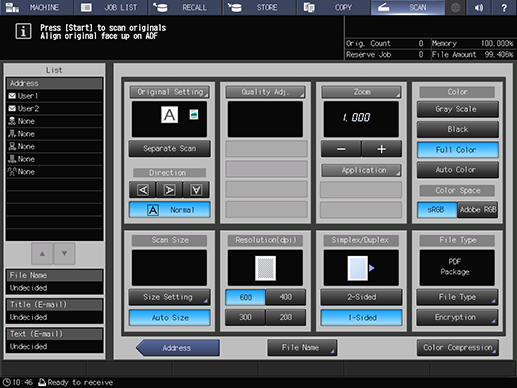

 in the upper-right of a page, it turns into
in the upper-right of a page, it turns into  and is registered as a bookmark.
and is registered as a bookmark.