
Copying Booklets
Procedure
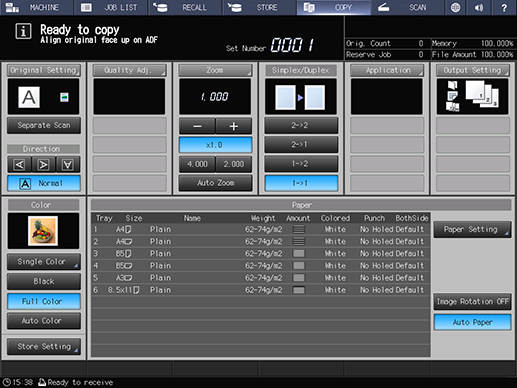
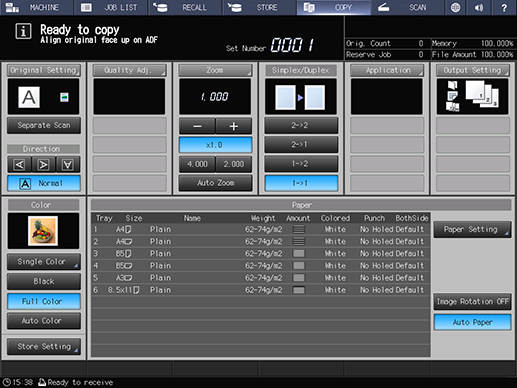
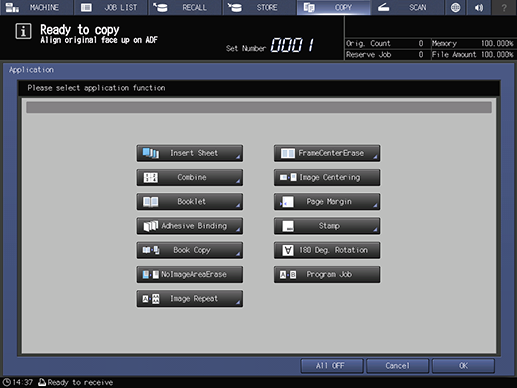
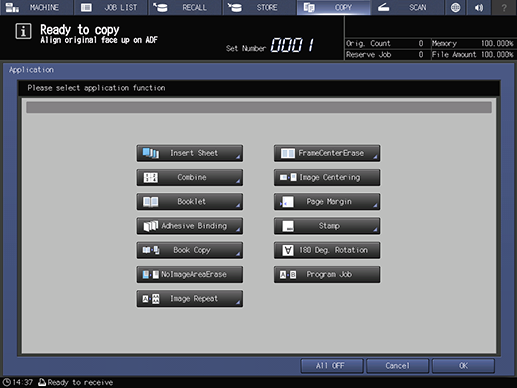
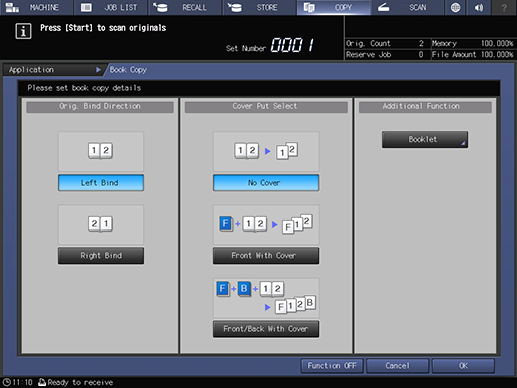
To finish the booklet, set [Booklet] on the right of the screen.
For details about the [Booklet], refer to [Booklet].
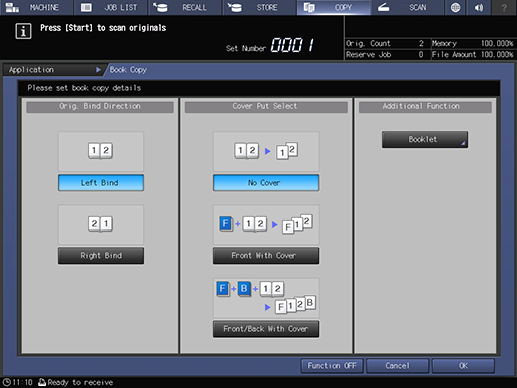
Returns to the [Application] screen.
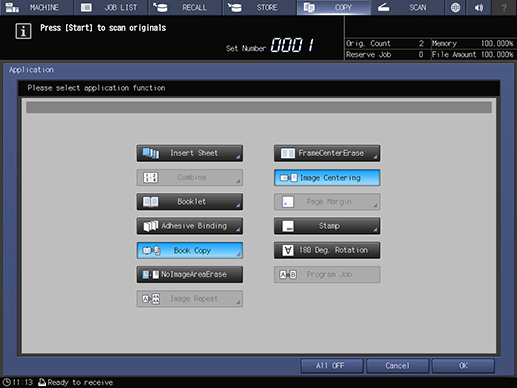
Set [Adhesive Binding] when finishing with an adhesive binding.
For details about the [Adhesive Binding], refer to [Adhesive Binding].
Configure [FrameCenterErase] if you want to erase any black copy marks along the borders or center lines of a book.
For details about the [FrameCenterErase], refer to [FrameCenterErase].
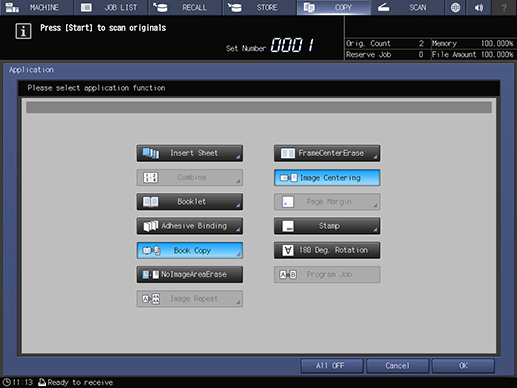
Returns to the [COPY] screen.
The available 3 paper sizes are type A4 v, B5 v, and 8.5 e 11 v.
The sizes for originals are A3 w, B4w, and 11 e 17w as a Book Spread.
[Separate Scan] is set automatically.
[Auto Paper] and [Auto Zoom] are deselected, and the zoom ratio set to [x1.0].
Do not select [Top] for the [Bind Direction] in [Output Setting]. The copy results may not come out as expected.
When a cover is specified, the original is scanned in the order of front cover, back cover, and spread text.
The ADF is not available.
This scans the 1st page. The image data is stored in the memory.
This scans the next original. All originals are scanned in the same way.
This exits [Separate Scan] mode.
Printing starts, and a booklet with the specified finish is output.
 in the upper-right of a page, it turns into
in the upper-right of a page, it turns into  and is registered as a bookmark.
and is registered as a bookmark.