Printing on Banner Paper
There are some limitations for banner printing.
 For output, simplex printing and face up output.
For output, simplex printing and face up output. Print resolution is 600 dpi or 1200 dpi.
Print resolution is 600 dpi or 1200 dpi. For information about the number of sheets that can be loaded into the output extension tray, refer to Paper Capacity Available for Use.
For information about the number of sheets that can be loaded into the output extension tray, refer to Paper Capacity Available for Use.
Setting printer driver
Open the original data with the application, and then click [Print] on the [File] menu.
Select the printer to use for printing and click [Properties].
Click the [Configure] tab.
Check that a green check mark appears at the right of [Acquire Device Information].
If the [Configure] tab is not displayed, click
to switch tab display.
Click the [Layout] tab and remove check from [2-Sided].
Click [Custom Size] for document size and paper size respectively, enter Width (Widthwise) 330.2 mm / Width (Widthwise) 13", Height (Lengthwise) 1200.0 mm / Height (Lengthwise) 47.24", and click [OK].
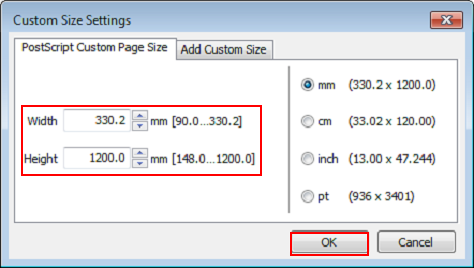
Click the [Finishing] tab and select [Face Up].
Click the [Paper] tab, and then click [Acquire Tray and Paper Data].
When the tray and paper data is acquired, a green checkmark is displayed.
If the tray and paper data could not be acquired, a red
 mark is displayed. Check if the paper tray for Option is correctly mounted.
mark is displayed. Check if the paper tray for Option is correctly mounted.
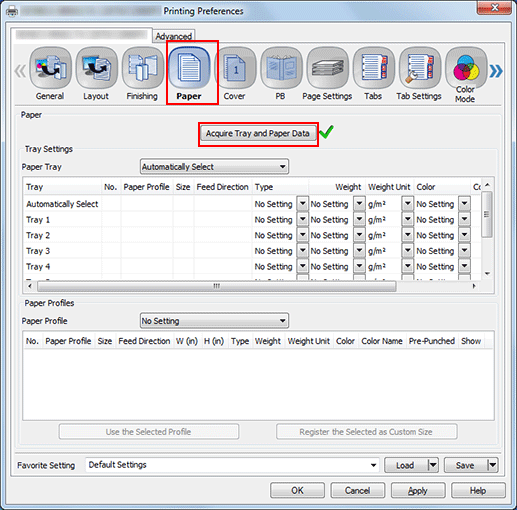
Select [Bypass] in [Paper Tray], and click [OK].
Click [Print].
The printing is started.
If Banner Tray Unit MK-740 is mounted on Output Tray OT-510, Output Tray OT-511, Finisher FS-531, Finisher FS-532, or Finisher FS-612, every time 10 sheets are output onto the sub tray "Please remove paper from sub tray then touch OK" is displayed and output stops regardless of the paper size. Remove paper from the sub tray, press [OK] on the screen, and then press Start on the control panel to start output.
You can set not to display the confirmation screen for 10 output sheets. For details, contact your service representative.
When Output tray reinforcing unit for banner MK-740m is mounted on Output Tray OT-510 or Finisher FS-532, this confirmation screen is not displayed.
For details about PS Plug-in Driver, refer to PS Plug-in Driver Printing Functions.


