Using the Touch Panel of the Main Body to Perform Hold or Store on HDD for Scan Job
On the touch panel of the main body, you can temporarily hold the scan data scanned with the ADF or original glass as a scan job or save it on the HDD.
Position the original either on the ADF or on the original glass.
Press the [STORE] tab on the touch panel of the main body.
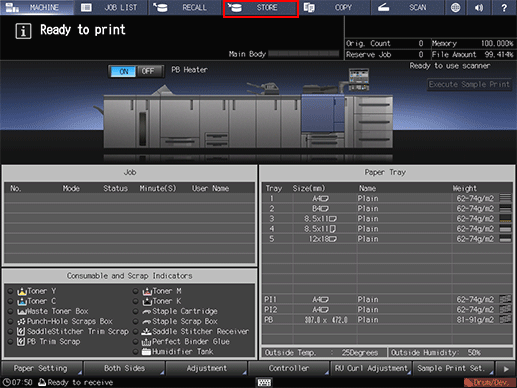
Press [Store Setting].
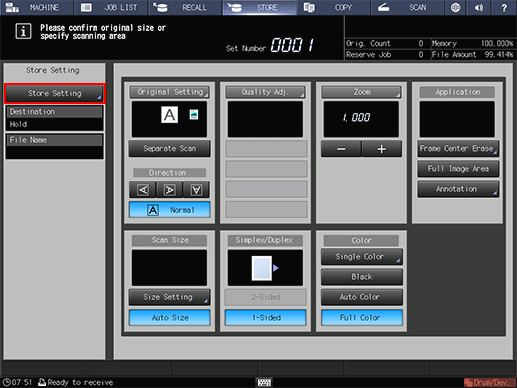
Select a storage location.
As the storage location, select [Hold] or [HDD Store].
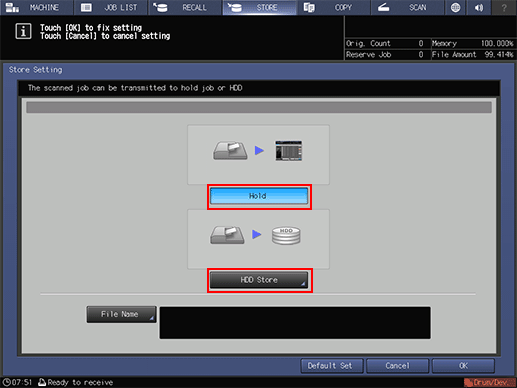
To hold a scan job, select [Hold].
To save a scan job on the HDD, select [HDD Store].
The [Root Directory] screen is displayed. Specify the storage location, then press [OK].
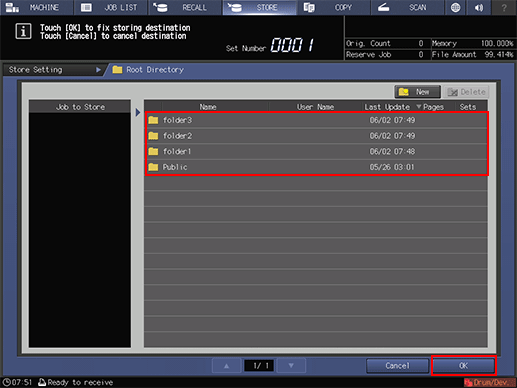
Specify the file name.
Press [File Name], enter the file name (using up to 127 one-byte characters), then press [OK].
It is possible to skip entering a file name. If you do not specify a file name, a 4-digit number (serially from 0001) is assigned automatically.
For details about how to enter, refer to Inputting Characters.
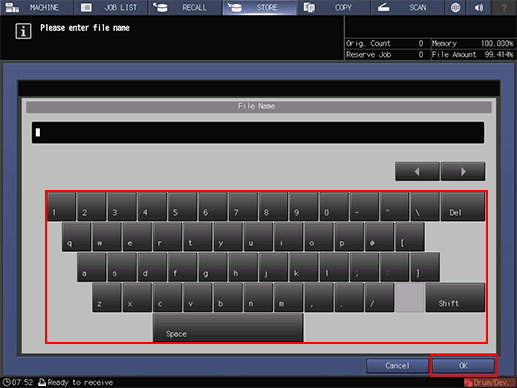
Press [OK].
The display returns to the [STORE] screen.
Specify conditions to scan job data.
For details about the scan setting, refer to STORE screen.
Press Start on the control panel.
