Outputting a secure job
Outputting a Job Using the Touch Panel of the Main Body
You can print a secure job on the [Secure Job] screen on the touch panel of the main body.
Press the [JOB LIST] tab on the touch panel of the main body.

Press [Secure Job].
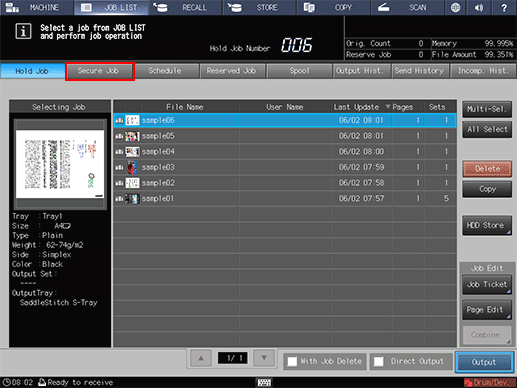
Select a User Box to which a print job is sent through a computer, enter the password, then press [OK].
User Box name: ID specified with the printer driver
Password: Password specified with the printer driver
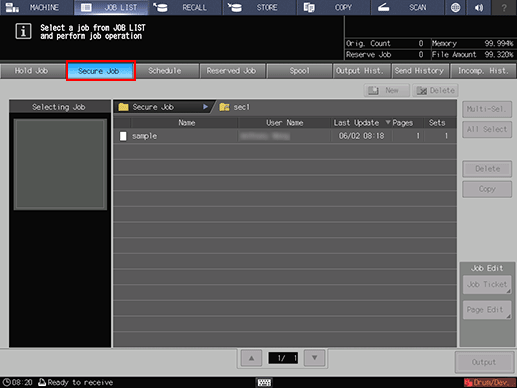
The print jobs in the User Box are displayed.
Select a target print job, then press [Output].
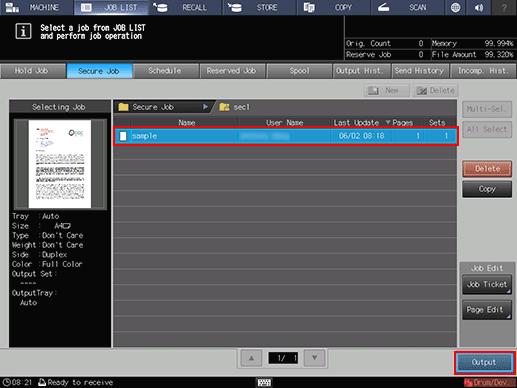
Press [Multi-Sel.] first to select multiple jobs.
Press [All Select] to select all jobs on the list. Pressing this key selects all jobs on the list, but [Multi-Sel.] appears highlighted instead.
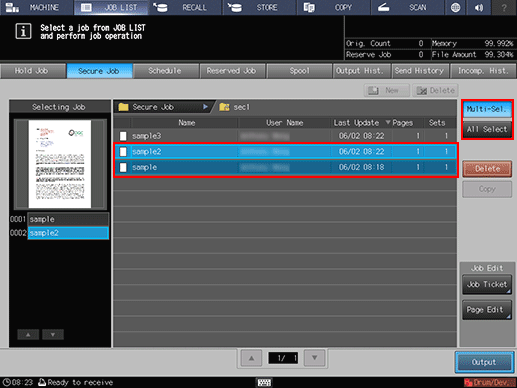
A dialog box is displayed to specify the output method and number of copies.
Specify the output method and the number of copies.
Select one output method from [Normal], [Proof], [Proof(1st)] and [Wait].
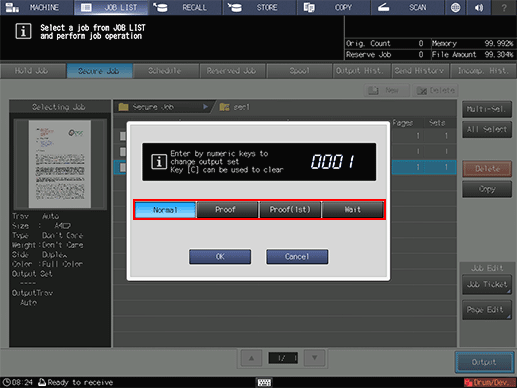
Enter the value using the keypad on the control panel. Available range is from 1 to 9,999.
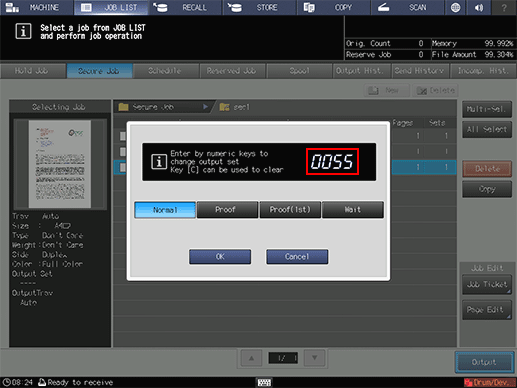
If multiple jobs are selected, the number of sets is displayed as [ - - - -]. Enter the number of sets to output jobs. Changed print quantity is applied to all the selected jobs. Enter the value using the keypad on the control panel.
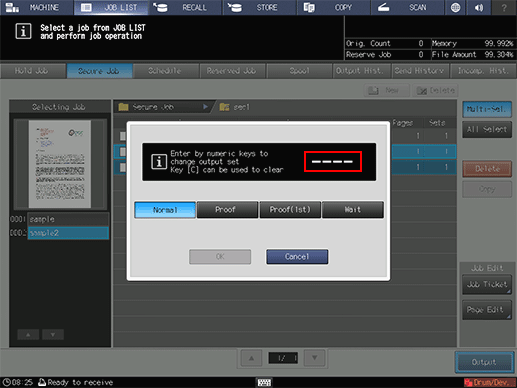
Press [OK] on the dialog.
When print-out processing is completed, the print job is deleted from the User Box.
For details about job editing functions on the [JOB LIST] screen, such as Store on HDD, refer to Job Ticket Edit Screen.
Outputting a Job Using Job Centro
You can print a secure job using Job Centro.
Start Job Centro to connect to the machine. (Refer to Starting Job Centro.)
The [Job Centro] screen is displayed.
Click the [Secure Job] tab, then select the User Box that contains the target secure job.
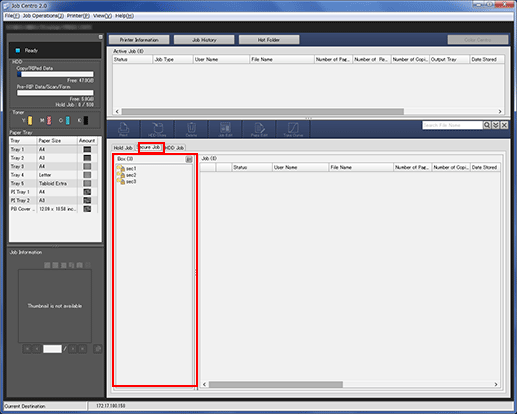
Enter the password on the [Box Password] screen, then click [OK].
Print jobs stored in the selected Box are displayed.
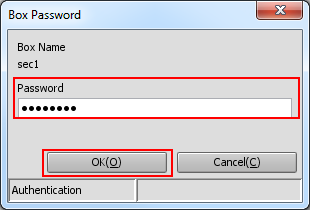
Select a target print job, then click [Print].
Multiple print jobs can be selected.
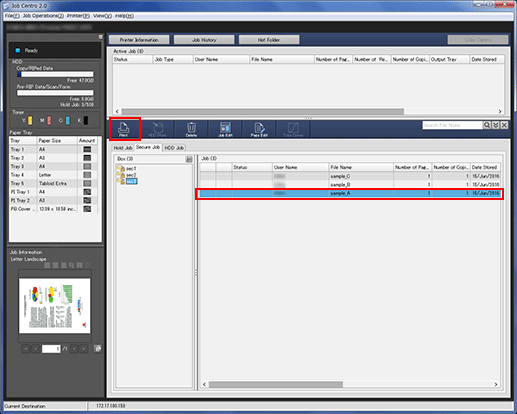
The [Print] dialog box is displayed.
Select [Print Mode], enter [Number of Copies], then click [OK].
[Normal]: Prints data by the number of copies that is specified.
[Proof]: Prints data by only one set to check the output.
[Proof (1st Sheet)]: Prints only the first page to check the output.
[Wait]: Sets the job to the output stop state as a reserved job.
If multiple jobs are selected in step 5, data is printed by one set. The number of copies cannot be specified.
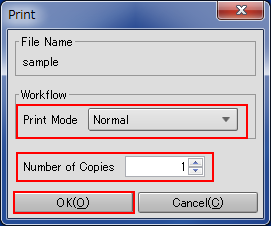
The specified job is output. When the job is output, it is deleted from a secure job.
Tips:
You can also use the following functions.
Changing the Active Job Priority
Change the priority of job output in Job Centro.Job History Screen
Check the job output history in Job Centro.
