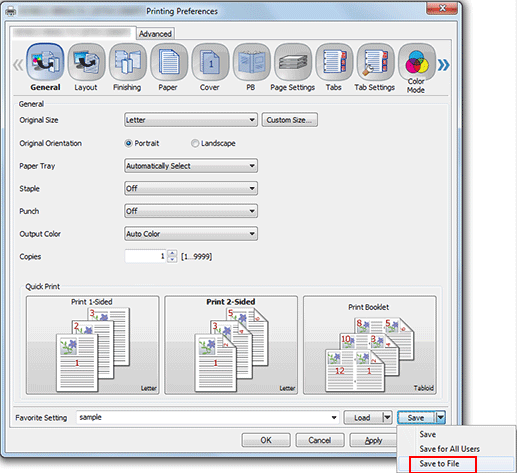Register
Open print data with the application, and then click [Print] on the [File] menu.
Select the printer to use for printing and click [Properties].
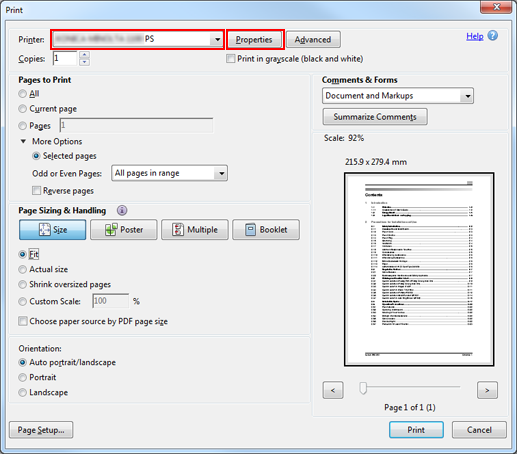
Click the tab at the top of the page, then configure any print setting.
Complicated setting example: Booklet
When the print setting is completed, select any user setting number from the [Favorite Setting] pull-down menu.
Example: "Untitled 1" is selected.
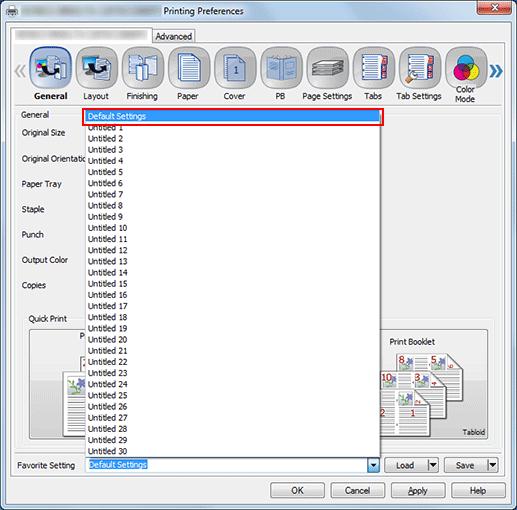
Enter the register name, then click [Save].
Example: "sample" is entered as the register name.
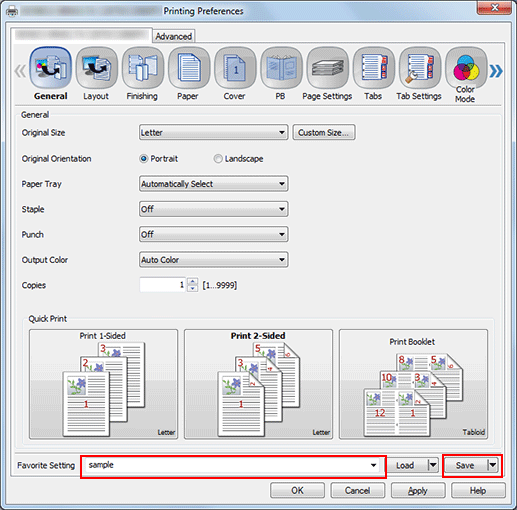
If the register name is omitted, it is registered with the displayed name.
Click [Save] in [Default Settings] to display (Changed) on the right edge of [Default Settings]. While (Changed) is being displayed, the setting is kept; however, if you click the [Favorite Setting] pull-down menu or click [Load], (Changed) disappears, and the setting returns to the default.
If [Save for All Users] is selected in the [Save] pull-down menu, the current setting is saved in the favorite setting of all users when one computer is shared by multiple users. Only the user with administrator privilege can use.
If [Save to File] is selected, settings are written to a file. Loading the written file (print setting file) allows you to recall the desired setting.