Editing Pages on the Main Body
You can edit the pages of secure jobs on the touch panel of the main body.
On the touch panel of the main body, press [JOB LIST].
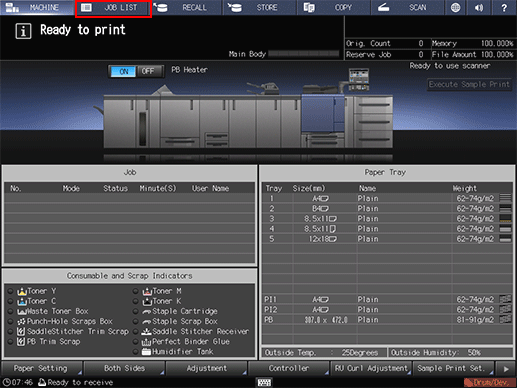
Press [Secure Job].
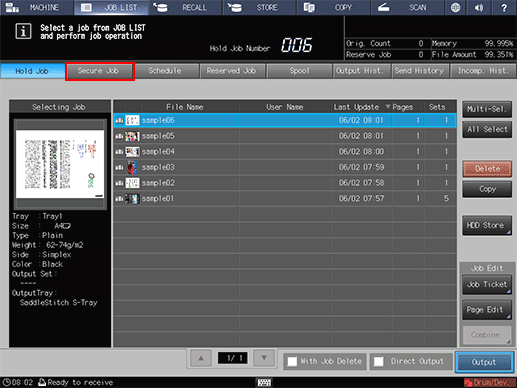
The [Secure Job] screen is displayed.
Select the Secure Job User Box to which the print job was sent.
Enter the password.
The print jobs in the secure job user box are displayed.
Select one print job to edit image pages for.
If the desired job is not found on the list, press [
 ] or [
] or [ ] to display that job.
] to display that job.
Pressing each title in the title row will sort the list in selected order.
Multiple jobs can be selected, but only the last selected job is targeted for editing.
For details about the icons displayed in the list, refer to Hold Job screen.
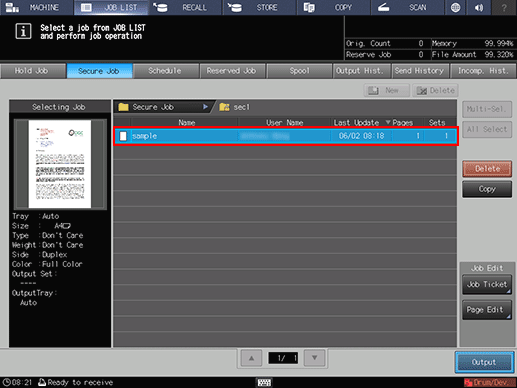
Press [Page Edit] in the [Job Edit] field.
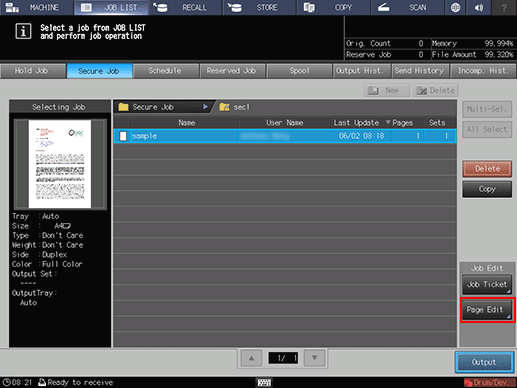
The selected job is called and the [Image Page Edit] screen is displayed.
On the touch panel of the main body, you can edit all copy jobs, scan jobs, and print jobs.
Make edits on the pages (e.g., copy, move, delete / set chapters / insert tab papers).
For details about each editing procedure, refer to Using HDD: Editing a Hold Job on a per Page Basis (Page Edit).

After editing, press [New Store] or [Overwrite].
[New Store]: The data is saved as new data keeping the original data as is.
[Overwrite]: The original data is overwritten by the edited data.
