Creating Hot Folders
On the main screen, click [Configuration].
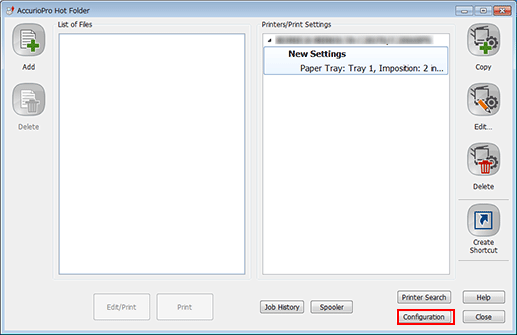
This displays the [Hot Folders] tab on the [Configuration] screen.
Click [New].
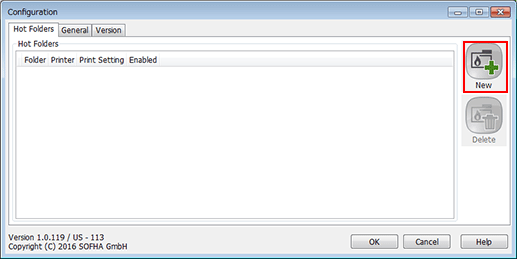
If there are the configured hot folders, they are displayed in [Hot Folders].
Select the folder to set as a hot folder and click [Select Folder].
Example: A folder named "Hot Folder" is selected.
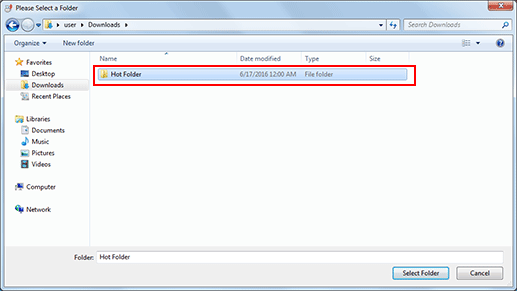
The selected folder is registered in [Hot Folders].
In [Hot Folders], select the target hot folder. In [Printer] and [Print Setting], select the printer required for the hot folder, then click [OK].
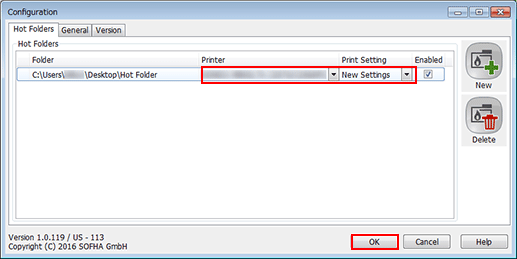
On the main screen, click [Close].
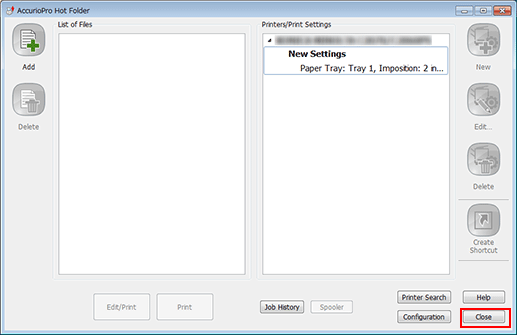
In the confirmation dialog box, click [Minimize to tray].
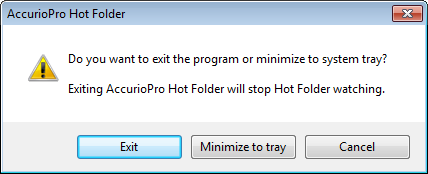
[Exit]: AccurioPro Hot Folder finishes. The hot folder function is not active.
[Minimize to tray]: The [AccurioPro Hot Folder] screen closes. This is resident on the task tray to monitor the hot folder.
[Cancel]: The dialog box closes, and the display returns to the main screen.
