Scanner: Using Scan to SMB with Macintosh Shared Folder
Creating a shared folder on the Macintosh desktop
Create a shared folder on the Macintosh computer. You can receive the scan data sent from the machine to the shared folder and share it with a client computer.
Create a shared folder on the Macintosh computer.
Example: A folder named "Scan-SMB" is created on the desktop of Macintosh (Mac OS X 10.10).
Shared folder to be created
Description
Location
Desktop
Folder Name
Scan-SMB
Click the Apple mark, and then select [System Preferences] from the [Apple Menu].
Click the [Sharing] icon.
Select the [File Sharing] check box.
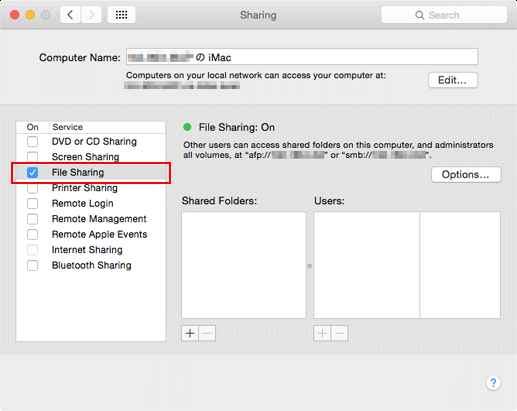
Select the folder you want to share. Click [+] at the bottom of the [Shared Folders] list, select a folder to be shared, and click [Add].
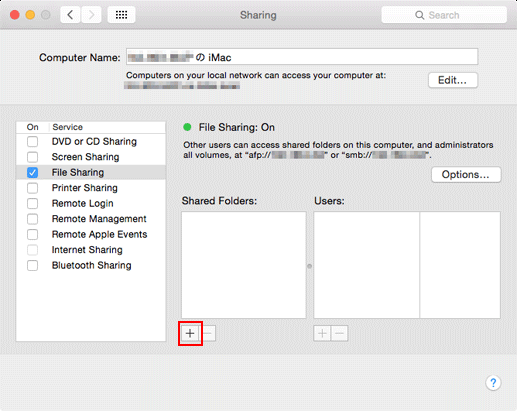
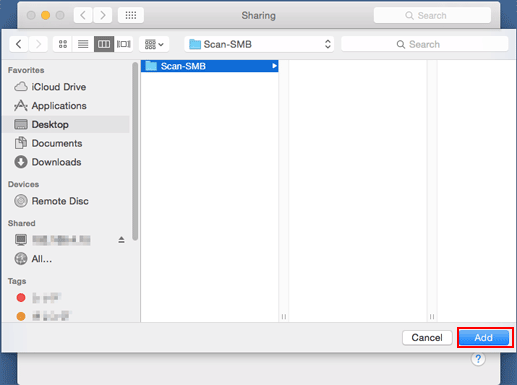
Click [Options], check that the [Share files and folders using SMB] check box is selected, and click [Done].
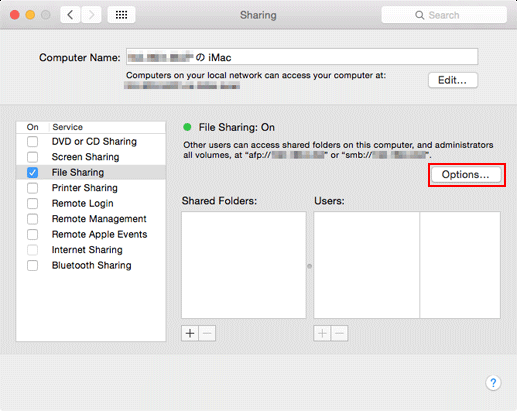
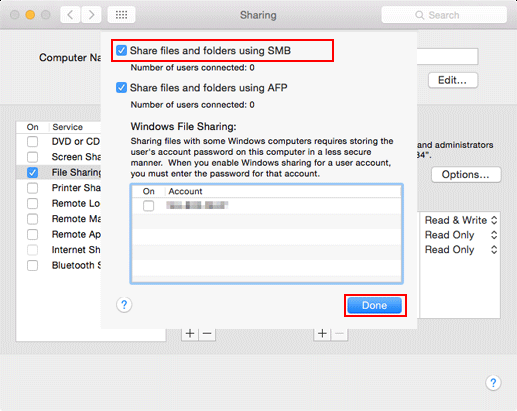
Click [+] at the bottom of the [Users] list, select a user or group you want to permit access to, and click [Select].
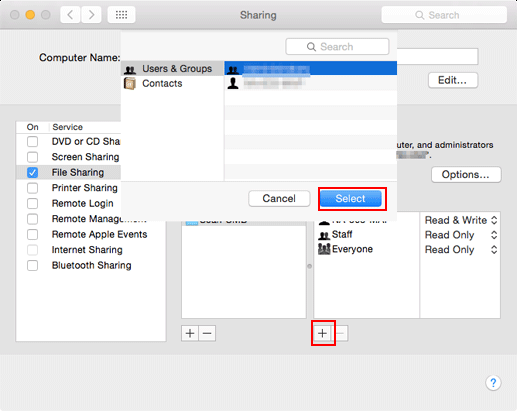
By default, a user specified in the [Users & Groups] preferences on your Macintosh computer can be connected to a Macintosh via the network.
Select a user from the [Users] list, click the triangle icon next to the user name, the select [Read & Write].
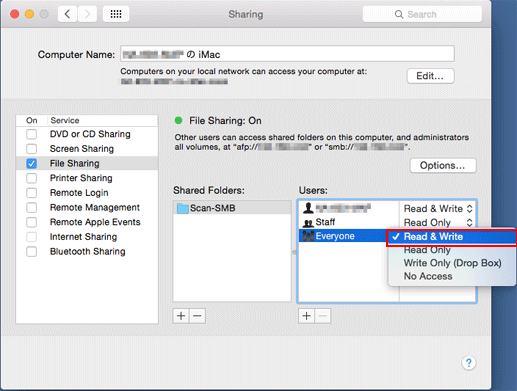
Checking the SMB server setting
The following information is necessary to register the destination SMB server (shared folder) to the machine. Write down the following items.
Item | Description | Note |
|---|---|---|
Host Address | IP address of the SMB server
 | |
[File Path] | Specify the file path (shared folder name) of the SMB server (shared folder).
| |
[Login Name] | Specify the login user name of the SMB server (Macintosh).
| |
[Password] | Specify the login user password of the SMB server (Macintosh). |
Registering the SMB server setting to the machine
Register the destination SMB server to the machine on the touch panel of the main body.
For details about the procedure, refer to Registering the SMB server setting to the machine.
To Search for an SMB Server Using the Host Address
Enter the contents you wrote down in Checking the SMB server setting.
 Each item is required.
Each item is required.
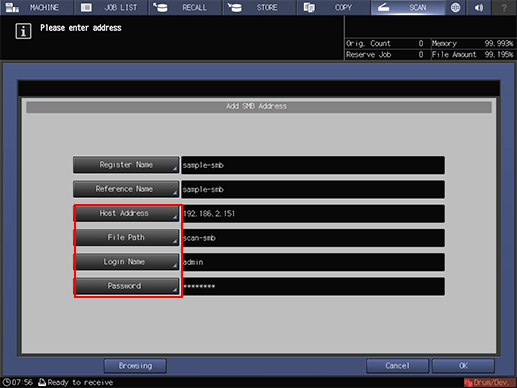
To Search for a Host Address from a Browsing List
For details about how to search for information such as the host address from a browsing list, refer to To Search for a Host Address from a Browsing List.
Sending the scan data to the SMB server
Send the scan data to the SMB server from the machine.
For details about the procedure, refer to Sending the scan data to the SMB server.
