Editing Pages on Job Centro
You can use Job Centro on a computer to edit pages of a secure job.
Start Job Centro and log in to the machine. (Refer to Starting Job Centro.)
The [Job Centro] screen is displayed.
Click the [Secure Job] tab.
The [Secure Job] screen is displayed.
In the tree on the left of the [Secure Job] screen, select a Box that contains the target secure job.
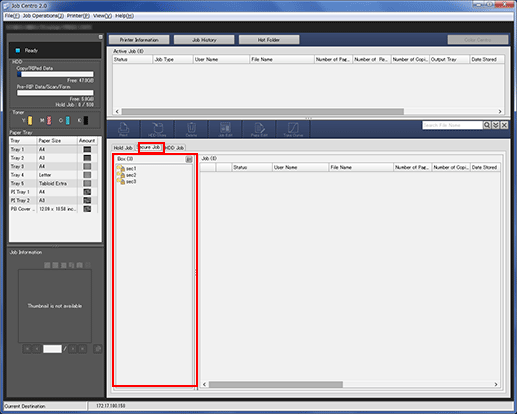
Enter the password on the [Box Password] screen, then click [OK].
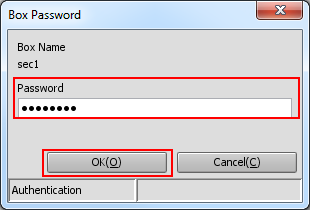
Print jobs stored in the selected Box are displayed.
Select the job to be edited.
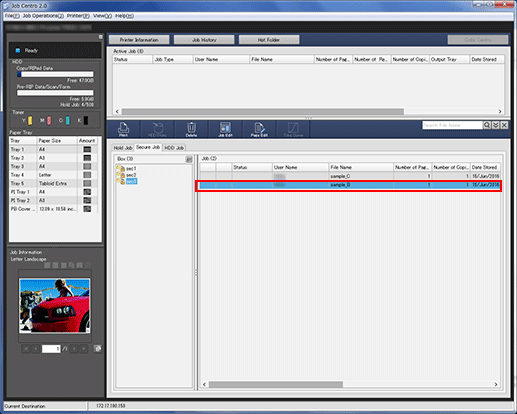
In Job Centro, you can only edit print jobs ([Job Type] is [Print]). To edit a copy job or scan job ([Job Type] is [Copy]), use the touch panel of the main body.
Click [Page Edit].
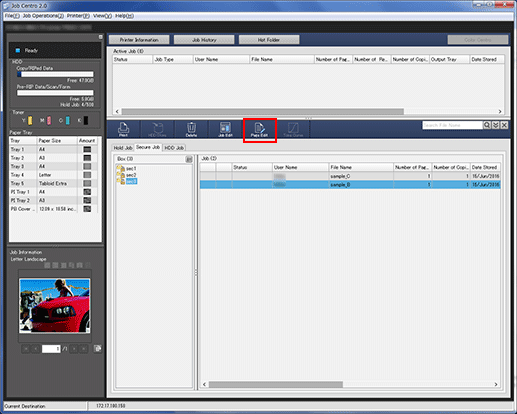
The specified job is called and the [Page Edit] screen is displayed.
Make edits on the pages (e.g., copy, move, delete / set chapters / insert tab papers).
For details about each editing procedure, refer to Using HDD: Editing a Hold Job on a per Page Basis (Page Edit).
After editing, click [Save].
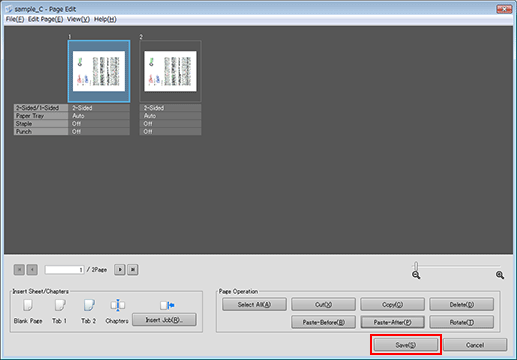
The [Page Edit] screen closes and the edited content is saved. After saving, [Edited] is displayed in [Status] of the job displayed on the [Secure Job] screen of Job Centro.
