Creating a Job Setting Desktop Icon
Start AccurioPro Hot Folder, then add this machine.
Refer to STEP 1 (Direct Print: Printing a File by Copying to the Hot Folder) in (Adding this Machine to AccurioPro Hot Folder).
Add a job setting in AccurioPro Hot Folder. In the main screen, select the desired print setting, then click [Create Shortcut].
For details about how to add a job setting, refer to STEP 2 (Direct Print: Printing a File by Copying to the Hot Folder) in (Adding a Job Setting).
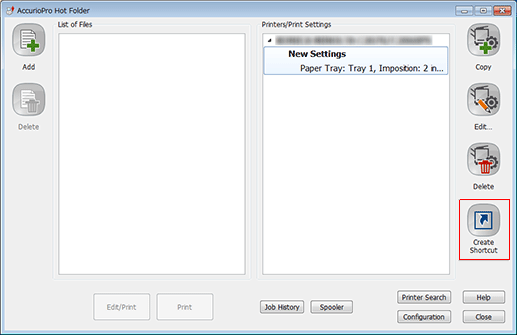
Enter the shortcut name, then click [Save]. Check that the shortcut icon has been created on the desktop.
In this example, specify "job setting" as the shortcut name.
You will find a shortcut icon as below.
