Paper Profile: Setting and Registering the Paper in the Change Individual Set Screen
Change the paper setting of the tray on the touch panel of the main body. In this example, ''Coated GL: 106 to 135 g/m2 / 29 to 36 lb Bond'' is set to Tray 2.
This section also explains the procedure to register the current paper setting used for the tray as a paper profile and call it when necessary.
• Examples Introduced in This Section
On a daily basis, you change a paper setting in the [Change IndividualSet] screen.
In the [Change IndividualSet] screen, you can set [Paper Type], [Paper Size], [Weight], [Colored Paper], [Punch], [Both Sides Adj.], [RU Curl Adjustment], [Air Assist], [Thickness], and [Color Density].
If you register a frequently used paper setting as a paper profile, you can call it when necessary and easily make settings.
A maximum of 500 paper profiles can be registered.
•Intended Environment
Image Controller | Image Controller IC-603 |
* The sample screen may be different from the actual display depending on your system environment and application version/revision.
•Workflow
STEP 1: Registering paper setting to paper profile

STEP 2: Calling and setting the paper profile
•Precautions
For [Paper Size] in the [Change IndividualSet] screen, only the automatically detected size can be specified. To specify the size directly, use the [Register/Delete Paper Setting] screen (Refer to Paper Profile Setting: Registering the Paper Conditions).
Registering paper setting to paper profile
On the touch panel of the main body, press [Paper Setting] on the [MACHINE] screen.
You can also press [Paper Setting] on the [COPY] screen to reach the same screen.
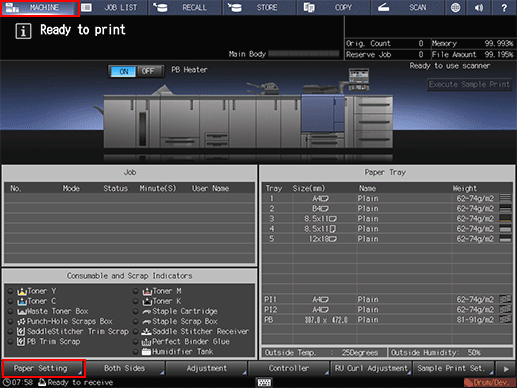
Press the tray to make the settings.
Example: [Tray 2] is pressed.
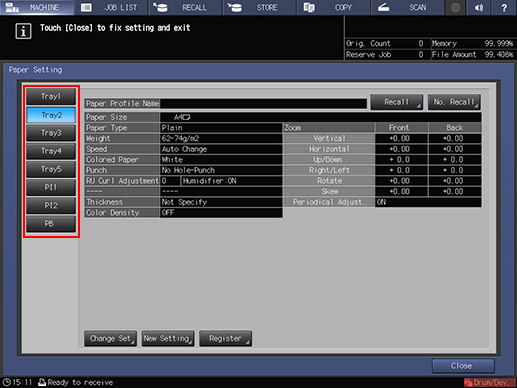
Press [Change Set].
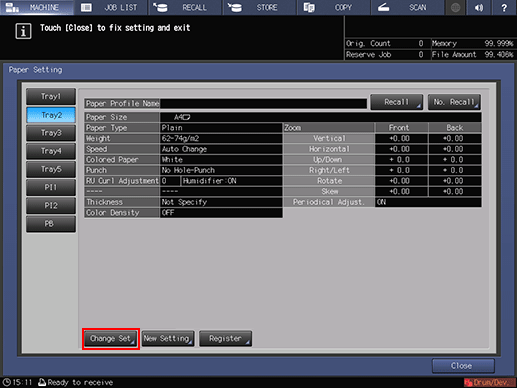
The [Change IndividualSet] screen is displayed.
In the [Change IndividualSet] screen, press [Weight]. Press the desired paper weight in the right pane.
If [Weight] is not changed, you cannot select [Coated-GL] in step 5.
Example: Press [(5) 106-135g/m2] / [(5) 29-36 lb Bond].
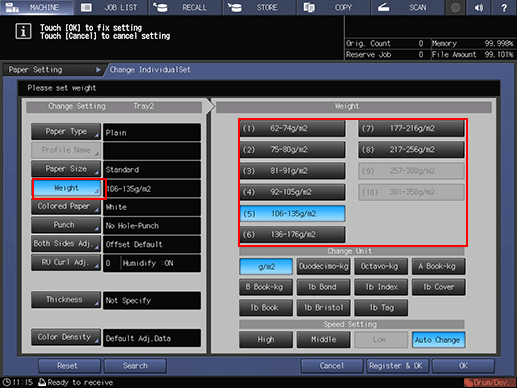
Press [Paper Type] and press [Coated-GL].
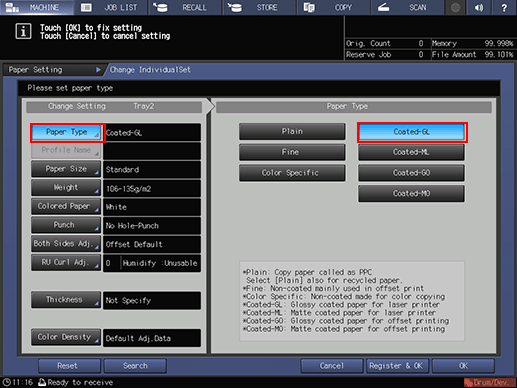
In addition to [Weight] and [Paper Type], you can set [Paper Size], [Colored Paper], [Punch], [Both Sides Adj.], [RU Curl Adjustment], [Thickness] and [Color Density] in the [Change IndividualSet] screen.
For [Paper Size] in the [Change IndividualSet] screen, only the automatically detected size can be specified.
Check the setting details, then click [Register & OK] to register paper conditions.
When finishing the paper setting procedure without registering a paper profile, press [OK].
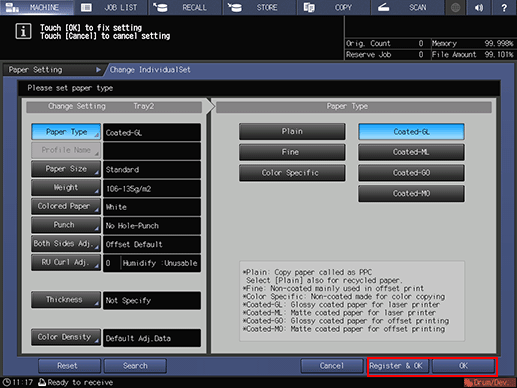
The change is saved.
Select the [Specify the size] check box, then press [New Store].
If the [Specify the size] check box is not selected, the paper size is stored as [No Setting].
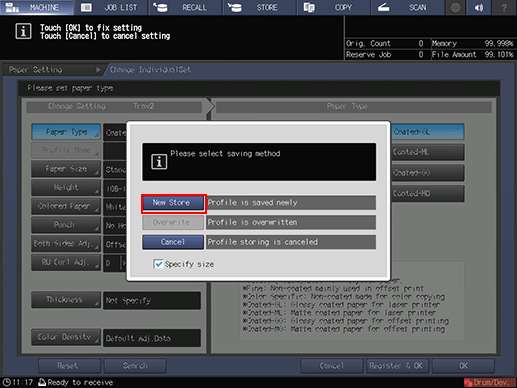
Enter the paper profile name and press [OK].
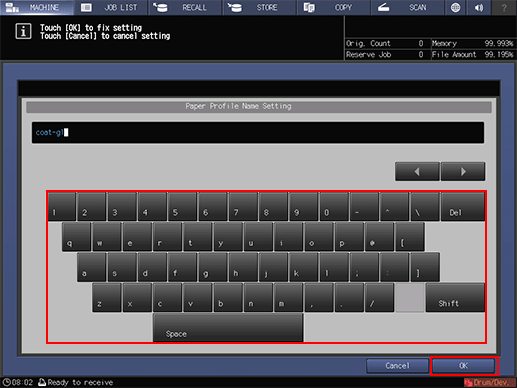
Press [Recall], check that the paper profile has been registered, then press [OK].
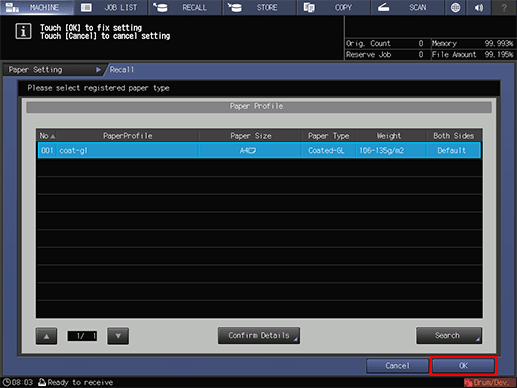
The paper profile registered can be edited or deleted in the [Register/Delete Paper Setting] screen.
Recalling the Paper Profile
On the touch panel of the main body, press [Paper Setting] on the [MACHINE] screen.
You can also press [Paper Setting] on the [COPY] screen to reach the same screen.
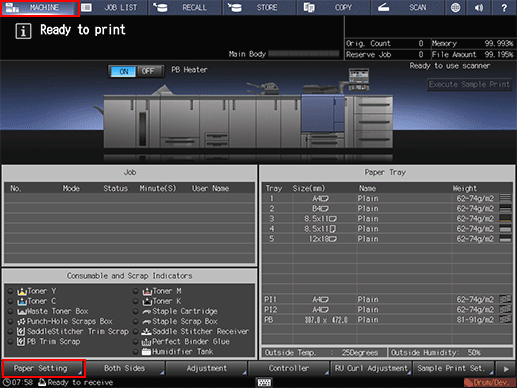
Press the tray to make the settings.
Example: [Tray 2] is pressed.
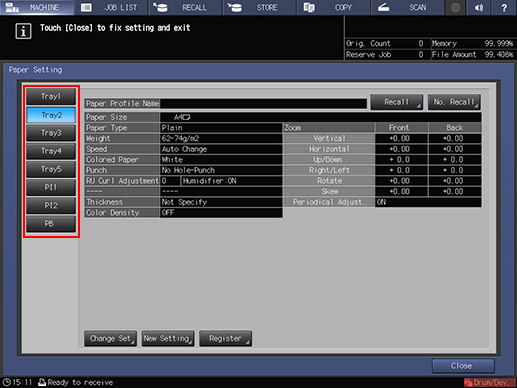
If you know the profile number of the paper condition to be recalled, press [No. Recall]. You can enter the profile number to easily recall the profile and configure settings.
Press [Recall].
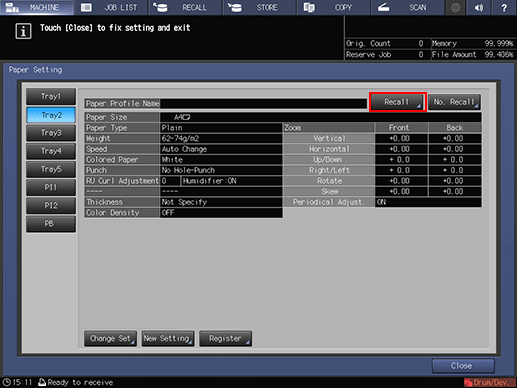
The [Recall] screen is displayed.
Press the paper profile to call and press [OK].
You can only select a paper profile whose setting matches with the tray. If the registered paper setting does not match with that of the selected tray, the paper setting appears dimmed and cannot be selected. In this case, change the tray to use.
You can specify conditions such as the paper type, weight, and paper size to search for a paper profile. When searching for a paper profile, press [Search Conditions].
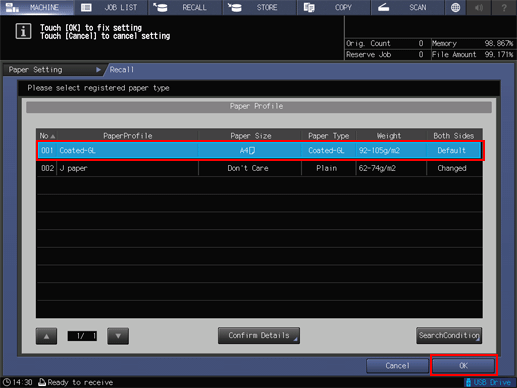
Check the setting and press [Close].
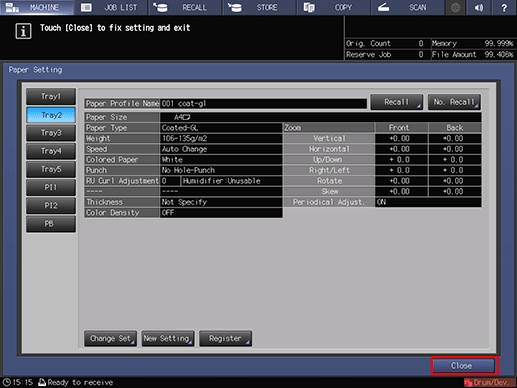
The paper profile is called and set.
