Installing Job Centro
Insert the installation CD-ROM into the CD-ROM drive of the computer.
Make sure that the installer starts, and then go to Step 2.
If the installer does not start, double-click [setup.exe] on the CD-ROM, and then go to Step 3.
Click [Administration Tools] - [Job Centro 2.0] - [Install].
If the [User Account Control] window is displayed, click [Yes].
Select a language, and then click [OK].
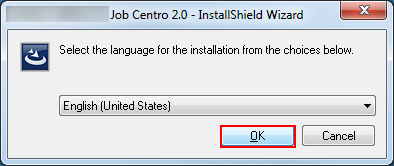
Click [Next].
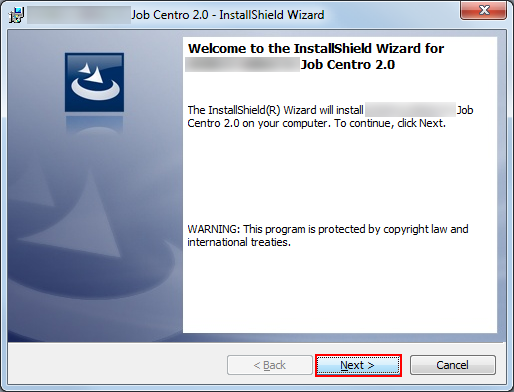
The [License Agreement] screen is displayed.
Confirm the content. When you agree all the terms, click [I accept the terms in the license agreement] and click [Next].
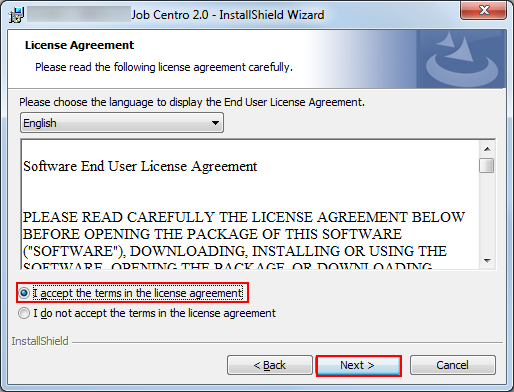
If you disagree, you will not be able to install Job Centro.
In the language display box, you can change the language used with the license agreement as required.
Select the destination folder and click [Next].
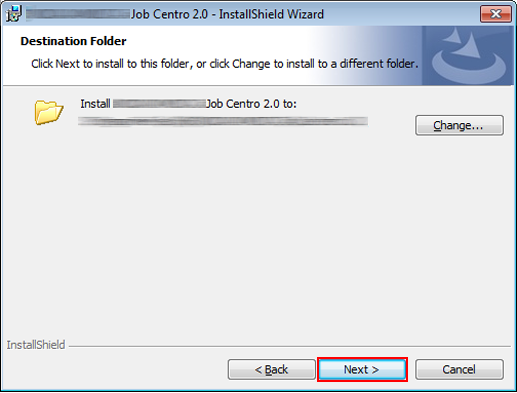
By default, Job Centro is installed to one of the following locations.
32bit OS: C:\Program Files\MFP-Printer Utility\Job Centro 2.0
64bit OS: C:\Program Files (x86)\MFP-Printer Utility\Job Centro 2.0
If you want to change the destination folder, click [Change] and select the desired location on the displayed screen and click [OK].
Click [Install].
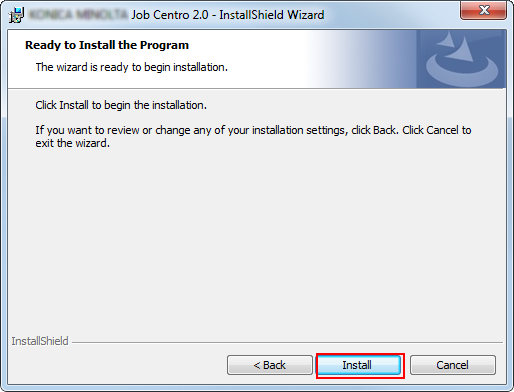
Click [Finish].
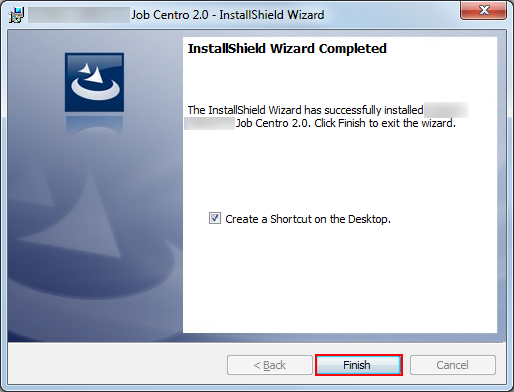
To create the short cut icon on the Desktop, check [Create a Shortcut on the Desktop.] check box.
The installation is complete.
