Continuous Job Space Setting
Specify the amount of blank area to be inserted between jobs when continuous job is selected.
Follow the procedure on Administrator Setting to display the [Administrator Setting Menu] screen.
Press [System Setting] on the [Administrator Setting Menu] screen, and then press [Expert Adjustment], [Printer Adjustment], and [Continuous Job Space Setting] in sequence.
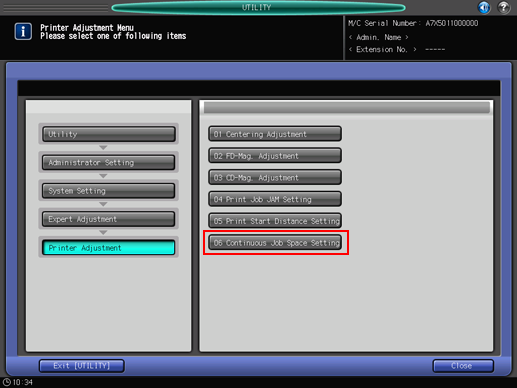
The [Continuous Job Space Setting] screen is displayed.
Use the touch panel keypad or the keypad on the control panel to enter the amount of blank area, and then press [Set].
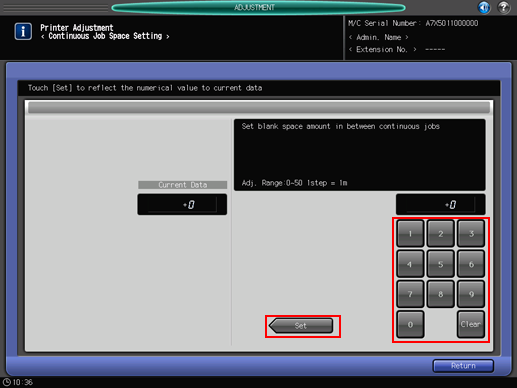
Press [Return] to complete the setting.
The screen returns to the [Printer Adjustment Menu] screen.
