Print Start Distance Setting: Specify the Print Start Distance
Change the print start distance setting.
Extending the print start distance helps reduce the misalignment of an image position due to meandering. However, this will make the distance of unprinted image longer, resulting in an increase in the consumption of media.
If you are not particular about the accuracy of a print position, you can shorten the distance to cut back on the consumption.
For example, as printing samples of documents many times to check their colors does not require the accuracy of a print position, you can shorten the distance to cut back on the media consumption.
Follow the procedure on Administrator Setting to display the [Administrator Setting Menu] screen.
Press [System Setting] on the [Administrator Setting Menu] screen, and then press [Expert Adjustment], [Printer Adjustment], and [Print Start Distance Setting] in sequence.
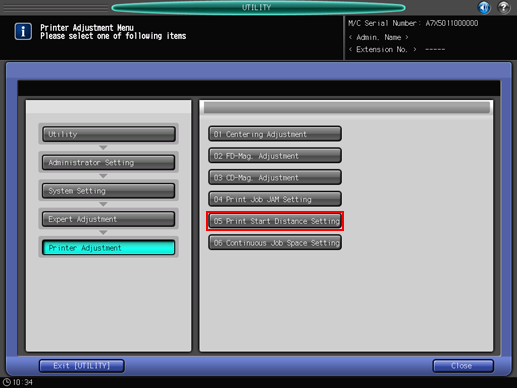
The [Print Start Distance Setting] screen is displayed.
Select the desired setting key.
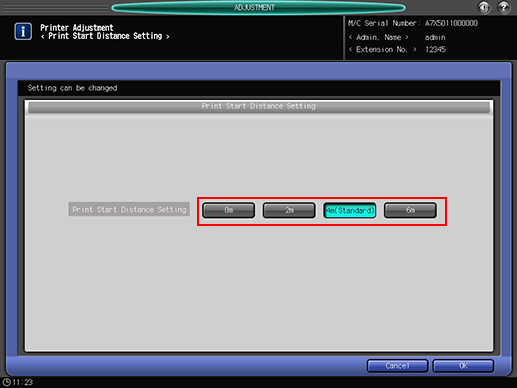
Press [OK] to complete the setting.
To cancel the change, press [Cancel]. In either case, the screen returns to the [Printer Adjustment Menu] screen.
