HDD Restore/Backup: Backing Up and Restoring HDD Data
You can back up job data saved on HDD, hold job data, and Image Controller settings data to external storage media connectable using USB connection, as well as restore backup data to the HDD of the machine.
As options to make a backup of or to restore the job data, three methods are provided. You can select HDD ALL Backup to back up all data on the HDD of the machine, or restore all data to the HDD by using HDD ALL Restore. Or, HDD BOX Backup or HDD BOX Restore can be selected for the data contained in a specific directory to be backed up/restored. The third method is to use Controller Backup to back up the Image Controller settings data, and Controller Restore to restore such data.
Overview of Backup function:
The machine automatically enters the power-saving mode while the backup operation is in progress, and you cannot use any other function than the backup function. If the machine operation is suspended during power-saving mode due to an error, you cannot return to the previous screen.
To cancel the backup operation in progress, turn off the sub power switch. Never turn off the main power switch.
HDD ALL Backup operates to store all image data and file system other than the job history list onto the external storage medium.
HDD BOX Backup operates to store the image data only in the backup folder of the HDD onto the external storage medium. HDD BOX Backup is unavailable if the backup folder is password-protected. HDD BOX Backup is also unavailable if the image data in the backup folder is password-protected.
Controller Backup allows you to save the following data, managed by Image Controller, in external storage media:
Color settings data
Device settings (status indication settings, SSL/TLS settings, automatic logout, printer settings, network settings)
Fonts (only restored to the original device from which the data was backed up)
Software switch settings
Controller DIP switch settings
Controller panel language files
Job history and controller job numbers
The sub power switch should be turned off then on after the backup operation is completed.
Overview of Restore function:
The machine automatically enters the power-saving mode while the restoring operation is in progress, and you cannot use any other function than the restoring function. If the machine operation is suspended during power-saving mode due to an error, you cannot return to the previous screen.
To cancel the restoring operation in progress, turn off the sub power switch. Never turn off the main power switch.
Using HDD ALL Restore, all data on the HDD is overwritten and deleted.
If HDD ALL Restore fails during the operation or is canceled, the machine will restart. In this case, the data on the HDD will be completely deleted.
HDD BOX Restore is unavailable if the backup folder of the HDD to restore the data is password-protected.
If HDD BOX Restore fails during the operation or is canceled, the machine will restart. In this case, the data already restored on the HDD will not be cleared.
If the data backed up on the external storage medium has any problem, restoring operation will be canceled.
The sub power switch should be turned off then on after the restoring operation is completed.
Operating conditions of Backup/Restore:
An external storage medium for backup is securely connected to a USB port.
No more than one external storage medium is connected.
Conditions of an external storage medium for backup:
It should be formatted (FAT32).
Sufficient backup memory should be secured.
The USB port is available for low-power devices only. Provide an external supply of power for storage media that require a large amount of power.
Connect an external storage medium for Backup/Restore to the USB port.
Be sure to use the external storage medium that conforms to "Conditions of an external storage medium for backup."
Follow the procedure on Administrator Setting to display the [Administrator Setting Menu] screen.
Press [Security Setting] on the [Administrator Setting Menu] screen, and then press [HDD Management Setting] and [HDD Restore/Backup] in sequence.
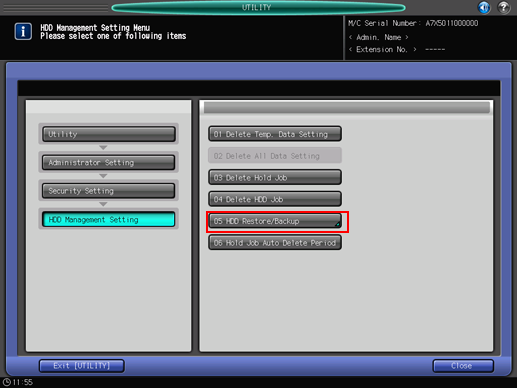
The [HDD Restore/Backup Menu] screen is displayed.
Press [HDD ALL Backup] to make a backup of all the data on the HDD.
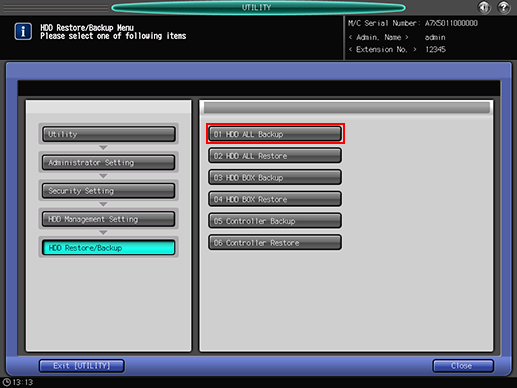
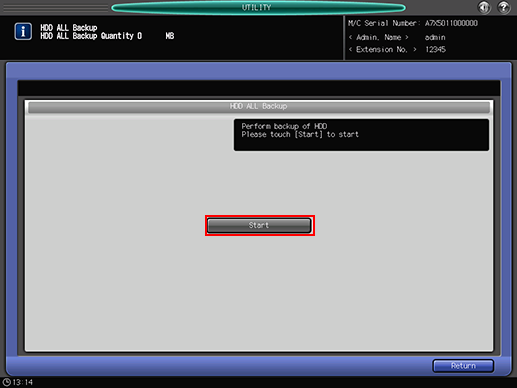
The total quantity of the data to be backed up is displayed in the message area of the screen.
Press [Start] on the screen to initiate the operation to back up all data on the HDD.
The screen provides the percent complete while backup operation is in progress.
If the capacity of external storage medium is insufficient for the data to be backed up, an error dialog will be displayed. Press [Close] to cancel the backup operation.
If the backup operation fails, an error dialog will be displayed. Press [Close] to restart the backup operation. If you do not restart the backup operation, turn the sub power switch off then on.
When the backup operation for all data is completed, turn the sub power switch off then on.
Press [HDD ALL Restore] to restore all data onto the HDD.
Note that all data on the HDD will be cleared if HDD ALL Restore fails during the operation or is canceled.
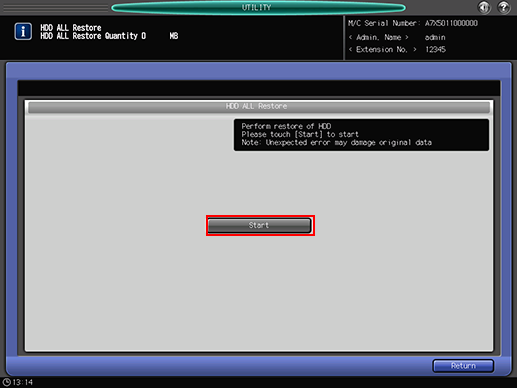
The total quantity of the data to be restored is displayed in the message area of the screen.
Pressing [Start] on the screen displays a confirmation dialog for overwriting all the data on the HDD. Press [Yes] to initiate the restoring operation for all the data onto the HDD.
The screen provides the percent complete while restoring operation is in progress.
If the restoring operation fails, an error dialog will be displayed. Press [Close] to restart the restoring operation. Turning the sub power switch off then on without restarting the restoring operation will clear all the data on the HDD.
When the restoring operation for all data is completed, turn the sub power switch off then on.
Press [HDD BOX Backup] to make a backup of the data in the backup folder on the HDD.
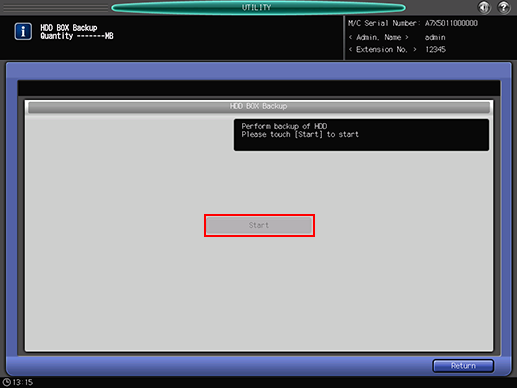
The total quantity of the data to be backed up is displayed in the message area of the screen.
Press [Start] on the screen to initiate the operation to back up the data saved in the backup folder on the HDD.
HDD BOX Backup is unavailable if the backup folder is password-protected. HDD BOX Backup is also unavailable if the image data in the backup folder is password-protected.
The screen provides the percent complete while backup operation is in progress.
If the capacity of external storage medium is insufficient for the data to be backed up, an error dialog will be displayed. Press [Close] to cancel the backup operation.
If the backup operation fails, an error dialog will be displayed. Press [Close] to restart the backup operation. If you do not restart the backup operation, turn the sub power switch off then on.
When the backup operation is completed, turn the sub power switch off then on.
Press [HDD BOX Restore] to restore the data in the backup folder on the HDD.
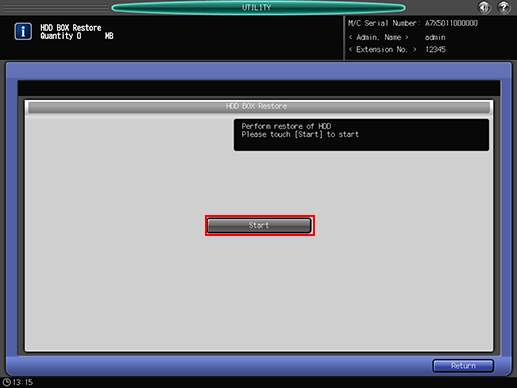
The total quantity of the data to be restored is displayed in the message area of the screen.
Press [Start] on the screen to initiate the data restoration operation for the backup folder on the HDD.
HDD BOX Restore is unavailable if the backup folder of the HDD to restore the data is password-protected.
The screen provides the percent complete while restoring operation is in progress.
If the restoration operation fails, an error dialog will be displayed. Press [Close] to restart the restoring operation.
When the restoring operation is completed, turn the sub power switch off then on.
To back up the Image Controller setting data, press [Controller Backup].
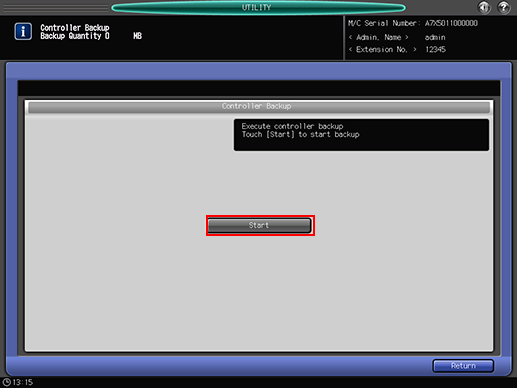
The total quantity of the data to be backed up is displayed in the message area of the screen.
Press [Start] on the screen to start the back-up of settings data stored in Image Controller.
The screen provides the percent complete while backup operation is in progress.
If the capacity of external storage medium is insufficient for the data to be backed up, an error dialog is displayed. Press [Close] to cancel the backup operation.
If the backup operation fails, an error dialog will be displayed. Press [Close] to restart the backup operation. If you choose not to restart the backup operation, turn the sub power switch off and then back on.
When the backup operation is completed, turn the sub power switch off then on.
To restore the Image Controller setting data, press [Controller Restore].
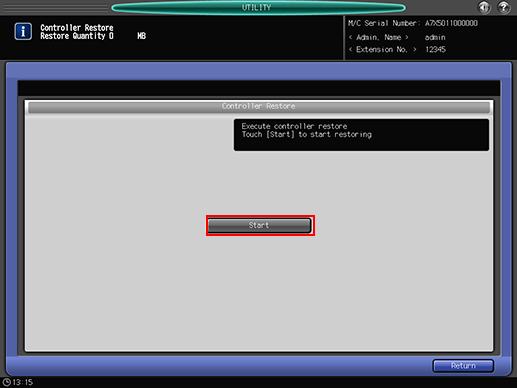
The total quantity of the data to be restored is displayed in the message area of the screen.
Press [Start] on the screen to initiate the Image Controller settings data restoration.
The screen provides the percent complete while restoring operation is in progress.
If the restoration operation fails, an error dialog will be displayed. Press [Close] to restart the restoring operation.
When the restoring operation is completed, turn the sub power switch off then on.
